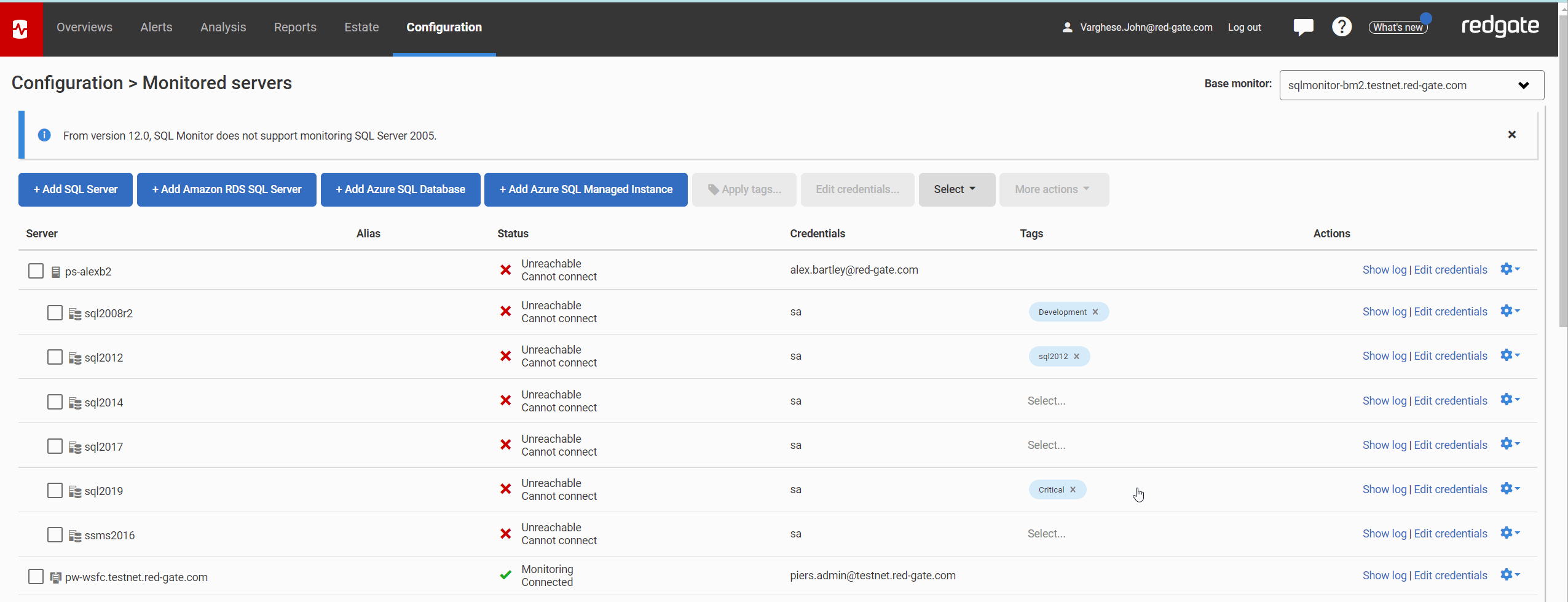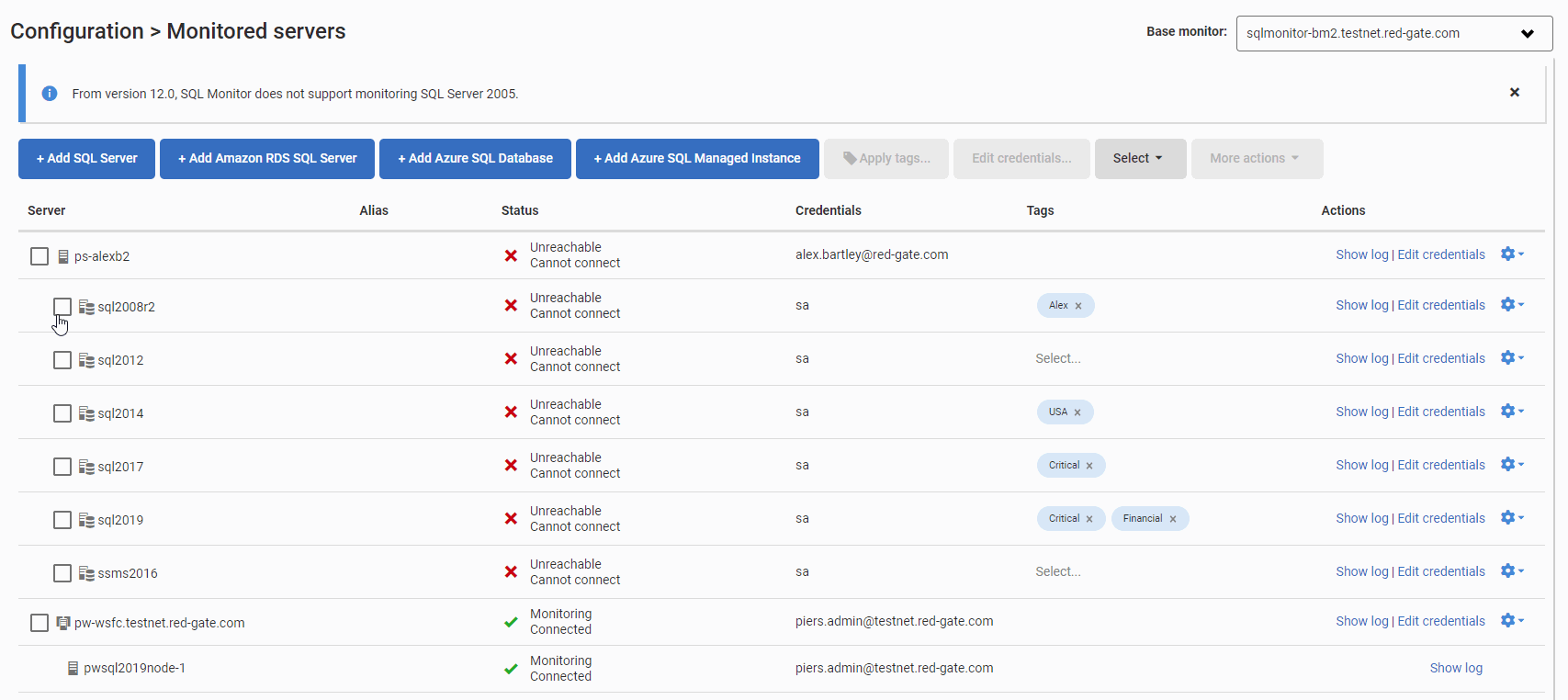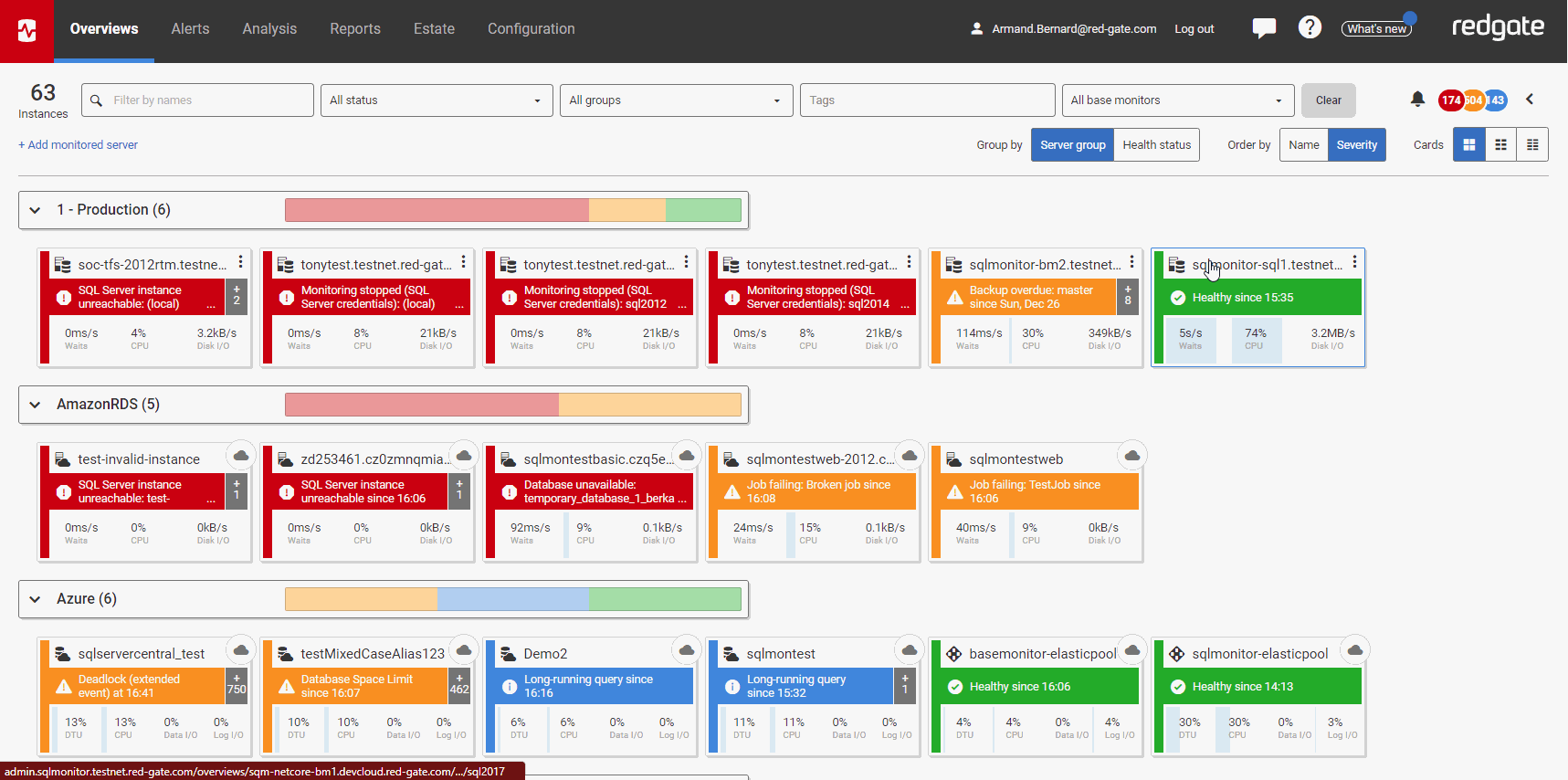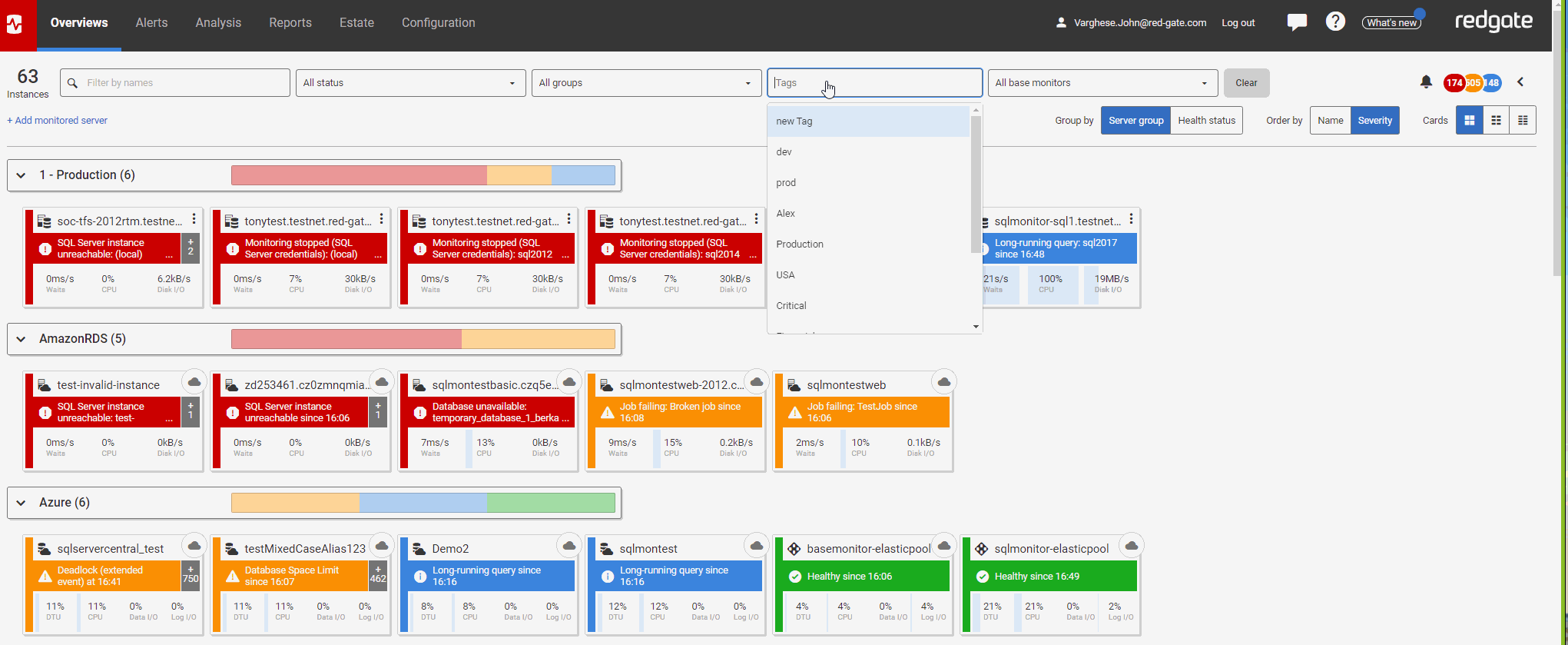Applying tags to monitored servers
Published 04 January 2022
Tags allow you to apply snippets of contextual information to your monitored servers which can be used for information sharing and view customisation. For example you could tag instances with information like their location, the name of the business owner, the type of data stored, the application they power or the sensitivity of the data they contain. Then you could create a custom view of the global dashboard or estates pages based on a combination of those tags for monitoring or reporting.
Tags can be applied from the Monitored servers screen individually or in bulk or the Server overview screen for a specific monitored instance. Only Administrator users can add, edit or remove tags. Read-only and standard users will be able to see tags and filter based on tags.
Tags are independent of groups and do not influence alerting behaviour.
Applying tags
From the Monitored servers screen
Navigate to Configuration > Monitored servers
You can add/remove tags on individual items by directly clicking into the Tags column.
You can tag multiple items simultaneously by selecting the relevant instances and clicking the Apply tags button.
From the Server overview page
From the Global Dashboard, navigate to the Server overview for the monitored sever you wish to tag. You can add/remove tags for that item in the About sidebar.
Filtering the global dashboard using tags
The Global dashboard and other pages can be filtered using tags. The filtering can be narrowed down by adding more tags. For example filtering by Production and Financial tags will provide only those items with both Production and Financial tags.