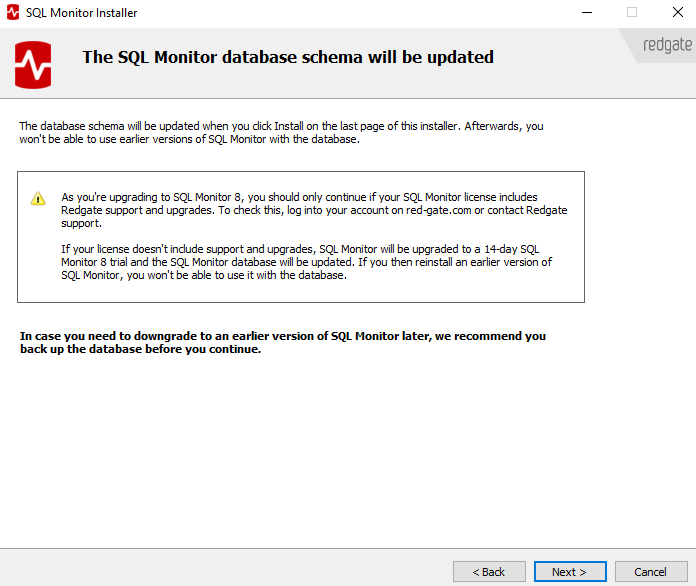Installing the upgrade
Published 21 October 2021
The upgrade installer is the same installer you used when you first installed SQL Monitor. It replaces the current Web Server and Base Monitor, but keeps the current SQL Monitor configuration.
You will need to re-enter the account credentials for the Base Monitor to connect to the Data Repository.
If you are upgrading an installation with multiple Base Monitors, see: Upgrading SQL Monitor installations with multiple Base Monitors.
To install the upgrade:
- Download the installer to the machine that hosts the SQL Monitor Web Server.
- Run the installer, and follow the wizard to re-install the Web Server and Base Monitor.
On the Set up Data Repository page, the Data Repository details are entered for you. You don't need to set up the Data Repository again.
- Under Connect to Data Repository database using, enter the credentials for an account with db_owner permissions.
SQL Monitor uses these credentials to upgrade the Data Repository after installation.
- Click Next. The installer prompts you to take a backup of the Data Repository before continuing:
- When you've backed up the Data Repository database, complete the rest of the wizard and click Install.
All the components are installed. SQL Monitor will try to upgrade the database schema as soon as the Web Service is running. - If you open SQL Monitor in your browser before the upgrade is complete, you'll see the schema upgrade progress bar:
If the upgrade is successful, your browser displays the Enter password page or the Global Overview.
If the upgrade is not successful, an error page is displayed.
Updating the physical path in IIS
If you've upgraded SQL Monitor from v2, v3, v4 or v5, you need to change the physical path to the SQL Monitor web server configured in IIS.
Change the path to C:\Program Files\Red Gate\SQL Monitor.
For full instructions, see Change the physical path of application content (TechNet).
Upgrading errors
If you encounter an error when upgrading, refer to the error message highlighted in the box. These error messages are returned by SQL Server, not SQL Monitor.
The most common reason for a failed Data Repository upgrade is that the account entered doesn't have sufficient permissions to modify the database. Enter an account with db_owner permissions and click Retry Upgrade.
The account credentials are only used to upgrade the database schema. They aren't used by SQL Monitor for anything else.