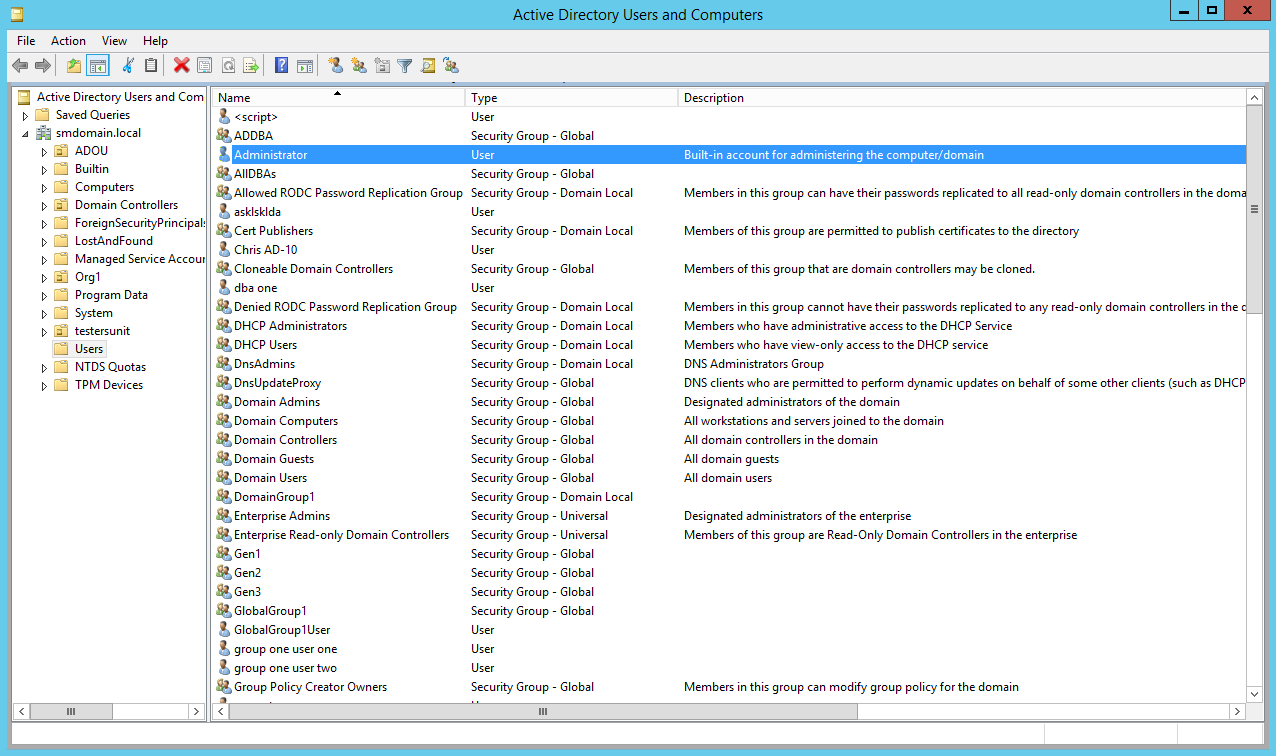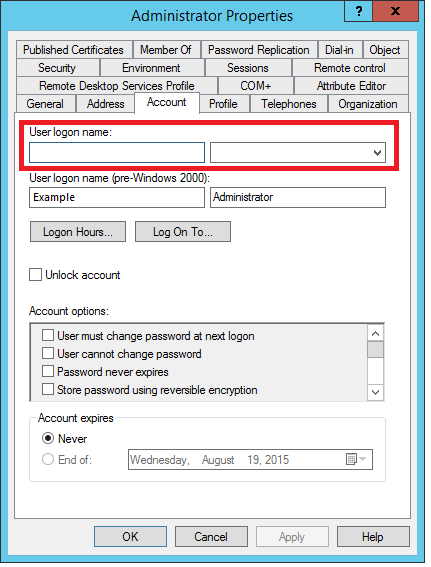User or group doesn't exist
Published 14 February 2023
This error is shown after you've configured SQL Monitor to authenticate with Active Directory and you're adding a user or group that SQL Monitor can't find. Make sure you specify a user or group that exists.
Are you adding the built-in Active Directory administrator account?
If you want to use the built-in Active Directory account with SQL Monitor, edit the administrator account properties to include the username in user principal name (UPN) format. UPN usernames are "internet-style" usernames (eg Username@Example.com).
- On the domain controller machine, go to Start > Run.
In the Open box, type dsa.msc and click OK.
Active Directory Users and Computers opens.- Find the built-in administrator account. This has the name Administrator and the description Built-in account for administering the computer/domain.
- Right-click the account and select Properties.
The Administrator Properties dialog box opens. - In the Account tab, under User logon name, specify the username before the @ separator.
For example, if you want to log in using Administrator@Example.com, specify Administrator. - From the drop-down box, select the fully-qualified domain name.
For example, if you want to log in using Administrator@Example.com, choose Example.com. - Click OK.
SQL Monitor now recognizes the built-in Active Directory administrator account when you add it.