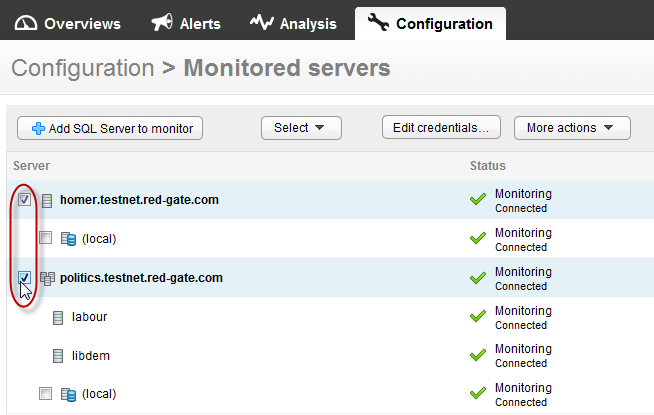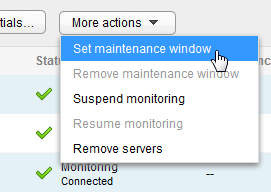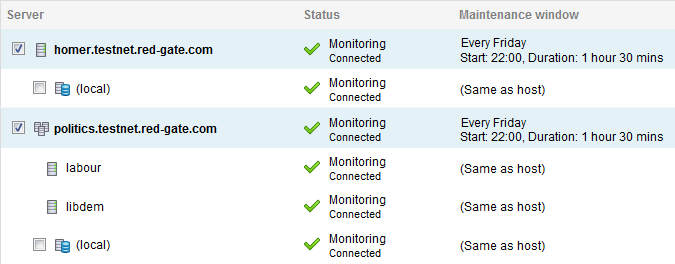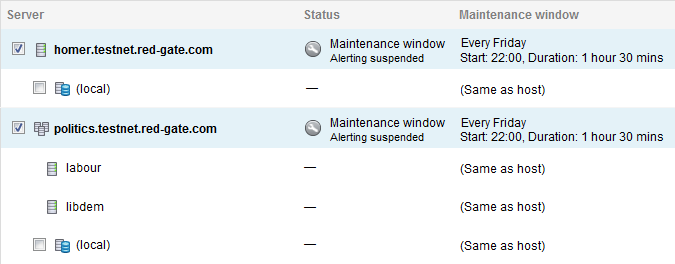Setting maintenance windows
Published 03 December 2012
About maintenance windows
If routine maintenance is carried out on your server at regular intervals, you may want to temporarily stop SQL Monitor from raising alerts during those periods. SQL Monitor allows you to schedule maintenance window time periods, during which alerting is suspended on selected servers.
During the maintenance window time period, no alerts are raised or queued, and alerting only resumes once the specified maintenance window duration has ended. Monitoring continues as normal, so you can still check the health of your servers using the Overview pages and examine performance data using the Analysis page.
The maintenance window schedule is entirely configurable. You can set a maintenance window to apply weekly:
- at a certain time of day
- for a specified duration
- on any day of the week
Once you have set up your maintenance window, you can edit or remove it at a later date.
Setting a maintenance window
- Go to the Configuration tab and under Monitoring, select Monitored servers.
- Use the check boxes in the Server column to select the servers or clusters that need a maintenance window. If you select an instance, the maintenance window will be set for the host machine and all sibling instances and cluster nodes.
- Select Set maintenance window from the More actionslist:
The machines and instances affected by the maintenance window are displayed in the dialog:
Enter the time that you want the maintenance window to start, and its duration in hours and minutes. The start time uses the 24 hour clock, so the range is between 00:00 and 23:59.
The start time uses the same time zone as the Base Monitor.
- Use the check boxes to select the day or days on which you want the maintenance window to be set, then click Apply. You can see details for the affected machines in the the Maintenance window column of the Configuration > Monitored servers page:
For the duration of the maintenance window (between 22:00 and 23:30 every Friday in this example), the Status of the affected machines changes:
The status displayed on the Overview pages for the affected machines also changes to Maintenance window.
Editing a maintenance window
You may want to reschedule the maintenance window set on a particular server. If you initially set a maintenance window schedule for several servers, but later edit the schedule for one of those servers, the new schedule will only apply to the single edited server and its instances. To edit the maintenance window settings:
- for a single machine, click the Actions button at the end of the row and select Edit maintenance window. Make your changes, then click Apply.
- for multiple machines, select them using the check boxes in the Server column and select Set maintenance window from the More actions list. Make your changes, then click Apply.
Removing a maintenance window
To remove a maintenance window:
- form a single machine, click the Actions button at the end of the row and select Remove maintenance window and click Remove.
- from multiple machines, select them using the check boxes in the Server column and select Remove maintenance window from the More actions list, then click Remove.