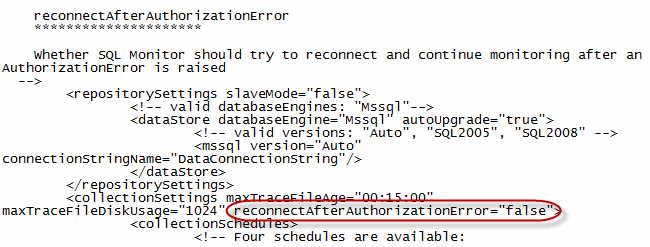Reconnecting automatically after monitoring stopped
Published 03 December 2012
If the Configuration > Monitored servers page displays Monitoring stopped (Incorrect credentials or insufficient permissions), by default, SQL Monitor will not attempt to reconnect until you do one of the following:
- change the credentials specified in SQL Monitor
- change the account permissions (in this case, you will need to click Retry connection on the Monitored Servers page)
This prevents SQL Monitor from sending a potentially large number of failed login messages to your security log, and triggering Intrusion Detection System in the process.
If the potential impact on your security log will not cause significant problems to your systems, you can change this default setting so that SQL Monitor will automatically attempt reconnection.
Configuring automatic reconnection after monitoring stopped in v3
- Stop the Base Monitor service. To do this, go to Services (select Start > Run, enter services.msc and click OK) and stop SQL Monitor 3 Base Monitor.
- Open the RedGate.Response.Engine.Alerting.Base.Service.exe.settings file in Notepad. By default, this is saved in
C:\ProgramData\Red Gate\SQL Monitor 3. - Find the
reconnectAfterAuthorizationErrorsection. This contains a setting calledreconnectAfterAuthorizationError="false": - Replace
"false"with"true"for this setting, and save the file. - Restart the SQL Monitor 3 Base Monitor service.