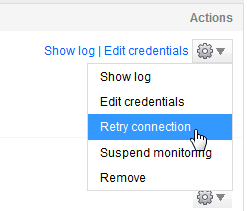SQL Monitor connection error - Cannot generate SSPI context
Published 06 December 2012
If the status of a SQL Server instance displayed on the Monitored servers configuration page is Connection failed - Cannot connect, and the exception message in the log file contains "Cannot generate SSPI context", do the following:
Stop your SQL Server service
- Open the Services Microsoft Management Console (MMC) (Control Panel > Administrative Tools > Services).
- Double-click on the SQL Server service and on the General tab, click Stop.
Restart using the Local System account and then stop it again
- In the Log On tab, select Local System account and click OK.
- On the General tab, click Start.
- Once the Service status is confirmed as Started, click Stop.
Switch back to your domain account and restart
- In the Log On tab, select This account.
- Enter your SQL Server domain account details and click OK.
- On the General tab, click Start.
Retry the connection in SQL Monitor
At the Monitored servers page (Configuration > Monitored servers), select Retry connection from the Actions list for the SQL Server instance:
For more information, see http://blogs.msdn.com/b/sql_protocols/archive/2005/10/15/481297.aspx.