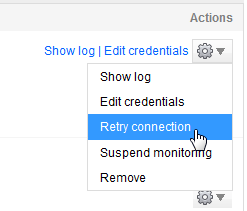SQL Monitor connection error - Cannot generate SSPI context
Published 28 October 2013
If the status of a SQL Server instance on the Monitored servers configuration page is Connection failed - Cannot connect, and the exception message in the log file contains "Cannot generate SSPI context", do the following:
1: Stop your SQL Server service
- Open SQL Server Configuration Manager.
- On the left, select the SQL Server that hosts the service.
- On the right, right-click the SQL Server service and select Stop.
Alternatively:
- Open the Services Microsoft Management Console (MMC) (Control Panel > Administrative Tools > Services).
- Double-click the SQL Server service and, on the General tab, click Stop.
2: Restart the service using the Local System account, then stop it again
- In the Log On tab, select Local System account and click OK.
- On the General tab, click Start.
- Once the Service status is confirmed as Started, click Stop.
3: Switch back to your domain account and restart
- In the Log On tab, select This account.
- Enter your SQL Server domain account details and click OK.
- On the General tab, click Start.
4: Retry the connection in SQL Monitor
On the Monitored servers page (Configuration > Monitored servers), under the Actions menu for the SQL Server instance, select Retry connection:
For more information, see “Cannot Generate SSPI Context” error message, more comments for SQL Server on MSDN.