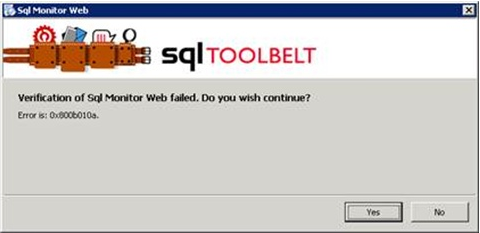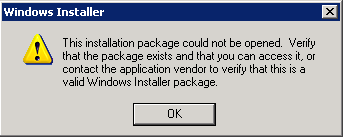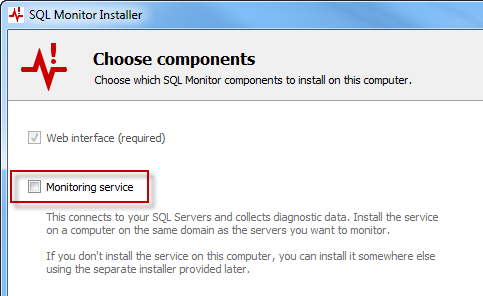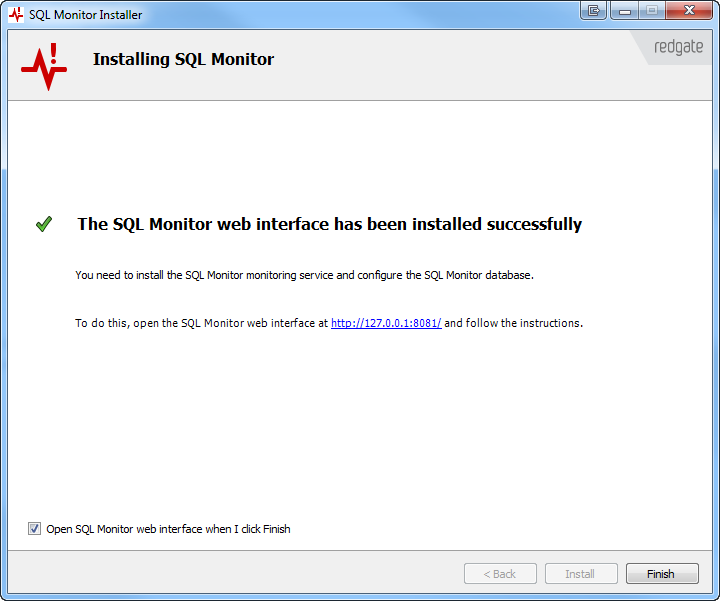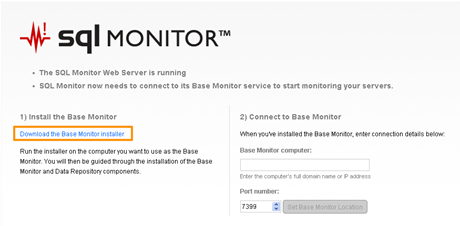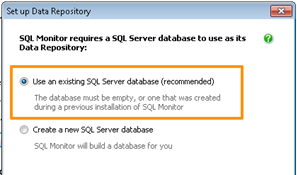Verification of SQL Monitor Web failed / The installation package could not be opened
Published 04 December 2013
When you install or upgrade SQL Monitor, you might see of the following error messages:
This happens when Windows can't verify one of the .dll files used by SQL Monitor.
Workaround
Install the web server and the monitoring service (also called the base monitor) separately. You can still install them both on the same machine.
- When the error message is displayed, click Yes or OK.
In the SQL Monitor installer, on the Choose components page, clear the Monitoring service checkbox:
- Complete the SQL Monitor web server installation. If you see more error messages, click Yes or Continue.
- After the web interface is installed, select Open in browser when finished and click Finish:
The SQL Monitor website opens in your browser. Click Download the Base Monitor installer:
If you don't see the download link
Contact Redgate support with a reference to this help page and the SQL Monitor version you want to install.
- Follow the instructions described in Installing the Base Monitor on another machine. If you see more error messages, click Yes or Continue.
- At the Set up Data Repository page, select Use an existing SQL Server database (recommended):
- When prompted, select the SQL Monitor data repository. By default, the database created for you by SQL Monitor is called
RedGateMonitor. - Once installation is complete, check Services Microsoft Management Console (MMC) to make sure the SQL Monitor Web Server and SQL Monitor Base Monitor services are started.
- Refresh the SQL Monitor web page. The login page is displayed, prompting you to create a password to log in as an Administrator. See Creating the Administrator role.