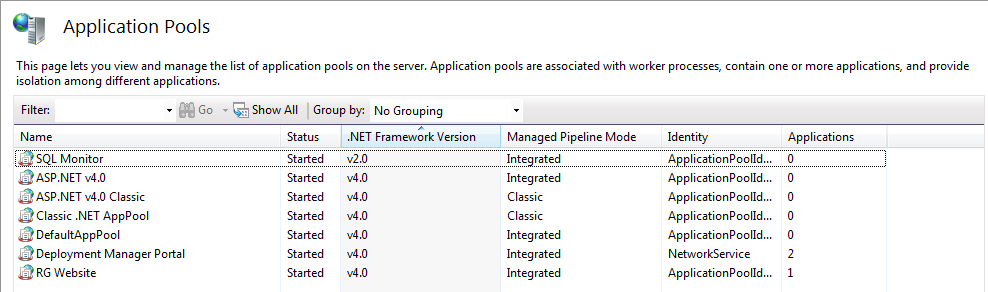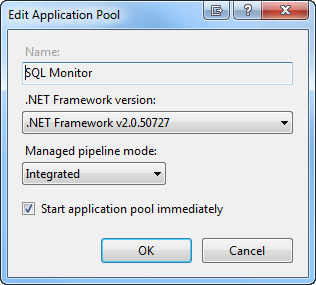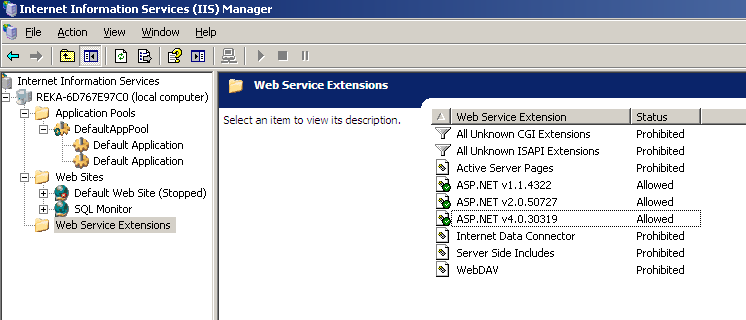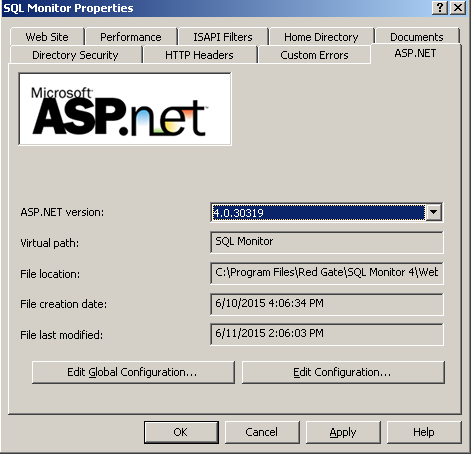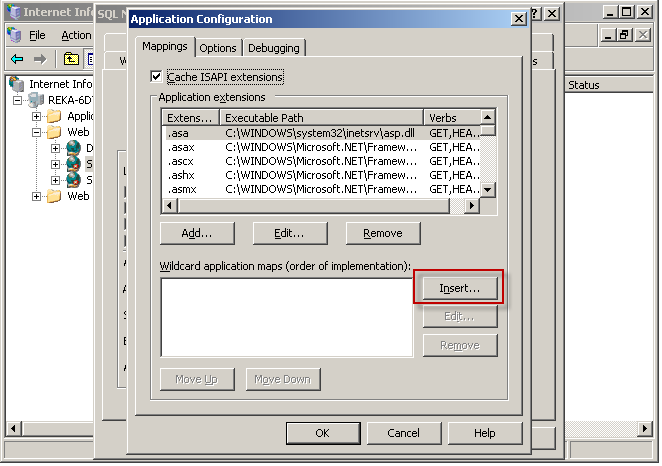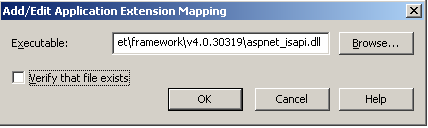Reconfiguring the SQL Monitor website to use .NET 4
Published 08 July 2015
If you're updating from SQL Monitor 4.2 or earlier to SQL Monitor 4.3 or later, you need to reconfigure the SQL Monitor website to use .NET 4.
For IIS 7 and later
You need to change the SQL Monitor website application pool to use the .NET Framework 4.
You might not want to do this if the application pool is used by other applications. If so, follow the instructions under To create a new application pool and use it with SQL Monitor instead.
- In IIS Manager, on the right, under Actions, select View Application Pools. This lists the application pools on the server with their properties:
- Double-click the application pool used by the SQL Monitor website.
The Edit Application Pool window opens: - Under the .NET Framework version dropdown menu, select .NET Framework v4.0.301319:
- Click OK.
- Right-click the application pool and select Recycle.
- Restart the SQL Monitor website.
The SQL Monitor website now uses .NET 4.
Alternatively: to create a new application pool and use it with SQL Monitor
- On the right, click Add Application Pool.
The Add Application Pool dialog box opens. - Enter a name for the application pool (eg .NET 4.0)
- In the .NET Framework version dropdown menu, select .NET Framework v4.0.30319.
- In the Managed pipeline mode dropdown, make sure Integrated is selected.
- Click OK.
- On the left, under Connections, right-click the website SQL Monitor uses and select Manage Web Site > Advanced Settings.
The Advanced Settings window opens. - Click Application Pool and then click the browse button () next to the application pool name.
The Select Application Pool window opens. From the Application pool dropdown menu, select the new application pool.
- Click OK.
- In the Advanced Settings window, click OK.
- Restart the SQL Monitor website.
The SQL Monitor website uses the new .NET 4 application pool.
For IIS 6
- In IIS Manager, under your IIS server, go to Web Service Extensions and make sure ASP.NET v4.0.30319 is Allowed:
If it isn't, right-click and select Allow. - On the left, right-click the Monitor website and click Properties.
The Properties window opens. - On the ASP.NET tab, open the ASP.NET version dropdown and select 4.0.30319.
- On the Home Directory tab, click Configuration.
- Under Wildcard application maps, select C:\WINDOWS\Microsoft.NET\Framework\v2.0.50727\aspnet_isapi.dll and click Remove. On the confirmation dialog box, click Yes.
- Click Insert.
- In the Add/Edit Application Extension Mapping window, enter the path to the aspnet.isapi.dll file in the Executable box.
If you're running 32-bit Windows, this should be:C:\windows\microsoft.net\framework\v4.0.30319\aspnet_isapi.dll
If you're running 64-bit Windows, this should be:C:\windows\Microsoft.NET\Framework64\v4.0.30319\aspnet_isapi.dll - Make sure Verify that file exists is not checked:
- Click OK, OK and OK again.
The SQL Monitor website now uses .NET 4.