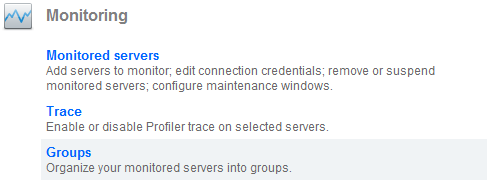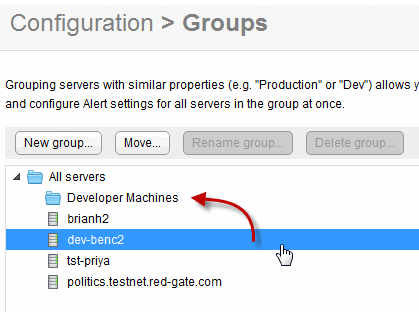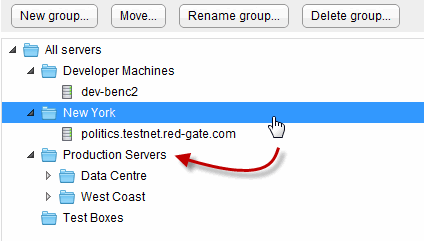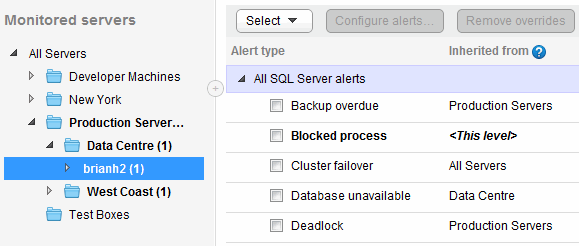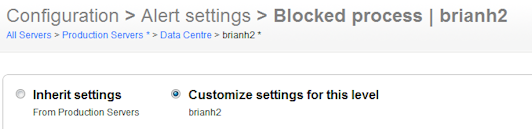Organizing monitored servers into groups
Published 08 July 2015
Use the Groups page (Configuration > Groups) to organize your servers into groups sharing similar properties.
Why create a group?
Monitored servers can be grouped together so you can apply the same alert configuration settings to them more easily. For example, you may have a number of production servers on different host machines but you want them all to use the same alert settings.
You can also filter the Global dashboard and Alert Inbox by group, to look at information for groups of servers at a time.
Groups are identified in the Monitored servers list by the group icon.
Creating a group
- Go to the Configuration tab. Under Monitoring, select Groups:
You can also use the Manage groups link on the left of any overview page or the Alert Inbox.
- Click New group, enter a name and click Create.
To add servers to the group, drag and drop each one in turn onto the group name. (You cannot drag multiple selected servers.)
In the example below, the server dev-benc2 is about to be moved to the "Developer Machines" group:
Only host machines are listed:
- You cannot move individual SQL Server instances; they are moved automatically with their host machine
- If you move a cluster into a group, all its nodes and instances are moved with it
You can also select a server, and click Move. Select the destination group in the Move box.
Creating a hierarchy
You can move one group into another. For example, if you want to further organize your Production servers into several regions, you should first create your Production group, then create a group for each region and move those groups into "Production".
In the example below several sub-groups have been created for the "Production servers" group. Moving the "New York" group will also move any servers in that group.
By default, each group inherits all alert settings from the group above; so this allows you to create alert settings for all your production servers, which are applied to each region. However, you can then tweak the settings for just one of those regions, if required.
Removing a server from a group
To remove a server from a group, do one of the following:
- Drag it to All servers
- Select the server, click Move and then select All servers
Working with groups
Use the buttons above the list of groups to rename, delete or move a selected group.
Deleting a group doesn't delete the servers it contains; instead the servers are moved to the next level up in the server hierarchy.
Configuring alerts by group
One of the main benefits of adding servers to a group is that you can configure alert settings at the group level. Everything in that group inherits these settings (unless specifically customized at a lower level). Each group in the hierarchy can be customized separately.
In the example below, on the Alert settings page, different types of alerts have been customized at various levels; the Inherited from column shows which level each type of alert is customized at.
When editing the alert settings, the breadcrumbs show the full inheritance path for this type of alert. Any level with an asterisk * has been customized. In the example below, the Blocked process alert is being customized for a specific machine, but it has also been set more generically for the "Production servers" group.
For more information, see Customizing alerts.