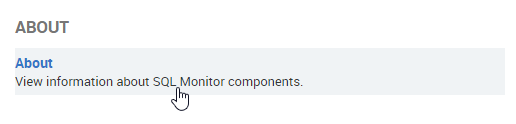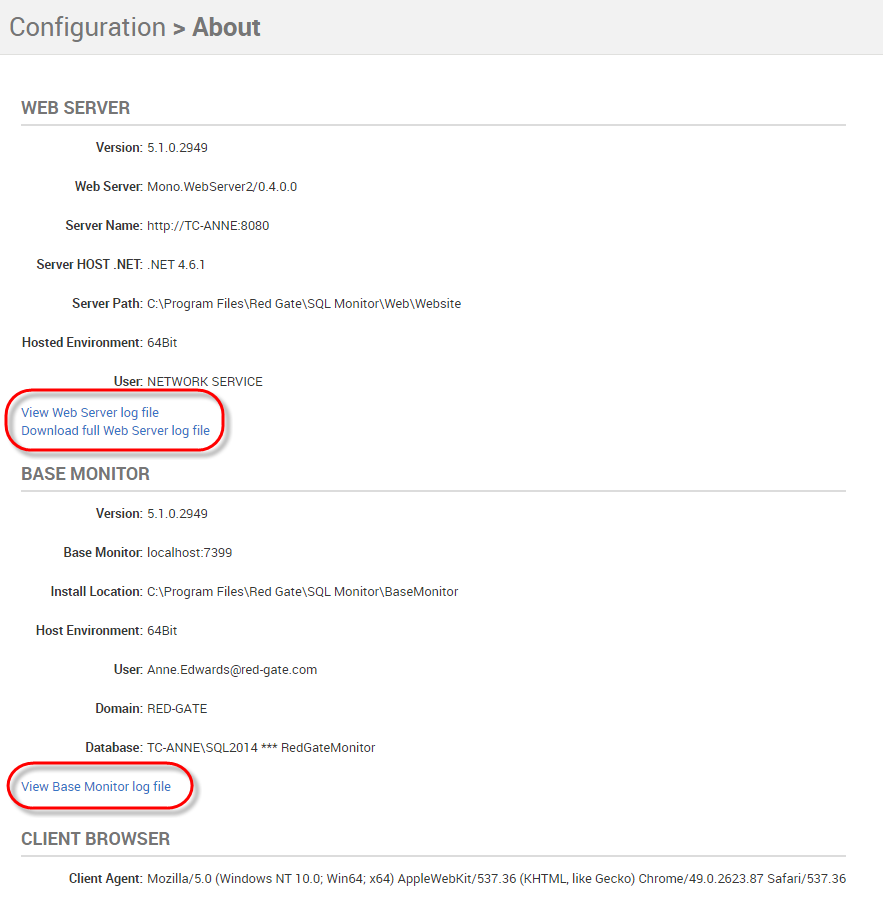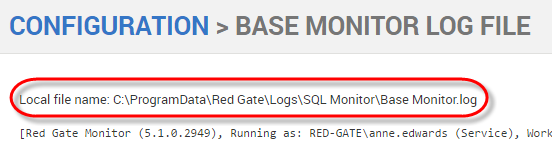Viewing component information and log files
Published 31 January 2017
Log files collect information about SQL Monitor while you are using it. These files are useful to us if you have a problem.
Viewing log files
Go to the Configuration tab. Under About, select About:
The page displays useful information about the Web Server, Base Monitor and Client Browser.
Click the View Web server log file or View Base Monitor log file links to display detailed logs of the activities for each of these SQL Monitor components. You can also click the Download full Web Server log file link to download a .zip file containing that log:
When you click on a link to view the log file, the contents of the log file are displayed in your browser, and a link to the location of the file on the Base Monitor computer is displayed:
Emailing log files to Red Gate Support
To download all log files as a .zip file, on Configuration > About, under Diagnostics, click Retrieve all log files. Attach the .zip file to your email to Red Gate Support.
Getting the log files this way keeps the initial log format, which can be checked more quickly and easily than reformatted content.