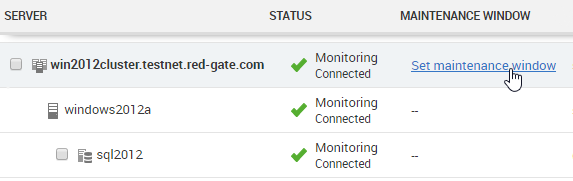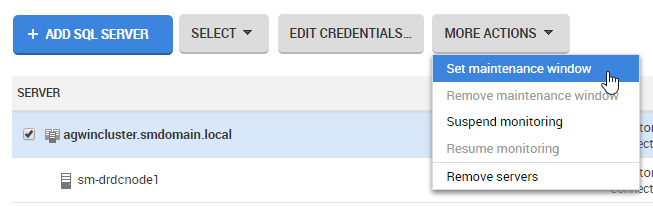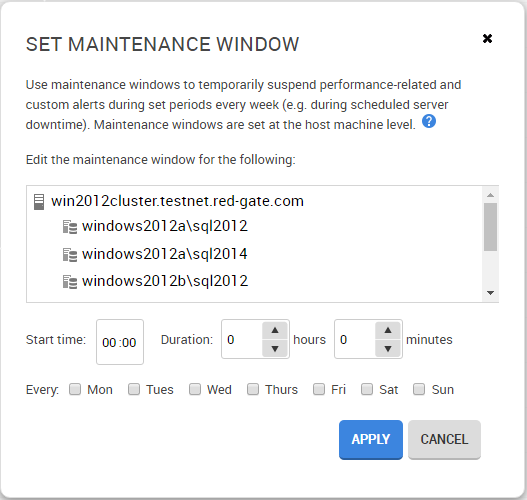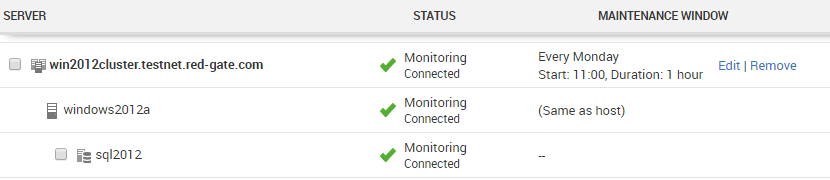Setting maintenance windows
Published 31 January 2017
About maintenance windows
If routine maintenance is carried out on your server at regular intervals, you may want to temporarily stop SQL Monitor from raising performance-related and custom alerts during those periods. SQL Monitor allows you to schedule maintenance window time periods, during which these alerts will not be raised on the selected servers.
During the maintenance window time period, no performance-related or custom alerts are raised or queued, and alerting only resumes for these alerts once the specified maintenance window duration has ended. Monitoring continues as normal, so you can still check the health of your servers using the Overview pages and examine performance data using the Analysis page.
For a full list of alerts that won't be raised, see List of alerts suspended during maintenance windows.
The maintenance window schedule is entirely configurable. You can set a maintenance window to apply weekly:
- at a certain time of day
- for a specified duration
- on any day of the week
Once you have set up your maintenance window, you can edit or remove it at a later date.
Setting a maintenance window
- Go to the Configuration tab and under Monitoring, select Monitored servers.
- You can set maintenance windows for one server at a time, or for multiple servers.
- To set a maintenance window for one server, find the relevant row and, in the Maintenance window column, click Set maintenance window:
- To set a maintenance window for multiple servers, use the checkboxes in the Server column to select the servers, and click More actions towards the top of the page. Then click Set maintenance window:
- To set a maintenance window for one server, find the relevant row and, in the Maintenance window column, click Set maintenance window:
If you select an instance, the maintenance window will be set for the host machine and all sibling instances and cluster nodes.
The machines and instances affected by the maintenance window are displayed in the dialog box:
Enter the time that you want the maintenance window to start, and its duration in hours and minutes. The start time uses the 24 hour clock, so the range is between 00:00 and 23:59.
The start time uses the same time zone as the Base Monitor.- Use the checkboxes to select the day or days on which you want the maintenance window to be set, then click Apply.
You can see details for the affected machines in the the Maintenance window column:For the duration of the maintenance window (between 11:00 and 12:00 every Monday, in this example), the status of the affected machines changes:
The status displayed on the Overview pages for the affected machines also changes to Maintenance window.
Editing a maintenance window
You may want to reschedule the maintenance window set on a particular server. If you initially set a maintenance window schedule for several servers, but later edit the schedule for one of those servers, the new schedule will only apply to the single edited server and its instances. To edit the maintenance window settings:
- for a single machine, in the Maintenance window column, click Edit. Make your changes, then click Apply.
- for multiple machines, select them using the checkboxes in the Server column. Then click More actions near the top of the page, and select Edit maintenance window. Make your changes, then click Apply.
Removing a maintenance window
To remove a maintenance window:
- from a single machine, in the Maintenance window column, click Remove and then click Remove again.
- from multiple machines, select them using the checkboxes in the Server column. Then click More actions near the top of the page, and select Remove maintenance window. Click Remove again.