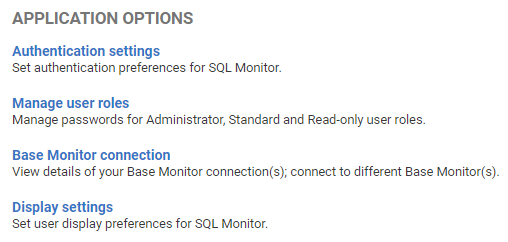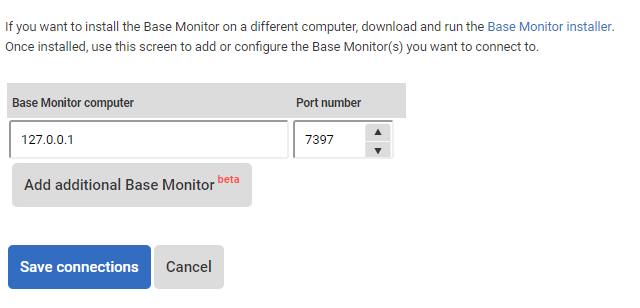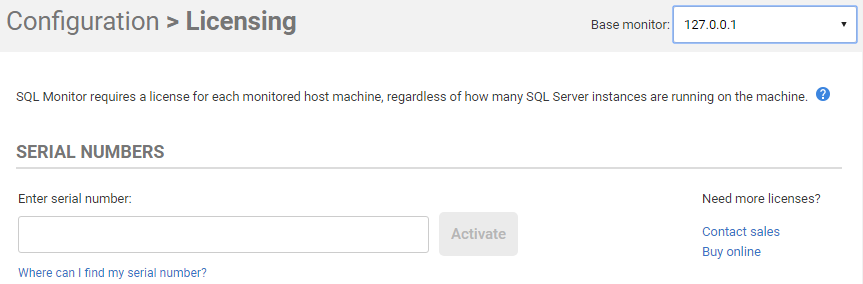Multiple base monitors
Published 09 August 2017
About multiple base monitors
SQL Monitor supports the installation of additional base monitors to monitor additional servers.
This option may be chosen because:
- a network's topology or geograhpical split means that not all servers can effectively be monitored from one base monitor
- monitoring a great many servers (200+), the load on a single base monitor may exceed desirable thresholds
Requirements for multiple Base Monitors
SQL Monitor is licensed by the number of machines being monitored, so splitting an existing license entitlement across multiple base monitors can be done at no additional cost.
- However, each Base Monitor will require it's own license, so, please contact sales to get an existing license split two or more keys.
- Each additional base monitor should be installed on a server conforming to the Hardware and performance guidelines.
- Each additional base monitor will require its own repository database to store data collected from the machines it monitors.
- Finally, it will be necessary for the server which runs the SQL Monitor web site to be able to contact all servers running base monitors via the TCP port specified in the base monitor installation. If there are firewall or similar restrictions between these servers, then they will need to be configured accordingly.
Configuring multiple Base Monitors
Go to the Configuration tab under Application options, select Base Monitor connection:
Install additional base monitor
- Click the "Base Monitor installer" link to download the installer for the base monitor.
- Install the base monitor on a suitable server
Register additional Base Monitor
- Click "Add additional Base Monitor"
- Enter the full domain name or IP address of the server with the newly installed base monitor
- Enter the port that the base monitor run that was chosen during installation
- Click "Save connections"
It is also possible to remove additional Base Monitor links from this page.
Using multiple Base Monitors
Initial setup
- Choose the base monitor for which to configure licensing from the new drop down list in the licensing configuration screen:
- Configure which machines to monitor from the same drop down list in the managem monitored servers screen:
General usage
Data collected from each of the Base Monitors will be shown in a merged view throughout SQL Monitor:
- Global overview will show tiles for each monitored instance on each Base Monitor.
- Server overview will be viewable for each monitored instance.
- Alert inbox will show merged view of alerts generated on each Base Monitor.
- Reports will show data summaries from each Base Monitors
Updating multiple Base Monitors
When you update SQL Monitor which has Multiple Base Monitors configuration, you will be prompted with an option to keep existing configuration or overwrite it. This option is presented in a "Keep existing base monitors" checkbox.
When this checkbox is ticked (recommended):
Existing Multiple Base Monitors configuration is going to be preserved, therefore, it will not be possible to modify it, i.e. change port number (which will be greyed out.) of updated Base Monitor, which is on the same machine.
When this checkbox is not ticked:
Existing Multiple Base Monitors configuration will be deleted, and the new configuration will only include updated Base Monitor, which is on the same machine.
In addition, in order to fully update existing system (SQL Monitor UI and all Base Monitors), it is essential to update remaining Base Monitors afterwards.