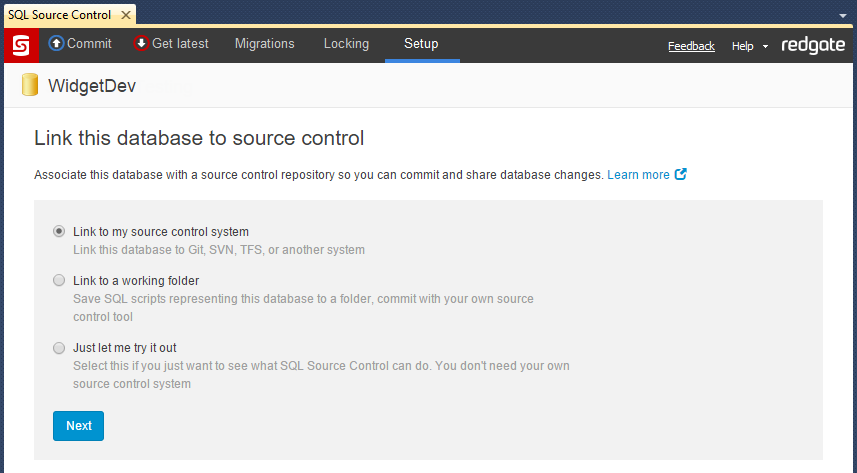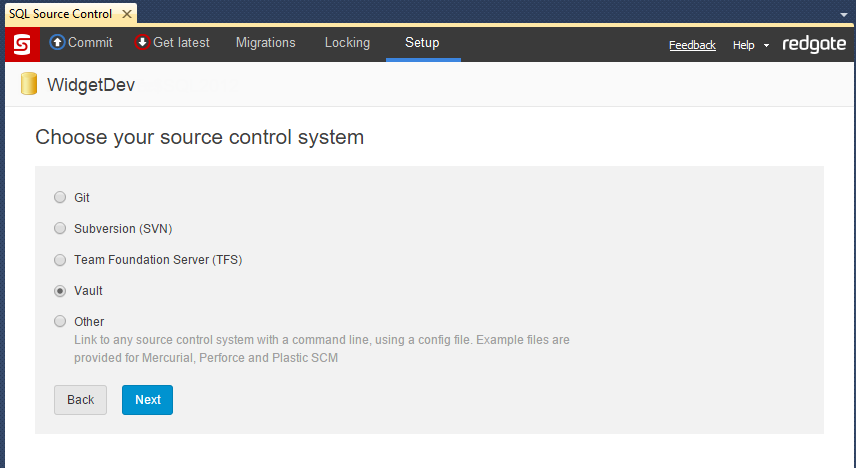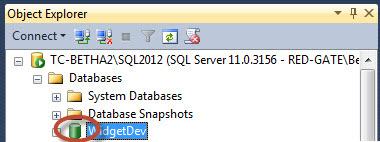Link to Vault
Published 16 July 2015
Changes to SourceGear Vault integration in SQL Source Control
In version 5.7 we’ve changed the way SQL Source Control works with Vault.
To continue using SQL Source Control with Vault, read Changes to SourceGear Vault integration in SQL Source Control.
The instructions on this page only apply to SQL Source Control version 5.6 and earlier.
This page explains how to link your database to an existing Vault repository.
- In the Object Explorer, select the database you want to link to source control.
- In SQL Source Control, on the Setup tab, make sure Link to my source control system is selected and click Next:
On the Choose your source control system page, select Vault and click Next.
The Link Database to Source Control dialog box opens:
In the Server URL field, enter the location of your Vault server (hostname or IP address).
For example, my-vault-server.your-domain.In the Repository name field, enter the name of your repository.
In the Database folder field, enter the folder in the Vault repository where script files for database will be stored.
If you're the first person to link the database to source control, specify an empty folder.
If someone has already linked this database to source control, specify the folder they used.If you're linking to a database that will be used by multiple developers, make sure Shared database is selected.
For an explanation of the different models, see SQL Source Control for teams.- Click Link.
The database is linked to source control. The database icon in the Object Explorer turns green to show that the database is linked:
After you link
If you're the first person to link this database, add the database objects to source control in an 'initial commit'. To do this, go to the Commit tab and commit the objects. For more details, see Your first commit.
If you linked a database that's already in source control, update your database to the latest version. To do this, go to the Get latest tab and get the changes. For more details, see Get the latest version.