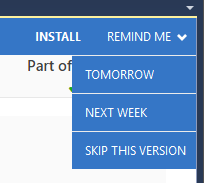Checking for updates
Published 16 December 2016
Checking for updates manually
To check for updates, on the Help menu, click Check for Updates. Any updates available are listed:
To view the full release details in your default web browser, click Details.
To get the update, click Install. If you have a choice of updates, choose by selecting a different upgrade from the drop down menu and then click Install.
Automatic check for updates on startup
When you start the application, you will be informed when there are updates available.
If you don't want to install the update straight away, select Tomorrow or Next Week from the Remind Me drop down menu on the right:
If you don't want to be informed about a particular update again, select the Skip This Version option. You will still be informed of other new updates when they become available.