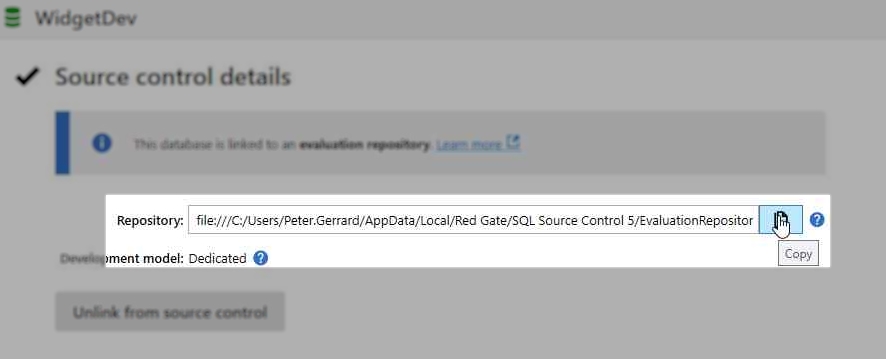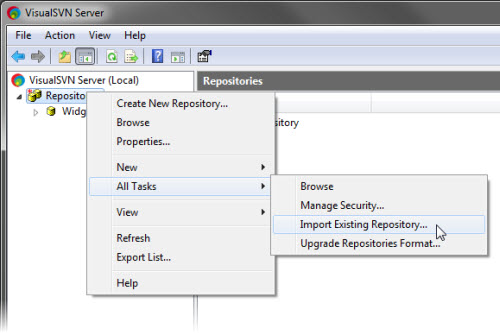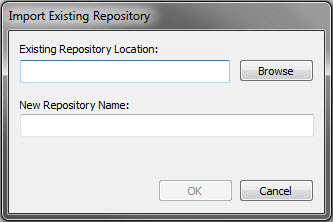Move an evaluation repository to a SVN server
Published 16 July 2015
If you're using an evaluation repository, you can migrate it to a SVN server without losing its revision history.
You can do this using VisualSVN Server, an installation and administration application for Subversion on Microsoft Windows servers. This example uses the free version of VisualSVN Server.
The example has three steps:
1. Download and install VisualSVN Server
To set up your SVN server, download and run the VisualSVN Server installer on your server, then follow the wizard to complete the installation.
For instructions on how to install VisualSVN Server, see Chapter 6 of the Subversion documentation - Server Configuration.
2. Import your evaluation repository
To import the contents of an evaluation repository to your new SVN server, you need to find the evaluation repository, copy the files to your server, and then import them using VisualSVN.
- Locate your evaluation repository on your computer.
By default, the evaluation repository location is: %USERPROFILE%\AppData\Local\Red Gate\SQL Source Control 7\EvaluationRepositories
Alternatively, in the Object Explorer in SSMS, select the database you want to import.
On the Setup tab of SQL Source Control, where it says Repository, click Copy:The repository location is copied to the clipboard.
- Browse to the repository location and copy the repository you want to move to a location on your server.
- On the server, open the VisualSVN Server Manager if it is not already open.
In the Console Tree pane to the left, right-click Repositories, click All Tasks, and click Import Existing Repository:The Import Existing Repository dialog box opens:
- In Existing Repository Location, paste the location of the repository copy.
A new repository name is supplied automatically. If you don't want to use the default name, type a new one.
- Click OK.
The repository is created. The new repository contains any history information from the evaluation repository.
3. Unlink and relink the repository in SQL Source Control
To start using the new repository with SQL Source Control, unlink from the evaluation repository and link the new one:
- In the VisualSVN Server Manager, right-click the new repository, and click Copy URL to Clipboard.
- In SQL Server Management Studio, make sure the database is selected in the Object Explorer, and on the Setup tab of SQL Source Control, click Unlink database.
- A dialog box is displayed asking you to confirm the unlink. Click Yes.
The database is unlinked. - On the Setup tab, click Link database to source control.
The Link to Source Control dialog box is displayed. - In Repository URL, paste the URL of your new repository.
- Under Development Model, select your development model: dedicated, or shared.
- Click Link.
The database is now linked to the new repository on your Subversion Server.