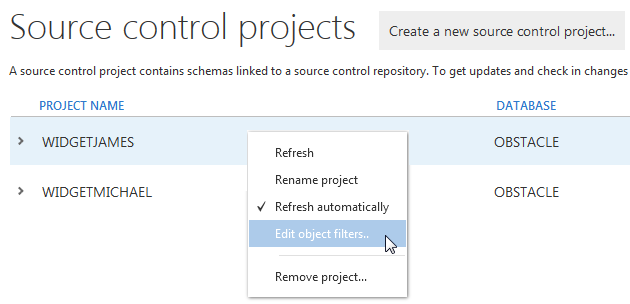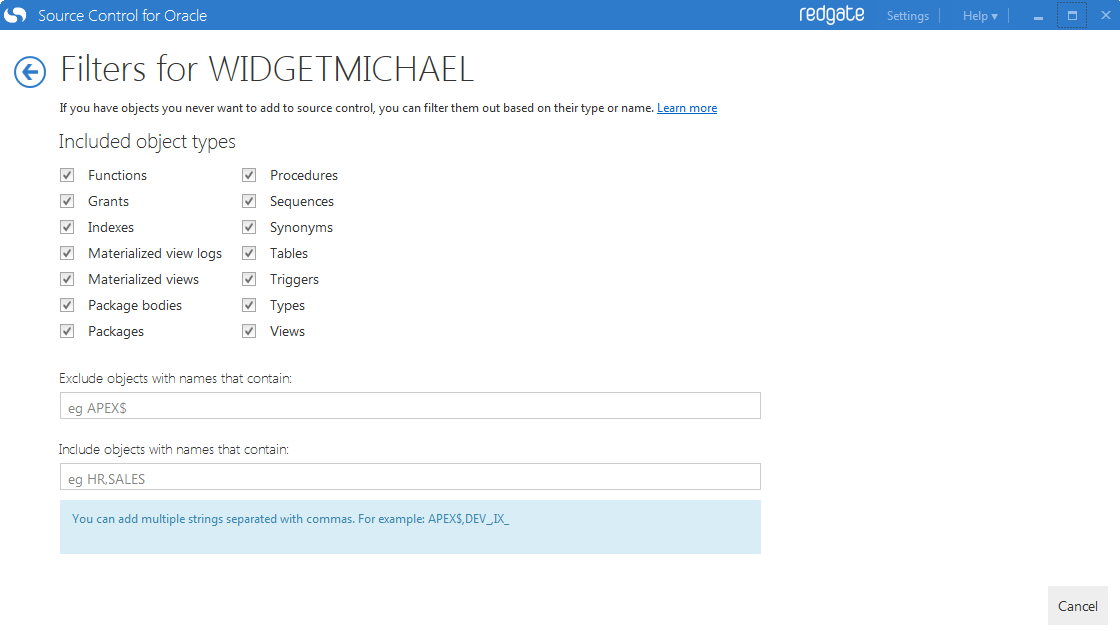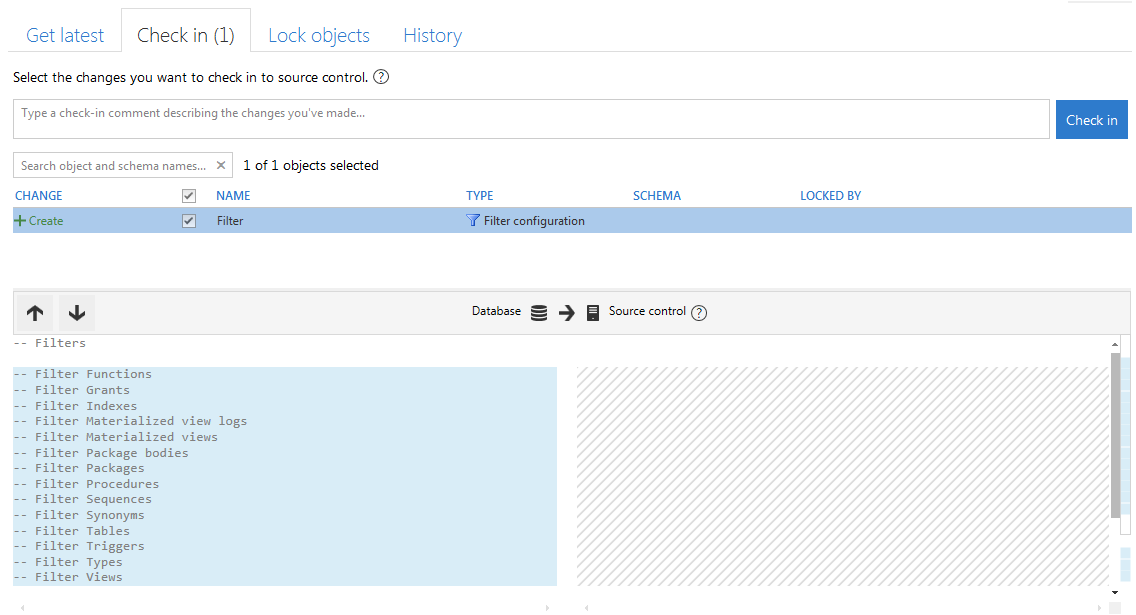Filtering objects
Published 08 August 2014
You can only filter objects in Source Control for Oracle 2.0.5 and later.
If you have objects you never want to add to source control, you can filter them out based on their type or name.
To filter objects, on the Projects page, right-click the project you want to edit filters for, and select Edit object filters:
The Filters page opens:
Filtering by object type
Select the object types you want to include.
Object types you don't select will never be listed in the Check in or Get latest tabs, even if you include them by name in the Include objects with names that contain field below.
Filtering by object name
To exclude an object by name, specify text in the Exclude objects with names that contain field. Objects whose names contain the text you specify are excluded from the Check in and Get latest tabs. For example, if you specify CUSTOMER, the object CUSTOMERSALES is excluded.
To add an exception, specify text in the Include objects with names that contain field. For example, if you exclude objects with names that include CUSTOMER in the top field, but include objects with names that include CUSTOMERS in the bottom field, the object CUSTOMERSALES is included.
Sharing filter options
When you create or edit a filter, it's listed as a change on the Check in tab:
You can see the differences between your current filter and the version in source control.
To share your filter options, check the filter option into source control. Your team can get the filter option change in the Get latest tab.