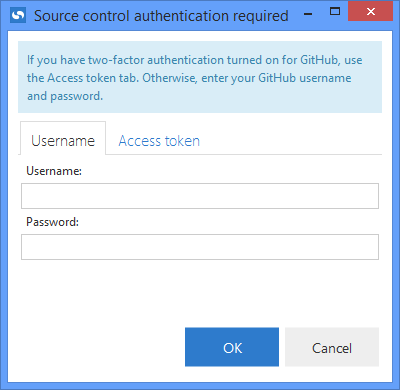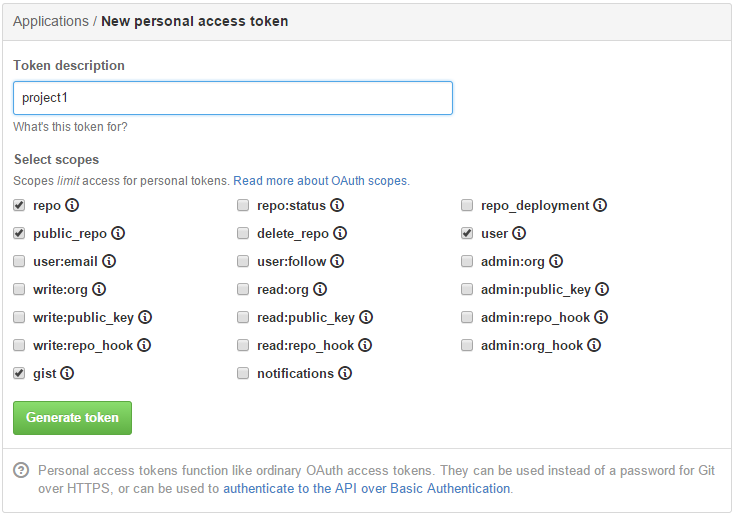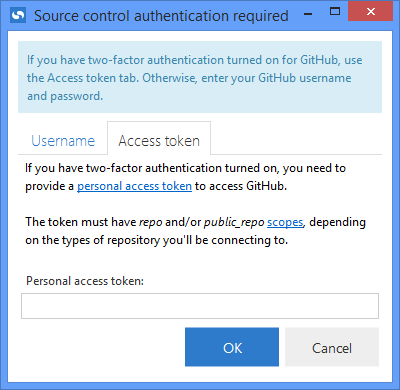Authentication failed when cloning from GitHub
Published 26 July 2017
If you don't have two-factor authentication turned on
On the Username tab, enter your GitHub username and password and click OK:
If you do have two-factor authentication turned on
You need to provide a personal access token instead of your username and password.
If you already have a token, go to the Access token tab and enter it.
If you don't already have a token, you need to create one:
- Log in to the GitHub website, go to the Applications page, and click Generate new token:
Enter a token description and select scopes for the token:
If your project uses private repositories, make sure repo is selected. If your project uses private repositories, make sure public_repo is selected.
If your project uses both private and public repositories, make sure both repo and public_repo are selected.
More about scopesClick Generate token.
This generates a personal access token:- Copy this token and return to Source Control for Oracle. On the Access token tab, paste the token into the Personal access token field:
- Click OK.