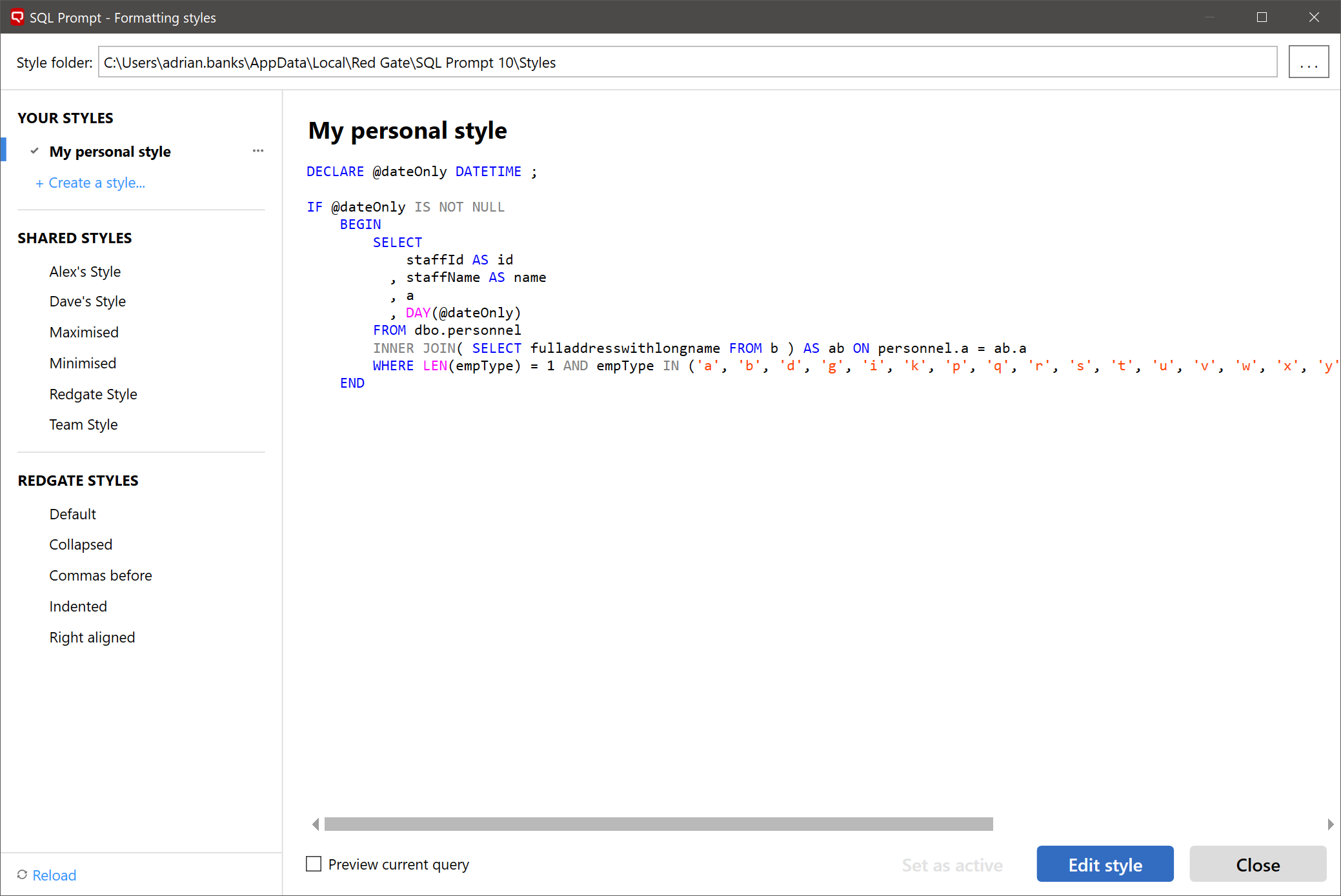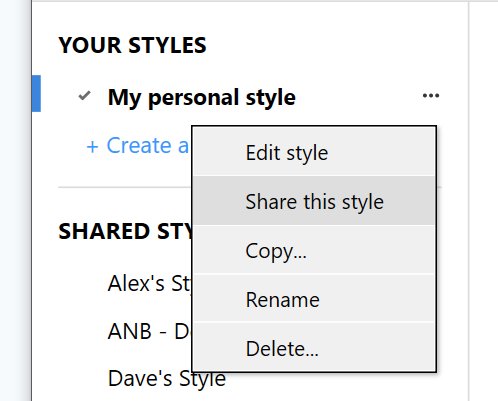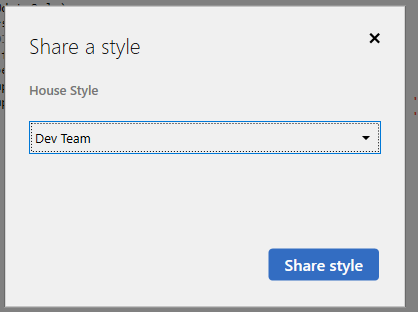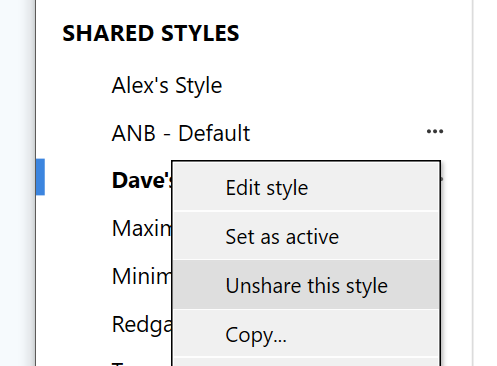Sharing Formatting Styles
Published 17 August 2021
Formatting styles can be shared with your team members via the Redgate Platform. This works by synchronizing the shared items with the Redgate Platform on a regular basis.
When the Redgate Platform is disconnected (e.g. by being offline), any previously synchronized shared items will still be able to be used locally, but they will no longer be updated:
- any changes you make to your shared items will not be seen by other users
- any changes to items shared by other users will not be see by you
When logged in to the Redgate Platform, the formatting styles dialog shows three groups of styles:
- YOUR STYLES - these are custom styles that are only visible to you.
- SHARED STYLES - these are custom styles that are shared via the Redgate Platform.
- REDGATE STYLES - these are the default styles provided by Redgate.
To both share and un-share formatting styles, the user will need to have the correct permissions in the Redgate Platform. You team administrator can set these up.
Sharing Styles
Formatting styles can be shared from within the formatting styles manager (SQL Prompt menu → Edit Formatting Styles...).
To share a formatting style press the ellipsis menu button next to a style to open the context menu, then choose the "Share this style" option:
Alternatively, use the "Share style" button at the bottom of the window.
When you share a formatting style, you will be asked which team in you organization you want to share the formatting style with:
Once a formatting style has been shared, it will take a few minutes for it to be synchronized to the Redgate Platform and be available for other team members.
Un-sharing Styles
Formatting styles can be un-shared from within the formatting styles manager (SQL Prompt menu → Edit Formatting Styles...), making them unavailable to the rest of the team.
To stop a formatting style from being shared, press the ellipsis menu button next to a style to open the context menu, then choose the "Unshare this style".