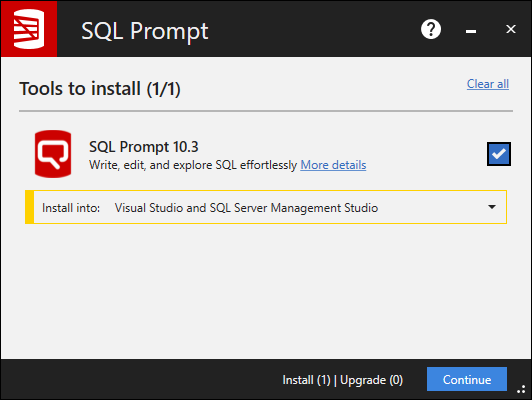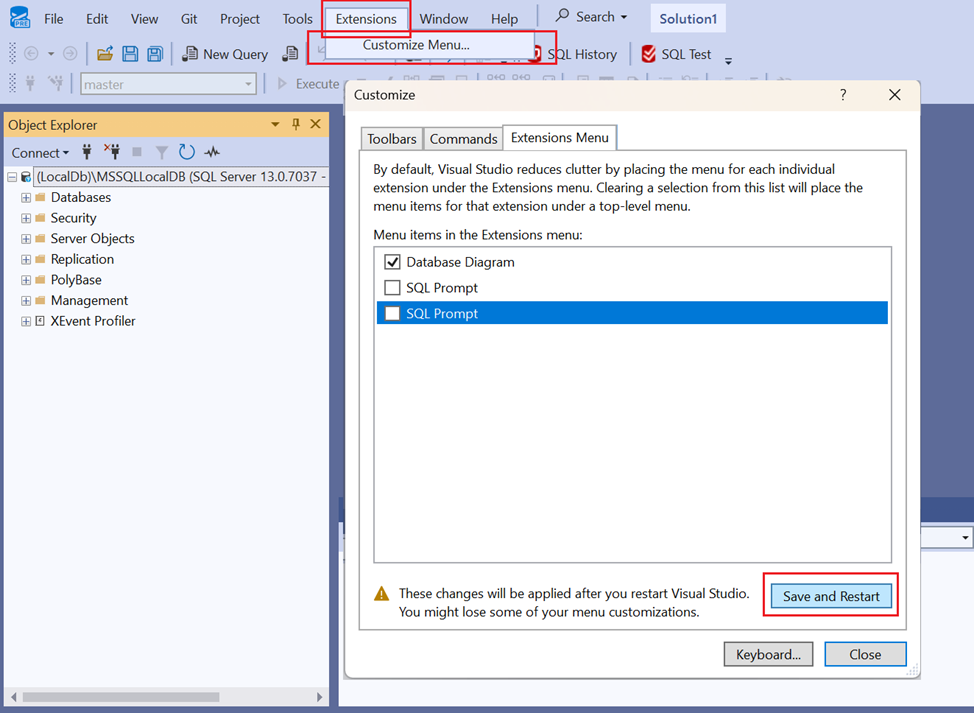Installing and running SQL Prompt
Published 29 October 2019
To install SQL Prompt, you must have administrator privileges. If you're upgrading from a previous version, the installer does all the preparation for you.
Installing SQL Prompt
When you run the SQL Prompt installer, you can choose to install into Management Studio and/or Visual Studio:
For the list of supported environments, see Requirements.
Running SQL Prompt
Start Management Studio or Visual Studio to begin using SQL Prompt. SQL Prompt features are available from the SQL Prompt menu:
It may be necessary to grant the SQL Server user a number of permissions for SQL Prompt to work correctly. See SQL Server Permissions for more information.
Running SQL Prompt with SSMS 21 Preview
1. SSMS 21 Preview has been released by Microsoft. SQL Prompt Preview version which is compatible with the latest SSMS 21 Preview is available.
2. Microsoft has aligned SSMS 21 UI to VS 2022. The SQL Prompt option now appears in the SSMS 21 Extensions menu..
Extensions
To move the SQL Prompt menu to the top-level menu, select Extensions | Customize Menu...
Then uncheck the checkbox next to the SQL Prompt item in the list.
Note: SQL Prompt option is listed twice under the extension's menu. This is a known issue, which is observed in Visual studio 2019 and 2022 as well.
Customizing SQL Prompt
You can customize how SQL Prompt suggests, inserts and formats your code, to match the way you prefer to write queries. To change any of the default settings in SQL Prompt:
On the SQL Prompt menu, select Options.
See Managing SQL Prompt behavior and SQL Code Formatting and Styles.
Activating SQL Prompt
Find out more about activation
Uninstalling SQL Prompt
To uninstall SQL Prompt, use the Windows Control Panel item, Add or Remove Programs or Programs and Features.
If the SQL Prompt menu item is not removed from Management Studio or Visual Studio, see Removing SQL Prompt menu item after uninstalling.
Using SQL Prompt in Visual Studio
You can use SQL Prompt in Visual Studio 2015, 2017 and 2019. SQL Prompt only works in Database projects and SQL Server projects.