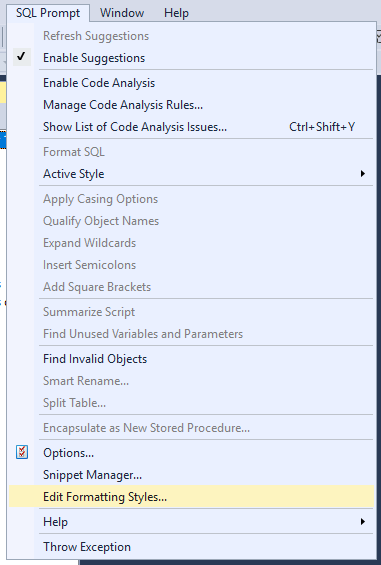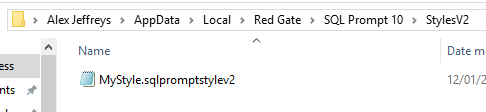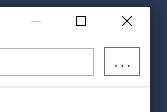Updating style files from before version 10.5
Published 12 January 2021
In version 10.5 of SQL Prompt, the format of the files used to store files was changed. The old styles will be updated to the new format when first running SQL Prompt after upgrading, but if you have already upgraded and have files in the old format (with file extension sqlpromptstylev2) you can use the following steps to update them to the new format.
- If any of the styles you are adding have the same name as any existing styles, rename the existing styles in the SQL Prompt UI by going to SQL Prompt -> Edit Formatting Styles..., selecting the existing style and clicking the style name in the header.
2. Open the containing folder of the "Styles" folder in file explorer, shown at the top of the style editor window
3. In the opened folder there will be folders called "Styles" and "StylesV2-backup". Rename these to "Styles-tmp" and "StylesV2-backup-tmp".
4. Create a new folder called "StylesV2" and paste the old-format styles inside.
5. Change the selected style folder by clicking the three dots next to the current style folder in the style editor window, and select the just-created "StylesV2" folder.
6. Close and reopen SSMS. This will upgrade the old files, and create new folders "Styles" and "StylesV2-backup".
7. Copy the files from "Styles-tmp" into "Styles", and from "StylesV2-backup-tmp" into "StylesV2-backup".
8. Delete the tmp folders.