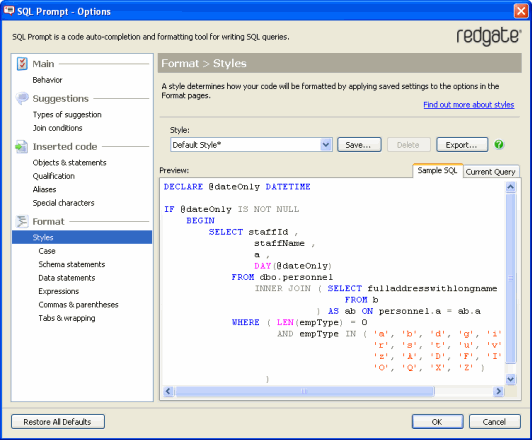Using styles to format your code
Published 04 June 2013
A style contains all your preferred settings for formatting SQL code. Saving your formatting options as a style allows you to reapply them to a query at a later date, or share them with other SQL Prompt users so they can use the same conventions for formatting their queries.
Overview: applying a style to your code
- On the Format > Styles page of the SQL Prompt Options dialog box, select the style you want to use from the Styles drop-down list.
Before you apply the style, you can preview how it will lay out the first few lines of your current query - select the Current Query preview tab. The style is not applied to your code until you specifically choose to apply it in your code editor. - Click OK to close the SQL Prompt Options dialog box.
- Select the code you want to format in your SQL editor, right-click and click Format SQL.
If you don't select any code, the entire query will be formatted.
SQL Prompt cannot format your query if it contains syntax errors. A message will be displayed to indicate when there are syntax errors.
Choosing a style
From the SQL Prompt Options dialog box, select Format > Styles.
Select a style you have previously created from the Style drop-down list.
An asterisk * next to a style name indicates that some format options currently selected in SQL Prompt do not match those previously saved as this style.
If you close the SQL Prompt Options dialog box and then format the code, it will use the current settings rather than the settings saved in the style.
If the style you want to use has been emailed to you, or is available on your network, you will first need to import it into SQL Prompt. See Importing and exporting styles.
Previewing the effect of the style
There are two ways to preview the effect of applying the current format options to your code:
- The Sample SQL view shows how an example query would be formatted using the current options.
- The Current Query view shows how the first few lines of the query that is currently active in the editor window of your SQL editing application (eg SQL Server Management Studio) would be laid out using the current options.
Editing the format settings
See Options for formatting your code.
Applying a style to your code
- Select the style you want to use, then click OK to close the SQL Prompt options dialog box.
- In your query editor, highlight the lines of code you want to format, and do one of the following:
- press Ctrl + K, Y (hold down Ctrl and press K then Y)
- right-click and click Format SQL
- on the SQL Prompt menu, select Format SQL
If you don't select any code, the formatting will be applied to the entire query.
Importing and exporting styles
You can share formatting styles with other people. SQL Prompt can export all the format settings as a single file, which can then be imported by another SQL Prompt user. This allows you to ensure consistent conventions within your organisation. See Importing and exporting styles.