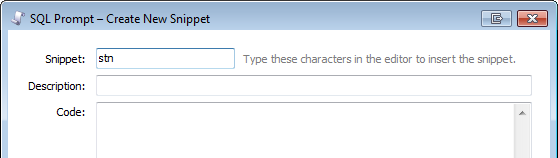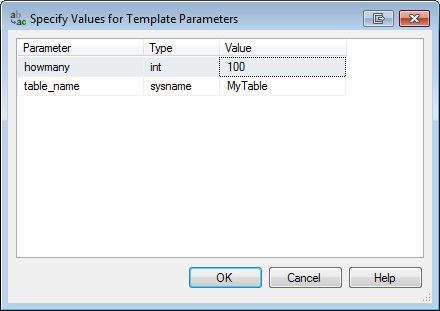Using SSMS templates in SQL Prompt snippets
Published 11 February 2013
You can specify SQL Server Management Studio template parameters in SQL Prompt snippets.
Example: Creating and inserting a snippet with template parameters
In this example, we will create a snippet to select the following from a table:
- the top N rows
- a title displaying the total number of rows
To create the snippet:
- On the SQL Prompt menu, select Snippet Manager.
- Click New.
- In the Snippet box, type the text that will insert the snippet.
In this example, we type stn: Type or paste SQL code that includes template parameters in the Code box.
You specify template parameters using the format <parameter_name, data_type, value>. For more information, see Using SQL Server Management Studio Templates (Microsoft documentation).
In this example, we use the following snippet code:SELECT 'Top <howmany,int,100> rows of ' + CONVERT(NVARCHAR(MAX), COUNT(*)) + ' in <table_name,sysname,MyTable>' AS Title FROM <table_name,sysname,MyTable>; SELECT TOP <howmany,int,100> * FROM <table_name,sysname,MyTable>;
- Click Save.
We can now insert the snippet into a query, and replace the template parameters with the values we want to use:
- In a query window, type stn, and then press Tab.
The snippet is inserted into the query, and the Specify Values for Template Parameters dialog box opens: - Specify the values you want to use, and click OK.