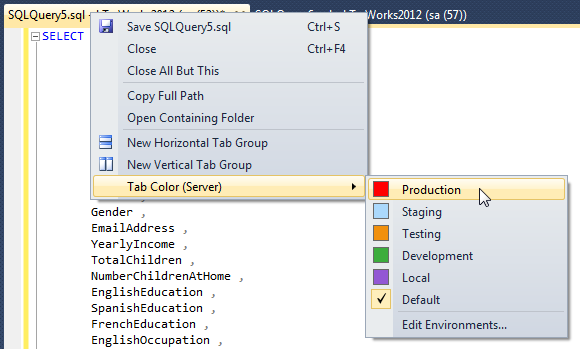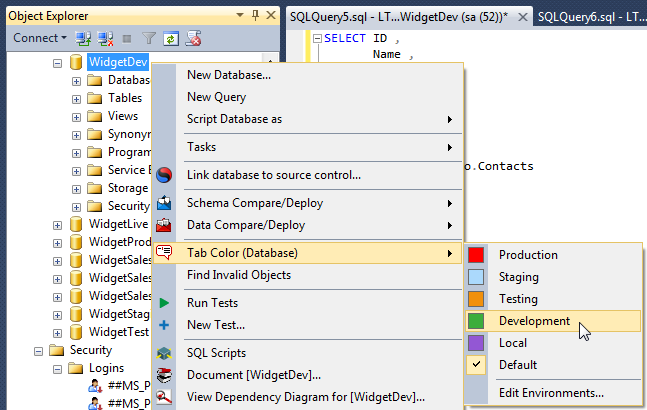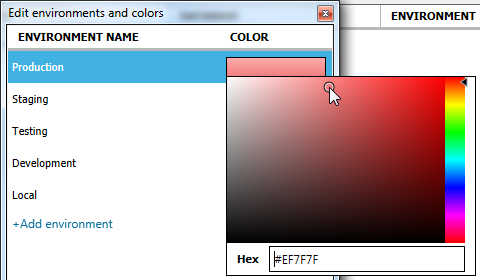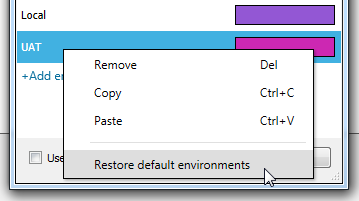Coloring query tabs
Published 02 January 2015
You can use SQL Prompt to color query tabs by server or database connection.
You can color tabs in Management Studio 2012 or later.
Coloring tabs by server connection
To color tabs connected to a production server:
- Open a new query connected to the server.
- Right-click the tab, and under Tab Color (Server), select Production:
All tabs connected to the server will now be colored red:
For information about how to change the default colors, see Editing environments and colors.
Coloring tabs by database connection
To color tabs connected to a development database:
- In the Object Explorer, right-click the database.
- Under Tab Color (Database), select Development:
All tabs connected to the database will now be colored green:
For information about how to change the default colors, see Editing environments and colors.
Coloring tabs connected to a database on any server
To color tabs connected to a database named Test on any server:
- In the SQL Prompt menu, click Options.
- Under Tabs, click Color.
- Click + Add server/database.
A new row is added to the table. In the Server box, press Tab.
- In the Database box, type the name of the database, and press Enter.
In this example, our database is Test. - In the Environment list, select the environment you want to use.
In this example, Test is our testing database: - Click OK to close the SQL Prompt options.
Editing environments and colors
To change the color of an environment:
- In the SQL Prompt options, under Tabs > Color, click Edit environments.
- Click the color you want to change and choose a new color:
Press Enter.
By default, SQL Prompt applies a gradient to the colors. If you don't want SQL Prompt to apply the gradient, clear the Use gradient colors check box.
- Click Save.
- Click OK to close the SQL Prompt options.
To restore the default environments, in the Edit environments and colors dialog box, right-click an environment name and click Restore default environments: