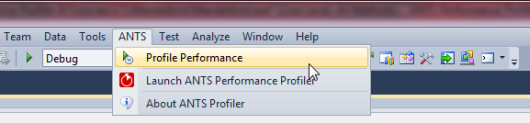Using the Visual Studio add-in
Published 03 December 2012
The ANTS Performance Profiler Visual Studio add-in allows you to:
- Launch ANTS Memory Profiler from your IDE.
- Switch straight to your source code from ANTS Performance Profiler.
Launching ANTS Performance Profiler from Visual Studio
Installing the add-in adds a new ANTS menu in Visual Studio. If you also have ANTS Memory Profiler installed, both profilers will be available under this menu.
Build your solution in Visual Studio and then select Profile Performance to profile the build.
Switching to your source code from ANTS Performance Profiler
So that ANTS Performance Profiler can identify classes with source code, you must ensure that the .pdb file is in the same directory as the application. See Resolving .PDB problems for more details.
You can switch to source code from the call tree and the methods grid. In both, classes with source code are shown in bold. You can use the Find bar to search for your class's namespace.
Right-click a class with source code to show the context menu.
To open only the source code associated with that class, select Open with new instance of Visual Studio 20xx.
It is often more useful to open the source code inside its solution. To do this, open the solution in Visual Studio. Return to ANTS Performance Profiler and open the context menu. On the context menu, select Open with (Solution Name) - Microsoft Visual Studio (Visual Studio 20xx).
Troubleshooting
- If the path to the source code in the .pdb file is invalid, the class is still shown in bold, but the context menu does not display the Visual Studio options. Recompile the application on the computer you are using to profile it.
- If the solution was opened with elevated privileges (Visual Studio is running as administrator), the option for opening the source code inside the solution might not be shown. Restart Visual Studio under the same credentials as ANTS Performance Profiler.
- The Visual Studio add-in is a separate program from ANTS Performance Profiler, and is installed by default as part of Redgate's .NET Developer Bundle. If you purchased ANTS Performance Profiler as a standalone product, you might not have the add-in. In that case, download the free trial of the .NET Developer Bundle from the Redgate website and install ANTS Profiler Visual Studio Add-in 1.0. You do not need a new license for the add-in, and the add-in will not expire when the bundle's trial period ends.