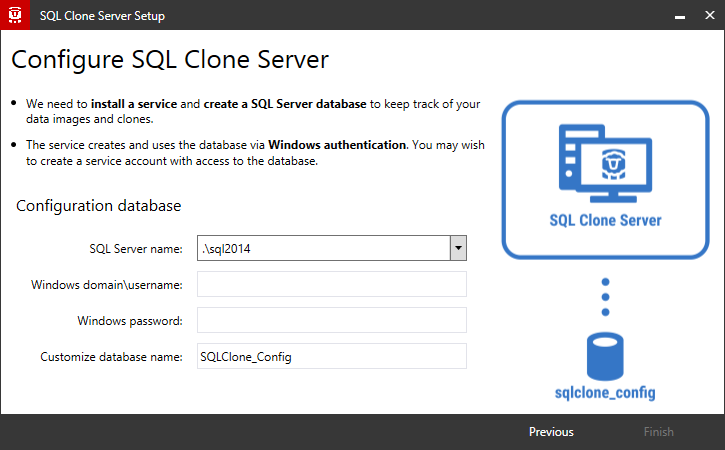Installing the SQL Clone server
Published 09 February 2017
You only need to install one copy of SQL Clone Server per network, regardless of how many servers you want to perform SQL Clone operations on. SQL Clone Server is a web app, so it must be installed on a machine that is visible from everywhere you want to use SQL Clone.
After running the installer, a setup utility runs to configure SQL Clone Server:
This will configure and start the server. The server's web app uses Windows authentication, so log in with your Windows credentials.
The URL will be of the form: http://machine-name:14145. On this machine there'll be a start menu shortcut, but you'll need to share the link with other users who want to access the web app from other devices.
By default the SQL Clone server web UI is served over HTTP and uses port 14145. To use HTTPS or a different port number follow the instructions on Configuring HTTPS and custom ports
The agents will need to be able to connect to SQL Clone Server on port 14146.
Troubleshooting the install
- "An existing connection was forcibly closed by the remote host" error
- "Could not load file or assembly 'RedGate.SqlClone.Unmanaged.dll' or one of its dependencies" error
- Agent communication problems during install configuration
- An agent doesn't work after using the SERVERURL command line flag during installation ('unauthorized received from server')
- Could not execute "...VCRedist2017": Installation error 1 when running
- Error 1603 Service ... could not be installed. Verify that you have sufficient privileges to install system services.
- Error 1923. Service ... could not be installed. Verify that you have sufficient privileges to install system services.
- Multiple agents installed following upgrade on Windows 7 / Windows Server 2008 R2
- Problems during configuration wizard
- Security alert during SQL Clone update