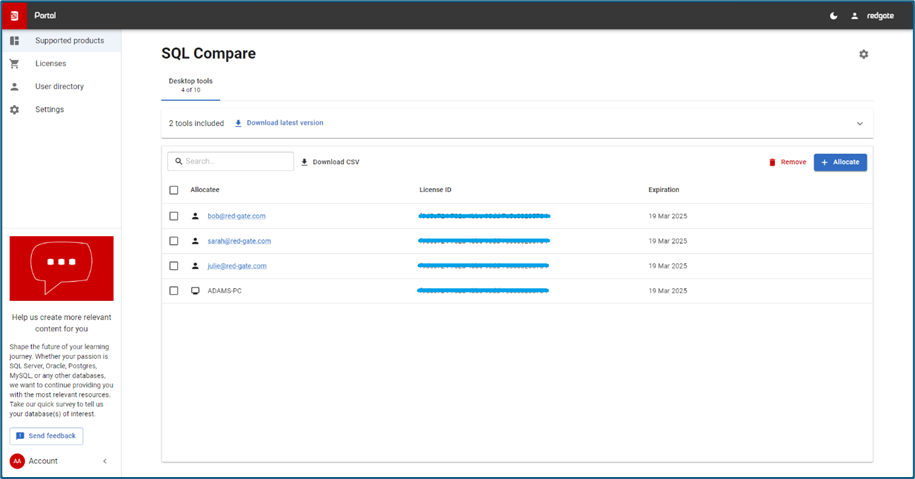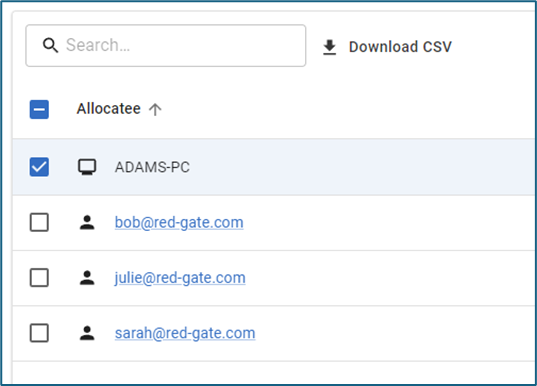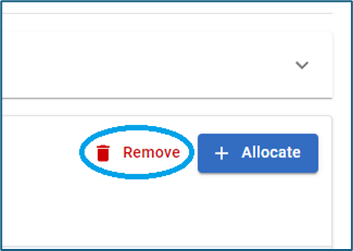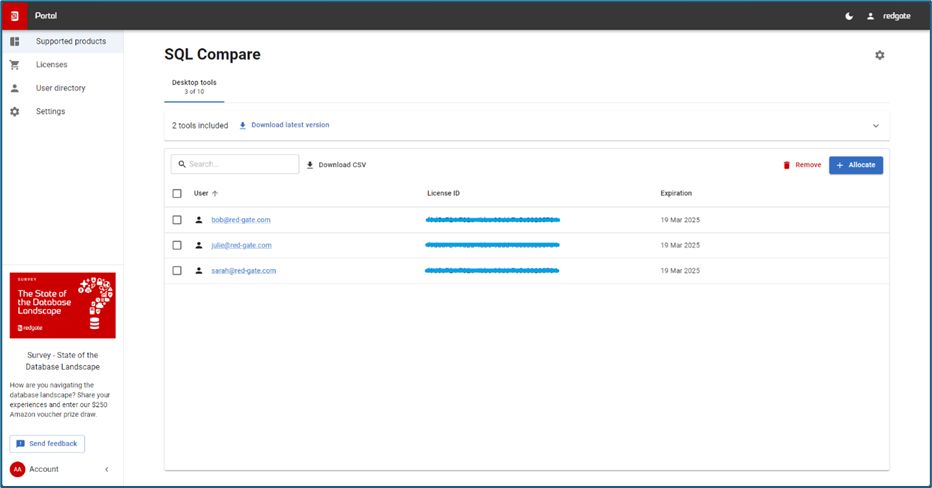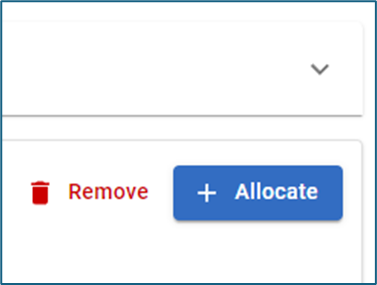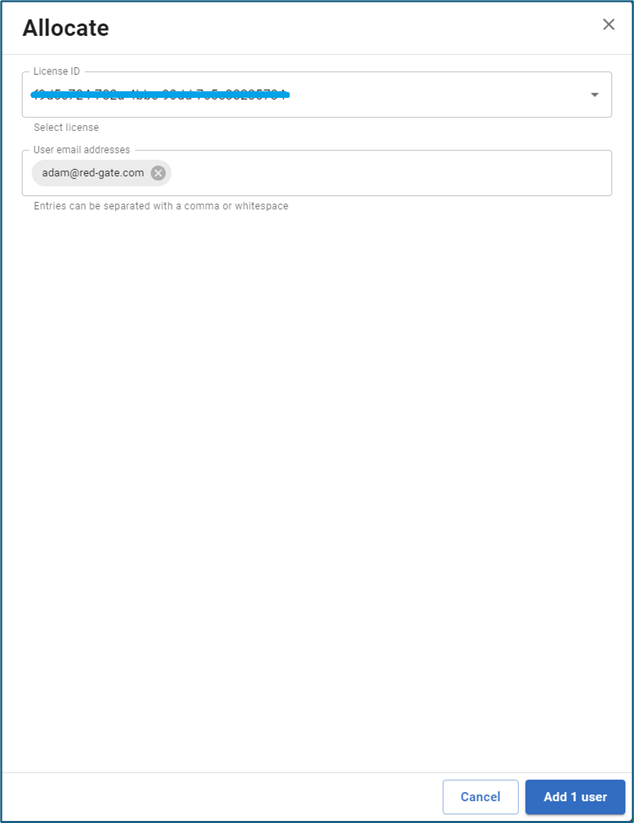How to migrate off of serials
Published 24 September 2024
This guide should be followed when de-allocating serial numbers and reallocating users.
We are currently updating our licensing system across all our products. This update will introduce several exciting improvements; however, it also means that serial number activation will no longer be supported. In this article, we will provide the necessary steps to transition any existing serial allocations to user-based ones.
Please note that it is necessary to remove any existing serial allocations and reallocate them to users before upgrading to our latest product versions that include the licensing updates. Failure to do so could result in users temporarily losing access to their products.
Not all our products have been updated to the new licensing system yet. Below, we have outlined which products have been updated, and we will continue to update this article as new products are added.
Updated products
- Flyway Desktop
- SQL Change Automation
- SQL Compare
- SQL Comparison Bundle
- SQL Data Compare
- SQL Data Generator
- SQL Dependency Tracker
- SQL Doc
- SQL Multi Script
- SQL Prompt
- SQL Source Control
- SQL Test
- SQL Toolbelt (excluding SQL Backup and Redgate Monitor)
- SQL Toolbelt Essentials
- SQL Comparison Bundle
- SQL DBA Bundle
- Flyway Enterprise (excluding SQL Code Analysis for Oracle, SQL Data Compare for Oracle, Redgate Change Automation, SQL Schema Compare for Oracle and SQL Source Control for Oracle)
- Flyway Teams (excluding SQL Source Control for Oracle)
- Redgate Deploy (excluding SQL Code Analysis for Oracle, SQL Data Compare for Oracle, Redgate Change Automation, SQL Schema Compare for Oracle and SQL Source Control for Oracle)
Prerequisites
- You must have license admin or owner permissions in the Redgate customer portal
Step-by-step guide
How to remove serial allocations
It is necessary to de-allocate the serial and allocate the user before they update their Redgate product onto a version using the updated licensing.
- Navigate to https://portal.red-gate.com
- Select the supported product tile you wish to remove the serial allocation/s from
- Click on the ‘Allocatee’ (this column may alternatively be titled 'Device' if only serial allocations are present) column label to sort it into ascending/descending. This will bring the serial allocations to the top of the page. These allocations are represented with a device icon
- Select the checkbox for each of the serial allocations
- Click the ‘Remove’ button on the right side of the screen
How to add user allocations
- Navigate to https://portal.red-gate.com
- Select the supported product tile you wish to add the user allocations to
- Click the ‘+Allocate’ button on the right side of the screen
- Enter the email address of the user you wish to add
- Click ‘Add x user’ at the bottom of the screen
How to enable user-based login
Note: Flyway Engine users will need to follow the flyway auth docs instead.
End-users who have had their serial allocations removed will need to re-enable user account licensing on their devices. They should follow these steps on devices with Redgate products installed.
- Visit http://localhost:22221/redgate/status.html
- Click ‘LICENSE SETTINGS’
- Tick the ‘Enable user account licensing on this computer’
- Click ‘SAVE’
- Open one of the Redgate products listed under ‘Updated products’ section of this article. A login screen should appear
Click ‘Log in’ and enter in your Redgate ID username and password.