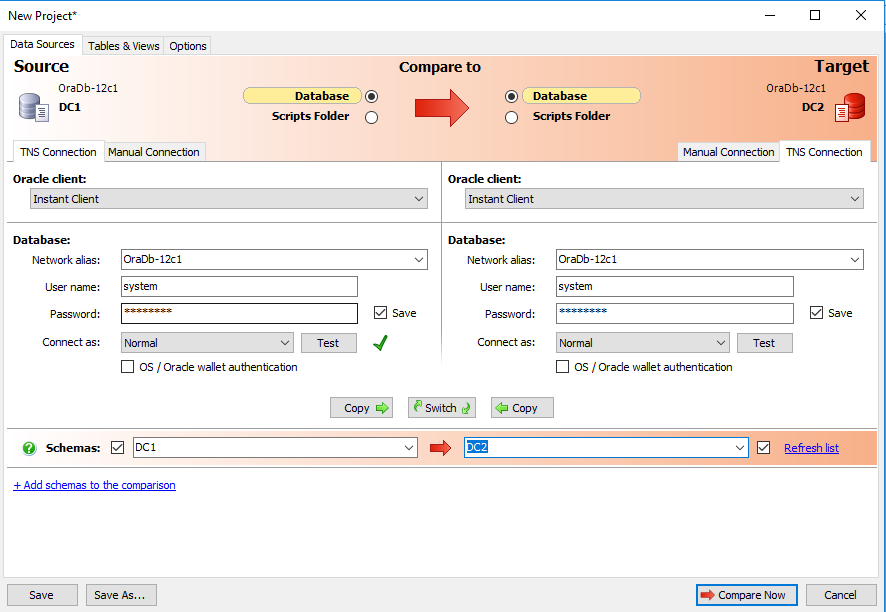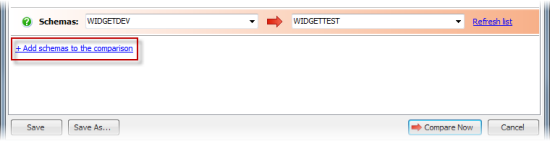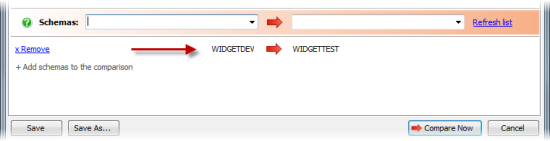Setting data sources
Published 24 February 2022
When you create a new project, Data Compare for Oracle requires information about which two databases (or scripts folders) you want to compare, and how to connect to them.
This topic describes how to connect to databases and use scripts folders in Data Compare for Oracle.
Selecting databases
Enter information about the databases you want to compare on the Project Configuration dialog box:
Specify the two databases you want to compare on the Data Sources tab. You specify a source _and a _target. The _source _is the database that will not change; the _target _is the database that will change.
You can connect to your Oracle databases using a TNS connection or a manual connection. You can also select a Scripts Folder as either the source or target
You can use the Copy button to use the same database connection details for the source and target.
Selecting schemas to compare
When you have specified source and target databases, you can select the schemas to compare. You can compare data from a single schema from each data source, or multiple schemas.
To compare data from a single schema from each database:
- Under Source, in the Schemas box, type or select a schema.If a schema with the same name exists in the target database, it is automatically selected.
- If you want to compare to a different schema, under Target, select the required schema.
If no schemas are displayed in Schemas, click Refresh list.
To compare multiple schemas from each database:
- In the Schemas boxes, select a source and a target schema to compare.
- Click +Add schemas to the comparison.
The schemas you selected are added to the comparison and displayed in the lower pane: - Repeat this process for as many schemas as you want to compare.
To remove schemas that you have added to the comparison, click x Remove.