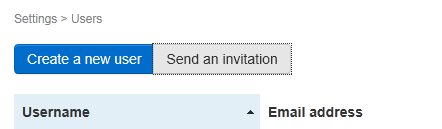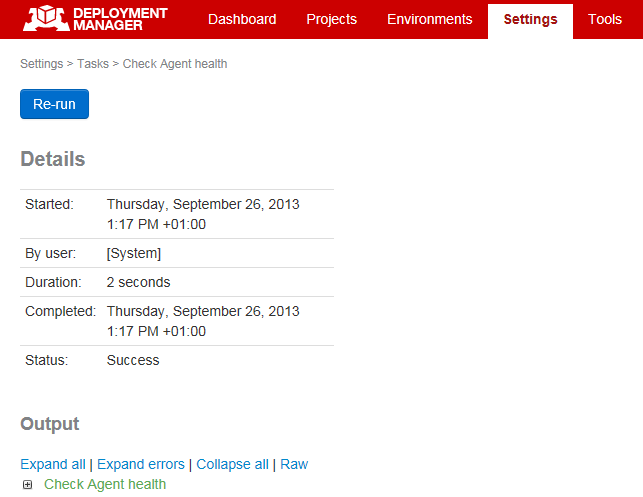Managing user accounts
Published 07 August 2013
Only Deployment Manager system administrators can manage user accounts.
For information on user roles and permissions, see Managing user roles and permissions.
Creating a new user
To create a new user account:
In the Deployment Manager web interface, on the menu bar, click Settings:
- Under Users and Permissions, click Users:
- On the Users page, click Create a new user:
Enter details for the new user, and click Create account.
New users are created as standard users. For information on adding a user to the system administrators group, see Adding a system administrator.
Inviting a group of users
If you want to invite colleagues to create their own user accounts, you can send an invitation:
- In Deployment Manager settings, on the Users page, click Send an invitation:
On the Invite page, copy the invitation link and send it to the group of people you want to use Deployment Manager.
They must follow the link within 24 hours to create an account. To generate a new link, go back to the users page and click Send an invitation again.
If you want to send the invitation link in an email, you can use the template provided:
Deleting a user
To delete a user account:
- In Deployment Manager settings, on the Users page, find the user you want to delete and click Delete.
On the confirmation dialog box, click OK.
If you don't want to permanently delete a user, you can disable a user account:
- On the Users page, go to the user and click Edit.
- Click Disable this account.
Tracking user activity
Deployment Manager saves information about who started any activity, including deployments, backups and health checks.
To find out who started an activity:
- In the Deployment Manager web interface, on the menu bar, click Settings:
- Click Activity history.
- In the activity list, click the activity you want to review.
The user who started an activity is listed under Details:
Deployment Manager also saves information about who created a release.
An activity can be started by:
<Username>
If a Deployment Manager user starts an activity, their username is saved to the activity history.
[System]
If the Deployment Manager application starts an activity, (for example a scheduled backup), the user is saved as [System].
[Unknown]
If an activity was started in version 1 of Deployment Manager, the user is saved as [Unknown].