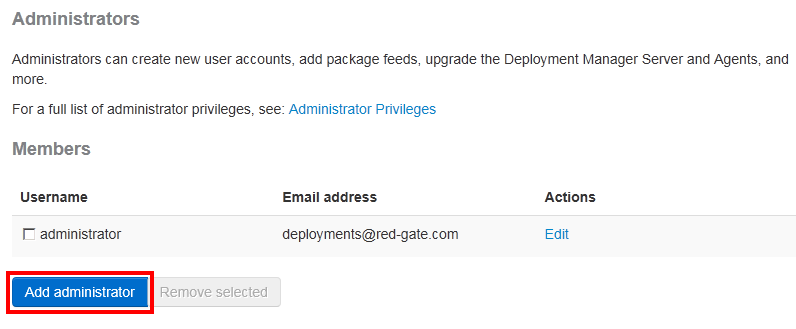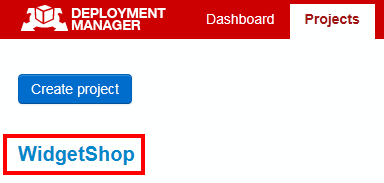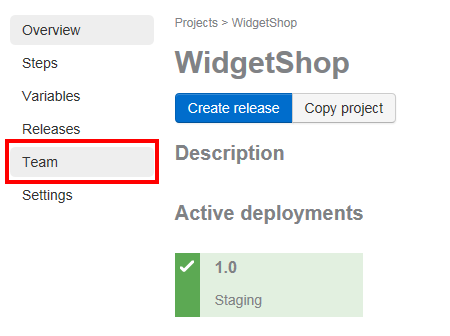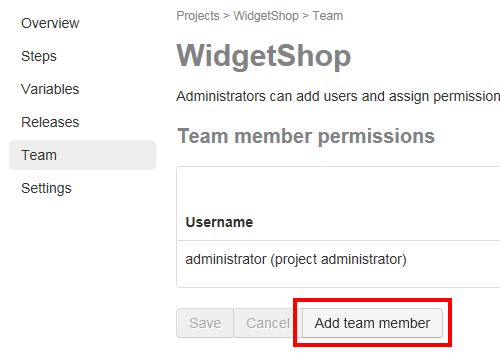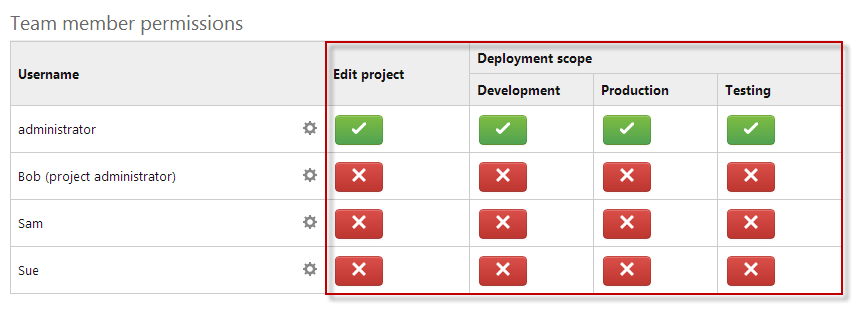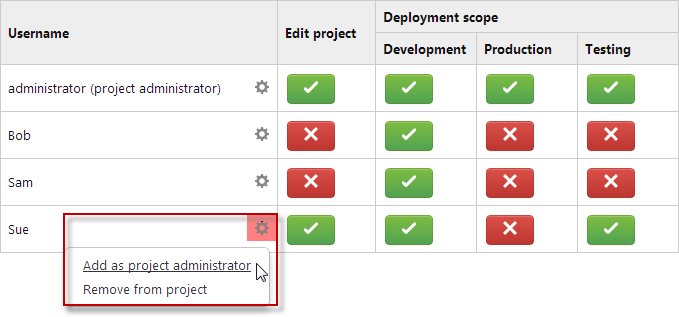Managing user roles and permissions
Published 07 August 2013
User roles allow you to control user access to certain features in Deployment Manager, including deploying a release. There are three user roles available:
System administrator
System administrators have unrestricted access to Deployment Manager. They can configure all Deployment Manager settings and projects.
System administrators can have their permissions to edit and deploy a project revoked. For information, see Assigning project permissions.
Project administrator
Project administrators can configure their project, but can't configure Deployment Manager settings.
Standard user
Standard users can't make any configuration changes, but can view the Deployment Manager dashboard, and create releases.
Standard users can be granted permission to edit or deploy a project by a system administrator or project administrator. For information, see Assigning project permissions.
For the full list of permissions for user roles, see Permissions.
Adding a system administrator
The first user to visit the Deployment Manager web interface after installation creates a system administrator user account. System administrators can add or invite other users to Deployment Manager.
System administrator permissions
For the full list of permissions for a system administrator, see Permissions.
To add a user to the system administrators group:
- In the Deployment Manager web interface, click Settings.
- On the Settings page, under Users and Permissions, click Administrators.
- On the Administrators page, click Add administrator:
- Type the username of the user you want to add to the system administrator group, and click Add.
Assigning project permissions
Administrators can add users and assign permissions to edit and deploy a project.
Edit project permission
Users with the edit project permission can:
- add and edit the project package steps
- add and edit the project variables
Project permissions are not available in Deployment Manager Starter edition.
To add users to a project:
- In the Deployment Manager web interface, click on Projects in the web interface, and click the project you want to add users to:
- On the project page, click Team:
- On the Team page, click Add team member:
- Type the username of the user you want to add, and click Add.
To assign permissions for a project:
On the project Team page, under Team member permissions, click the buttons to assign permissions to edit and deploy the project:
- Click Save.
Adding a project administrator
The system administrator who creates a project is automatically a project administrator. If the system administrator wants to grant a standard user permissions to configure the project, they can add them as a project administrator. A project can have multiple project administrators.
Project administrator permissions
Project administrators (and system administrators) can:
- add users to the project
- remove users from the project
- add users as project administrators
- edit the project name and description
- delete the project
For the full list of permissions for a project administrator, see Permissions.
To add a project administrator:
- In the Deployment Manager web interface, click on Projects in the web interface, and click the project you want to add users to:
- On the project page, click Team:
- In the Team member permissions table, next to the user you want to add as a project administrator, click :
- Click Add as project administrator.
- Click Save.