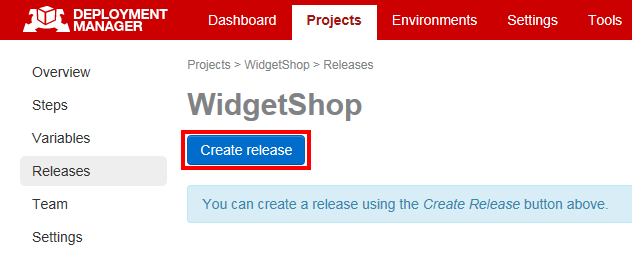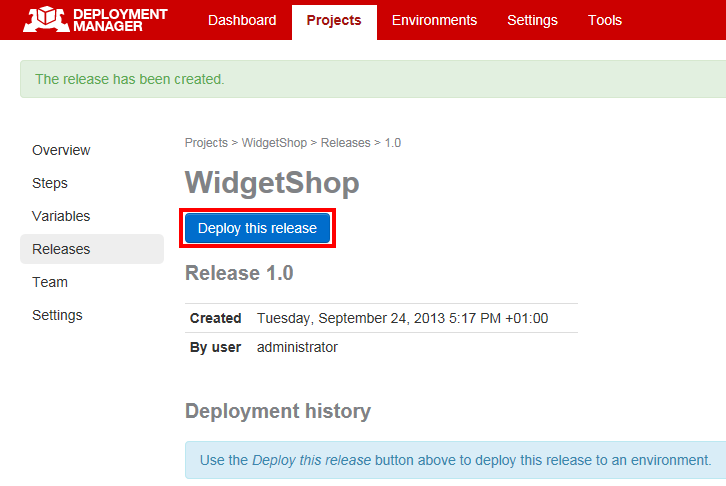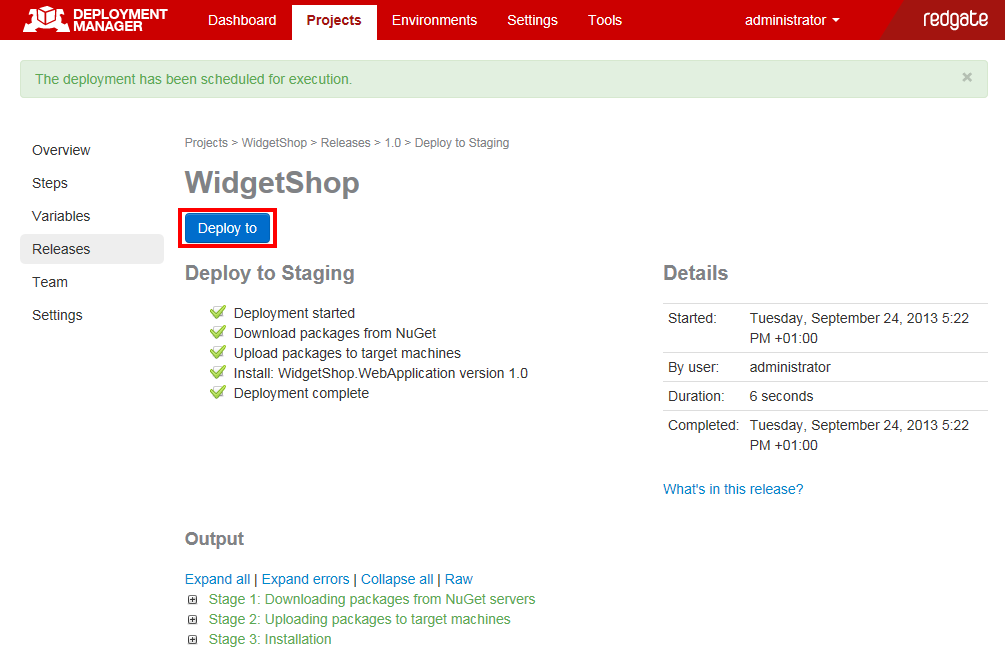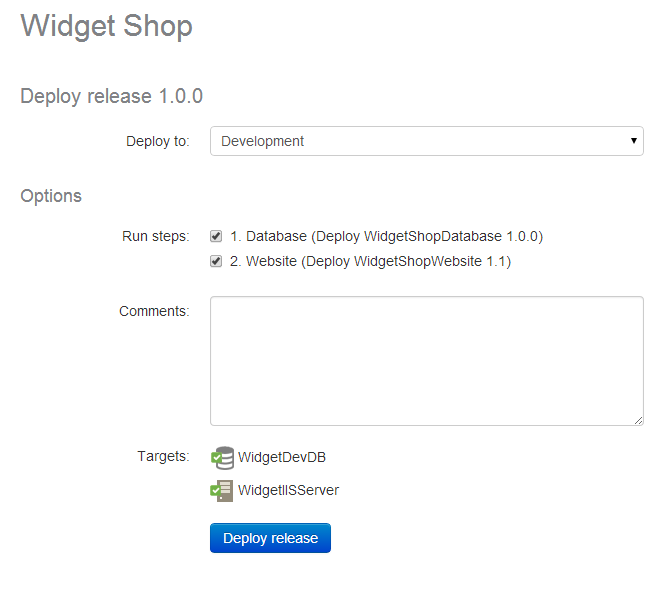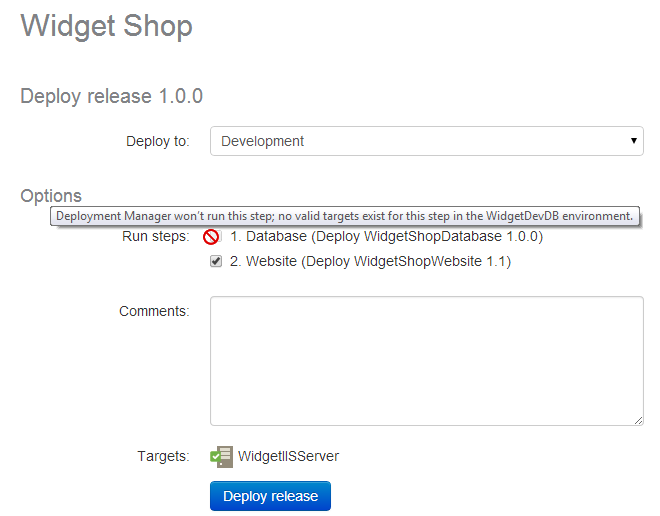Creating and deploying releases
Published 07 August 2013
When you have created and published a package, create a release to deploy it to your target machines.
- Go to the project you want to publish.
- Click Releases.
- On the Releases page, click Create release:
- Enter a version number for the release, select the version of the package you want to deploy, and then click Create release.You can now deploy the release.
- On the page for the release you want to deploy, on the menu bar, click Deploy this release:
- Select the environment you want to deploy to, add any comments you want, and click Deploy release.
Deployment Manager executes the deployment, and displays output logging information:
You have now deployed the release.
Deploying a release containing more than one step
If you add more than one release to a project, they will be deployed in the order shown on the Deploy page:
Skipping steps
If you've added more than one step to a project, you can choose to skip some steps when you deploy. To skip a step, clear its check box:
When you click Deploy Release, only the steps with selected check boxes will be deployed.
If you deploy a project with multiple steps to an environment where some steps don't have valid targets, Deployment Manager automatically disables those steps:
Deploying a project with disabled steps will not generate an error but the log will note which steps have been skipped.