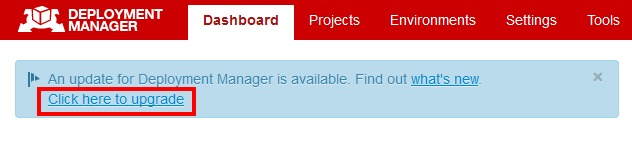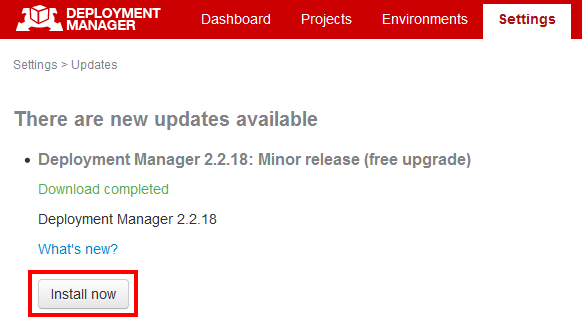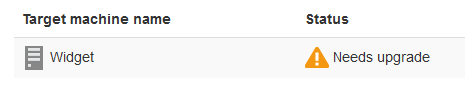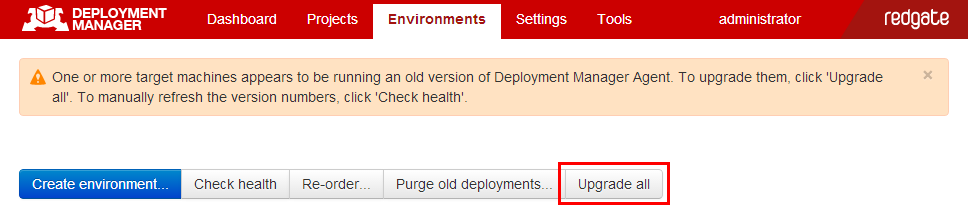Upgrading
Published 07 August 2013
To upgrade to a new release of Deployment Manager:
- Upgrade the Deployment Manager server
- Perform a health check
- Upgrade your target machines
1. Upgrading the Deployment Manager server
Backing up the Deployment Manager database
We recommend backing up the Deployment Manager database before upgrading. In Settings, click Database backups > Back up the database.
To upgrade the Deployment Manager server:
- On the Deployment Manager web interface, on the menu bar, click Upgrade:
- On the Updates page, click Install now:
Deployment Manager installs the update.
2. Performing a Health Check
Once Deployment Manager has successfully installed the update, you need to perform a health check:
- Click the Environments tab.
- Click Check health:
Deployment Manager will connect to every target machine and check which version of the Agent service it is running. - Once the health check is complete, go back to the Environments tab.
Any machines that need to be upgraded will be highlighted:
3. Upgrading target machines
If any machines need upgrading, on the Environments tab, click Upgrade all:
Deployment Manager upgrades the Agent service on all your target machines.
After the upgrade completes, you can perform another health check to make sure all your target machines have been upgraded.