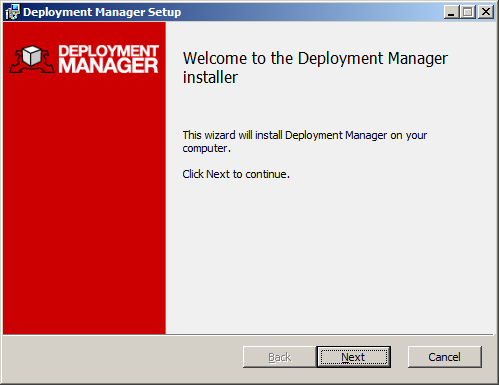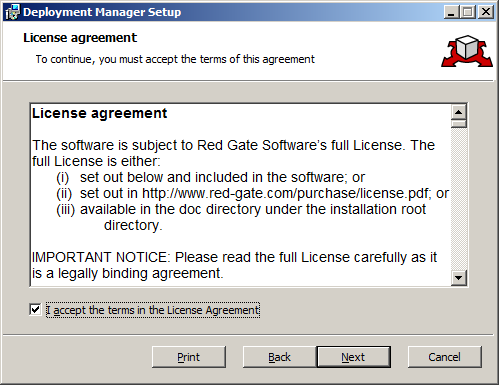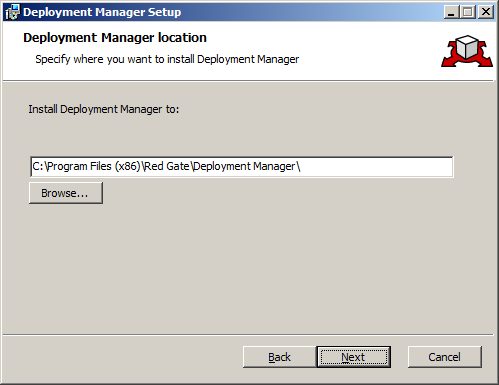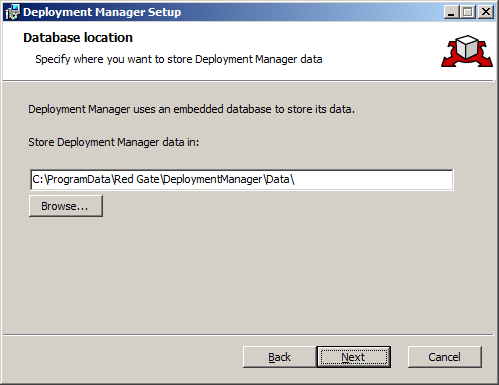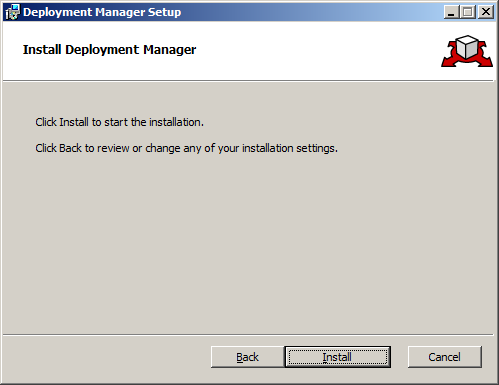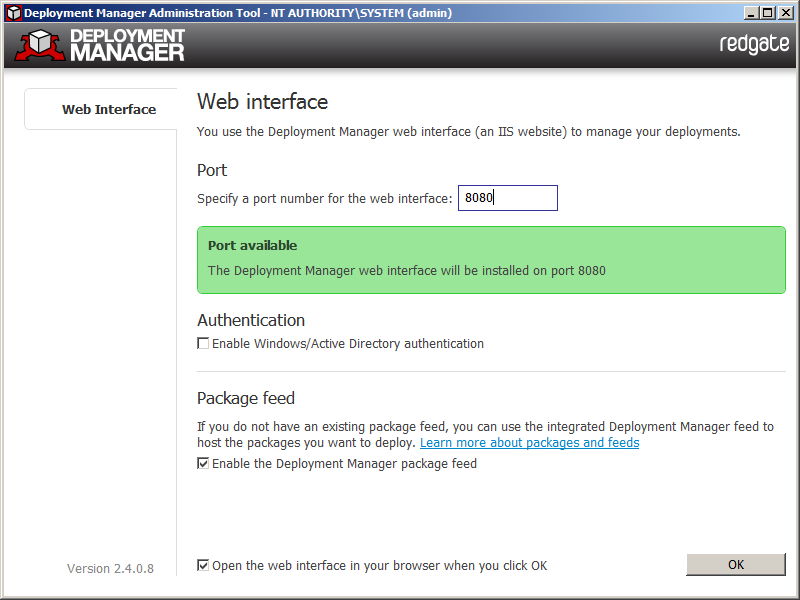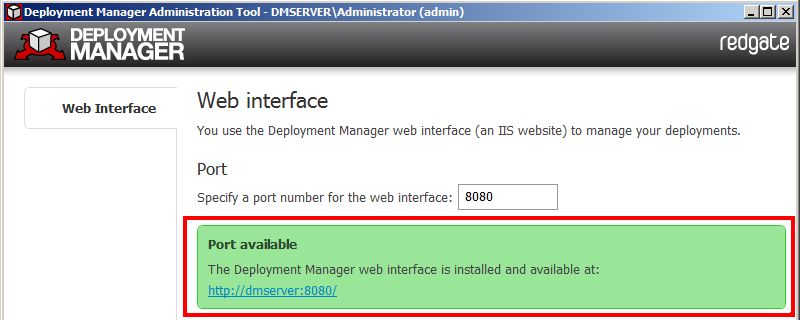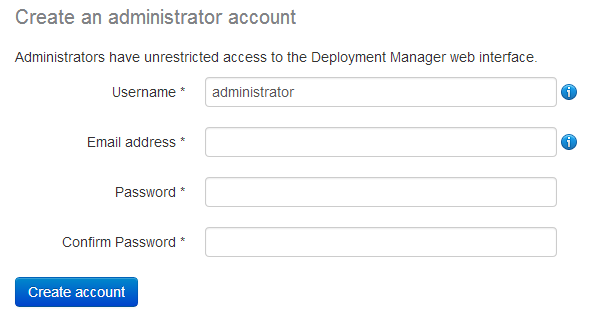Installing
Published 07 August 2013
Your Deployment Manager server will host the web interface that you will use to configure deployments and trigger releases, as well as a Windows Service that coordinates releases.
Requirements
For a list of software requirements for a Deployment Manager server, see Requirements.
Automatically installed software
During the Deployment Manager installation, the following will be installed automatically if they're not already installed:
- ASP.NET 4
- IIS, with the following features:
Web Management Tools:
- IIS Management Console
- IIS Management Scripts and Tools
World Wide Web Services > Application Development Features:
- ASP.NET
- .NET Extensibility
World Wide Web Services > Common HTTP Features:
- Static Content
- Default Document
- HTTP Errors
- HTTP RedirectionWorld Wide Web Services > Security:
- Windows Authentication
Installation
- Download the free Starter Edition of Deployment Manager from the product page.
Double-click the MSI file.
The Welcome page is displayed:Click Next.
The License agreement page is displayed:Accept the license and click Next.
The Deployment Manager location page is displayed:Specify a location to install Deployment Manager to or accept the default.
Click Next.
The Database location page is displayed:Specify a location to store Deployment Manager's data in or accept the default.
Click Next.
The Install Deployment Manager page is displayed:Click Install.
Deployment Manager will now be installed.The Deployment Manager Administration Tool is displayed when the installation is complete:
Specify the port you want to use for the Deployment Manager web interface, and click OK.
The Deployment Manager web interface is launched in your web browser. You can find the URL for the web interface at any time in the administration tool:
Creating an administrator account
The first user that visits the web interface will automatically be prompted to create an administrator account:
Enter details for the administrator, and click Create account.
Configuring backups
By default, Deployment Manager will automatically back up its own database every four hours into the database location you chose during installation. By default, this is:
C:\ProgramData\Red Gate\DeploymentManager\Data\
To change Deployment Manager backup settings:
In Settings page, click Database backups > Change backup settings:
- Make any changes, and then click Save.
Common errors
For a list of common Deployment Manager errors, see Troubleshooting.