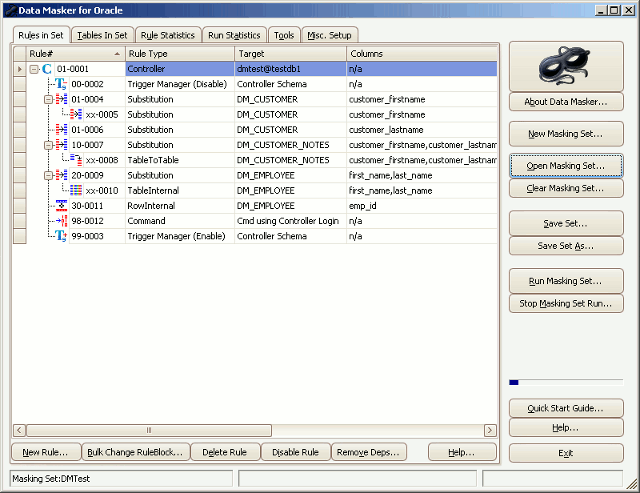The Data Masker Software Main Help Page
Published 22 March 2018
This page is an overview of the Data Masker software. If you would like to have a list of all help topics, please see the Data Masker software manual homepage.
Note: Although the Data Masker software is a graphical Windows application it can be run in batch mode from a DOS Command prompt if necessary.
The Data Masker Software
The actions in the Data Masker software which modify the data in the Oracle database are implemented as rules (called masking rules). Each rule is designed to perform one specific task and most masking operations will require multiple rules to achieve the desired result. It is up to you to build these rules to suit your requirements. The collection of masking rules, along with the connection information and schema structure is called a masking set. The Quick Start Guide provides a step-by-step tutorial on how to create and run masking sets.
The Data Masker presents its global functions (loading, saving, exiting, etc.) as a column of buttons in the right hand side of the application window. The tabs on the top left are used to provide areas of major functionality where the current masking set can be built or modified. Along the bottom of the window are status line areas where Data Masker provides information about its current state.
The Global Functions
The Mask Logo Button
The Mask Logo button brings up an About form which provides information on the Data Masker version, support contact details and also permits entry of the license key which activates the software.
New Masking Set
The New Masking Set button launches a wizard (a series of panels) which will enable you to build the basic structure of a new masking set. You will be prompted to save any work currently in progress before any action is taken.
Open Masking Set
The Open Masking Set button reads an existing masking set from a disk file and configures the Data Masker software to use it. Once the set is opened, the masking set can be modified and re-saved or executed.
Clear Masking Set
The Clear Masking Set button discards the existing masking set and clears the display. You will be prompted to save any work currently in progress before any action is taken.
Save Masking Set
Saves the masking set to a disk file.
Save Masking Set As
Saves the set to a disk file with a new name.
Run Masking Set
The Run Masking Set button begins the process of executing the defined masking rules. The Rule Controller will make a connection to the Oracle schema and begin processing their dependent rules. You are always given a chance to cancel before the rules actually take effect.
Stop Masking Set
The Stop Masking Set button cancels the execution of a running set of masking rules.
Quick Start Guide
The Quick Start Guide button launches a help page which will guide you through the process of creating a masking set for your own databases.
The Tabs
Rules in Set
This tab supports the creation and maintenance of masking rules in the masking set. After the New Masking Set button has been activated to build the basic structure of the masking set, the remaining work of constructing and configuring the masking rules is performed using the tools on this tab. Please see the specific Rules in Set tab page for detailed information on this topic.
Tables in Set
This tab provides a list of tables known to the masking set along with their columns. It is primarily used for reference purposes when building new rules. Please see the specific Tables in Set tab help page for more information on this topic.
Rule Statistics
This tab provides the tools to monitor the progress of an executing masking set. Detailed statistics on each rule are available. Please see the specific Rule Statistics tab help page for more information on this topic.
Run Statistics
This tab provides the tools to monitor the progress of the currently executing masking rules. Detailed statistics on each executing rule, and the masking set as a whole, are available. Please see the specific Run Statistics tab help page for more information on this topic.
Tools
This tab provides buttons which launch a variety of useful tools. Please see the specific Tools Tab help page for additional information on this topic.
Misc. Setup
This tab provides a variety of configuration options. Please see the specific Misc. Setup Tab help page for additional information on this topic.