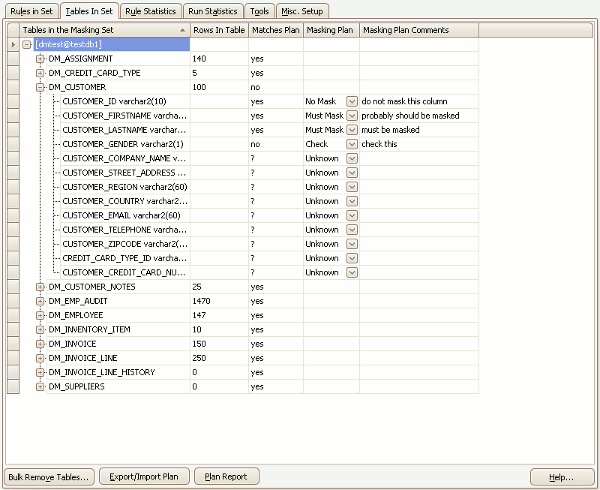The Tables in Set Tab
Published 23 March 2018
The Tables In Set tab provides a ready reference to the schema tables known to the Masking Set.
In order for the Data Masker software to function, it needs to be aware of the tables in the target schema and their structure (column names, column types, column sizes etc). This information is usually automatically acquired when the masking set is created. The schema structure can be refreshed using the Refresh Schema and Indexes button on Options tab of the edit Rule Controller form.
The Data Masker Set Tables Tab
The panel on the top of the Tables In Set tab shows the tables in the Masking Set. Each table can expand to show the column structure of the table. Beside each table is a column indicating the number of rows in the table and several columns which indicate any configured (it is optional) masking plan state for that table or column.
If the required table is not present in the list, then the schema information will probably need to be refreshed again. Use the Refresh Schema and Indexes button on Options tab of the edit Rule Controller form to reload this information.
Note: A right mouse button click on any table name will cause a small menu to appear offering the option to see the columns, foreign keys and indexes for a particular table.
What the Buttons do
Bulk Remove Table
The Bulk Remove Table button launches a form which offers the option to select and remove tables. If the table has masking rules applied to it these rules will also be dropped. Note that removing a table in the Data Masker software has no affect on the table in the target schema - it just means that the Data Masker application no longer knows about it. It is also possible to remove individual tables by right clicking on them with the mouse and choosing the Remove Table option.
Export/Import Plan
The Export/Import Plan button launches a form which offers the to export the masking plan information to a disk file (as XML) or to import it from a disk file or remote database table.
Plan Report
The Plan Report button launches a form which enables a report of the masking plan state for every table and column to be saved as a disk file in a nicely formatted manner.