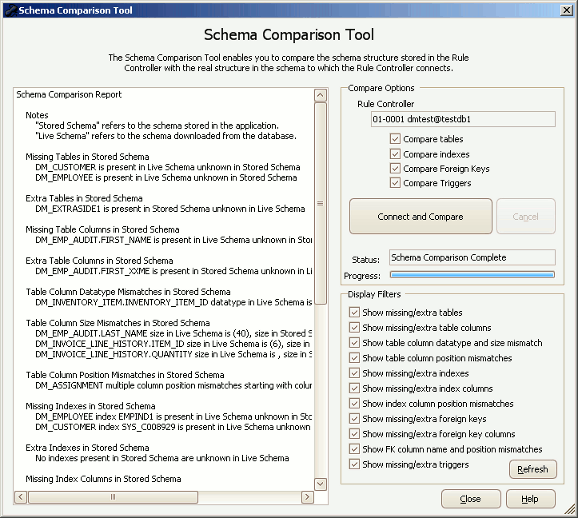Schema Comparison Tool
Published 25 April 2018
The Rule Controller maintains the schema structure information (tables, indexes, foreign keys and triggers) for the set rules as well as the login and connection information. The schema structure is not refreshed each time a connection is made as this would take a considerable amount of time. Tables and other schema items can also be removed in the extraction set if they are specifically excluded from the set using the tools on the Tables in Set tab.
This means that the schema structure known to the extraction and loader sets can be different to the actual structure contained within the database. The schema structure held in the Rule Controller can easily be updated using the buttons on the Tools tab of the Edit Rule Controller form. Just double click with the mouse on any Rule Controller to access these tools.
Refreshing the schema structure will ensure that the schema information known to the Rule Controller is identical to that in the actual database - however the refresh operation does not provide any indication of the differences and changes that have happened. This information may be important in adjusting the rules to work with the new server side schema.
The Schema Comparison tool is designed to compare the schema structure stored in the Rule Controller with the real structure in the schema to which the Rule Controller connects. The output of the tool is a very readable report which details the changes.
The Schema Comparison Tool Form
The Schema Comparison Tool is quite easy to use and the button to launch it can be found on the Tools tab of the Data Masker main form. The tool only compares the schema for a single Rule Controller at a time. If more than one Rule Controller is present in the set, you will be prompted to choose the Rule Controller you wish to check.
The Compare Options panel at the top right contains a button entitled Connect and Compare and the options above it provide the choice of schema item types to compare. The options in the Display Filters panel on the bottom right hand side determine the items displayed in the right hand panel. Changing these items does not cause a new comparison to be made - these options simply add or remove items from the report on the right hand side to make it more readable.
What the Compare Options do
Compare Tables
This option includes the table structure details in the comparison operations.
Compare Indexes
This option includes the index structure details in the comparison operations.
Compare Foreign Keys
This option includes the foreign key structure details in the comparison operations.
Compare Triggers
This option includes the names of the triggers (but not the trigger code) in the comparison operations.
What the Display Options do
Show Missing/Extra Tables
This option includes any missing or extra tables in the report display.
Show Missing/Extra Table Columns
This option includes any missing or extra table columns in the report display.
Show Table Column DataType and Size Mismatch
This option includes any datatype and size differences between the table columns in the report display.
Show Table Column Position Mismatches
This option includes any tables in which the columns are out of order in the report display.
Show Missing/Extra Indexes
This option includes any missing or extra indexes in the report display.
Show Missing/Extra Index Columns
This option includes any missing or extra index columns in the report display.
Show Index Column DataType and Size Mismatch
This option includes any datatype and size differences between the index columns in the report display.
Show Missing/Extra Foreign Keys
This option includes any missing or extra foreign keys in the report display.
Show Missing/Extra Foreign Key Columns
This option includes any missing or extra foreign key columns in the report display.
Show FK Column DataType and Size Mismatch
This option includes any datatype and size differences between the foreign key columns in the report display.
Show Missing/Extra Triggers
This option includes any missing or extra triggers in the report display.