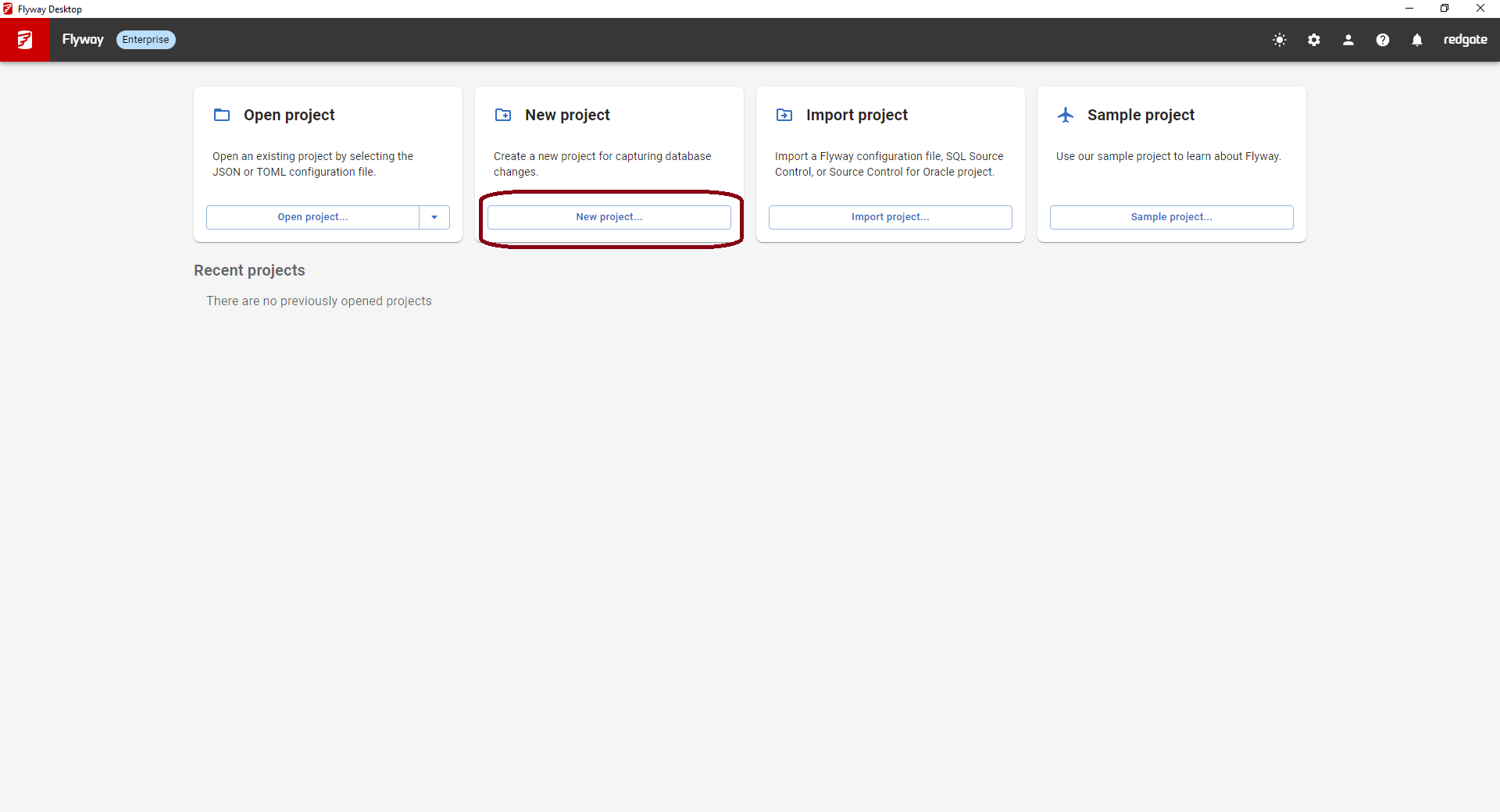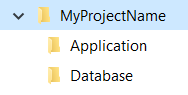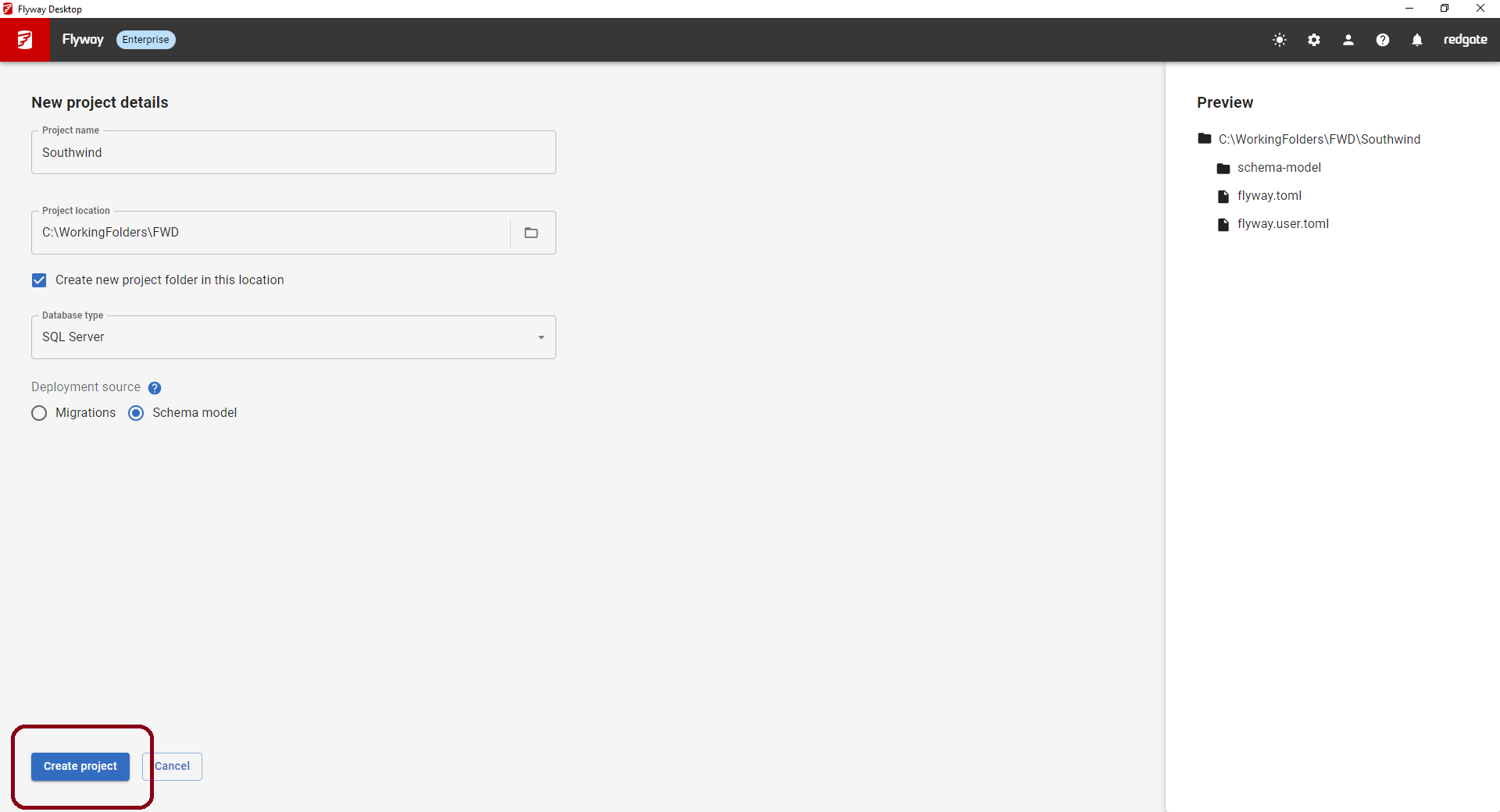Tutorial - Create a new project
Published 16 January 2025
- Launch Flyway Desktop and sign in with your Redgate ID.
- A license will need to be assigned to your Redgate ID or you can start a free trial.
- Click New project... on the Flyway Desktop home screen to launch a modal.
- Enter a name for the new project.
- Specify the location on disk for the project files. It's best if you capture these changes in a dedicated area, maybe by creating a "Database" folder in your existing local repository folder or another folder on your local disk. This way all database related scripts can be kept together. Some teams like to structure the folders on disk to have a top level application name with subfolders for Application and Database files. Example
You can choose to add the Project name as a folder at the end of the location specified or not. - Select the Database Type. In this example, we use SQL Server.
- If you select a database that we have advanced comparison capabilities for, you'll also see a Deployment source option. The default is Migrations. The other option is Schema model, which means you'll use the state of each database object, captured as DDL in the schema model, to compare to a target database and generate a script for deployment. You can learn more about these different approaches. If you're not sure, use Schema model. You can always switch to migrations later. Once you are using migrations, you can not switch back. You always deploy with one or the other.
- Click Create project.
The new project will then be opened. If you are using a database for which there are advanced comparison capabilities, you will land on the Schema Model page and be prompted for development environment credentials. Otherwise you will land on the Migrations page.
Create a folder in which to create your Flyway project:
mkdir SqlServerProject cd SqlServerProject
Run the init command:
flyway init -projectName=SqlServerProject -databaseType=sqlserver
Once run this will leave us with a project folder that looks as follows:
C:\Users\Flyway\FlywayProjects\SqlServerProject> ls Directory: C:\Users\Flyway\FlywayProjects\SqlServerProject Mode LastWriteTime Length Name ---- ------------- ------ ---- d----- 05/12/2024 14:48 migrations d----- 05/12/2024 14:48 schema-model -a---- 05/12/2024 14:48 69 .gitignore -a---- 05/12/2024 14:48 4711 Filter.scpf -a---- 05/12/2024 14:48 3711 flyway.toml -a---- 05/12/2024 14:48 0 flyway.user.toml
Next steps
Optionally save your new project to Version Control:
- If you are not in a git repository, Initialize your git repository
- Commit your changes and Push your changes
And then pick one of the following:
- If you want to use a schema model, Capture development changes in your schema model
- If you don't want to use a schema model, but want to automatically generate migrations, Generate migrations
- If you want to write migrations manually, Write a migration
- Compare two databases