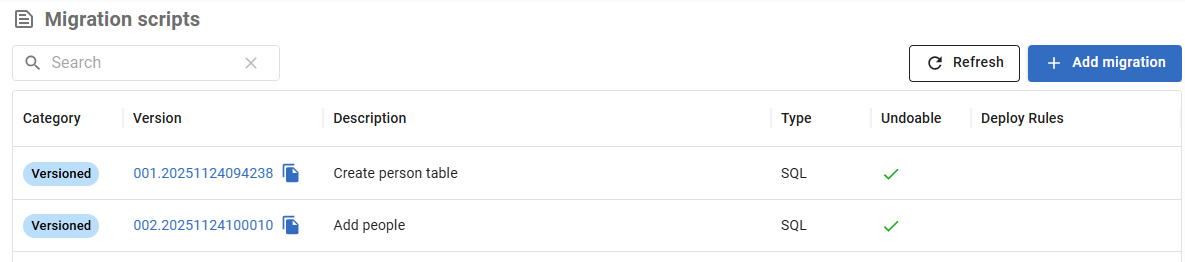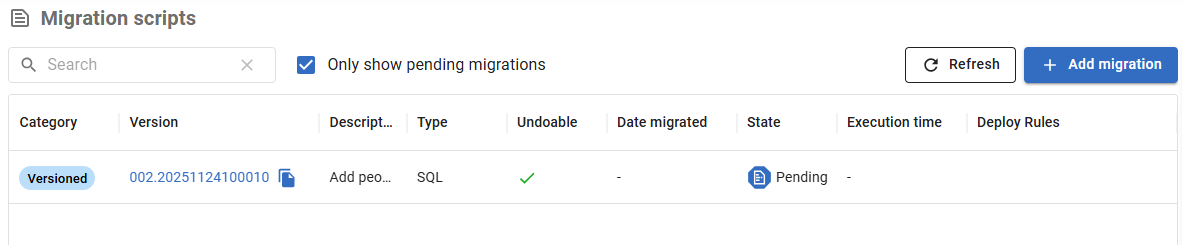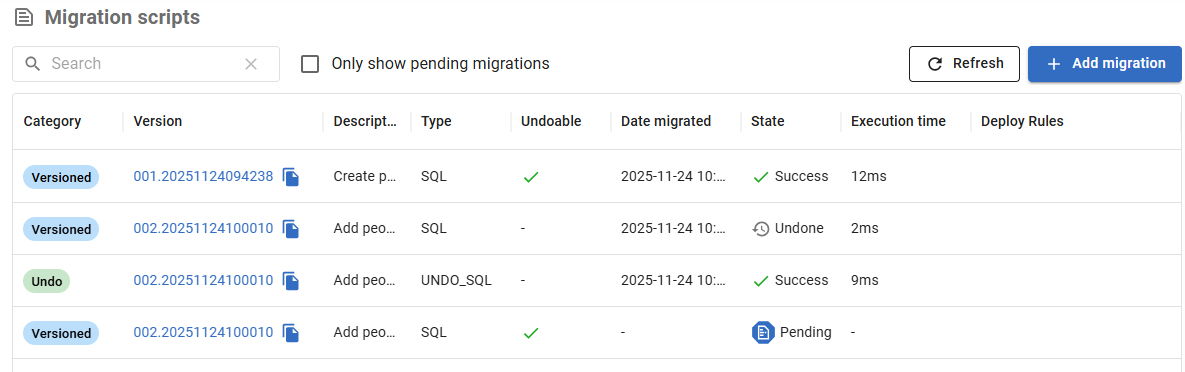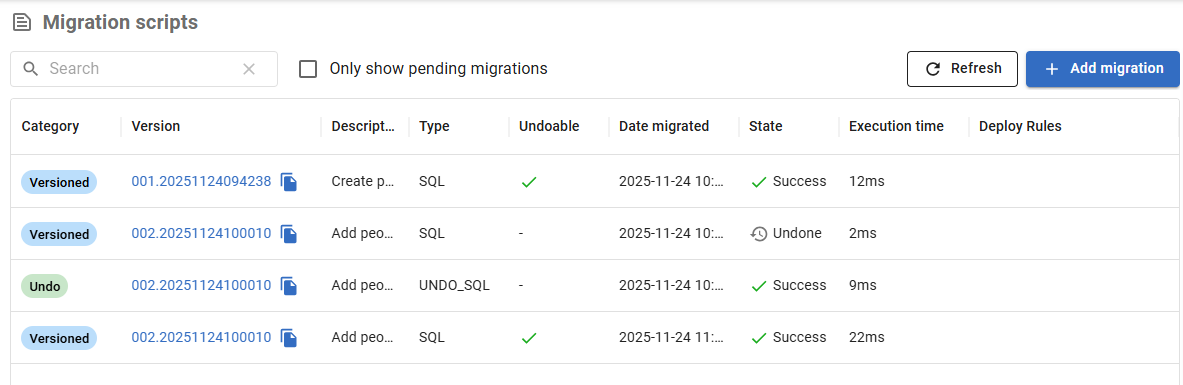Tutorial - Roll back using undo migrations
Published 21 November 2025
Pre-requisites
- Create a project
- Configure an environment. This tutorial refers to an empty SQlite environment called test (JDBC URL e.g. `jdbc:sqlite:test.db`)
Steps to run
- Create some migrations and undo migrations, e.g.
- create your first migration in the
/migrationsdirectory calledV1__Create_person_table.sql:create table PERSON ( ID int not null, NAME varchar(100) not null );
- add a second migration to the
/migrationsdirectory calledV2__Add_people.sql:insert into PERSON (ID, NAME) values (1, 'Axel'); insert into PERSON (ID, NAME) values (2, 'Mr. Foo'); insert into PERSON (ID, NAME) values (3, 'Ms. Bar');
- add an undo migration to the
/migrationsdirectory calledU1__Create_person_table.sqlDROP TABLE PERSON;
- add a second undo migration to the
/migrationsdirectory calledU2__Add_people.sqlDELETE FROM PERSON;
- Migrate your test environment
flyway migrate -environment=test
You should get confirmation in the console output that this operation has run successfully.
- Navigate to the migration scripts page and select your test environment as your target database, configuring it if needed by pasting in the JDBC URL.
- Click the Add migration button, set the Description to be "Create_person_table", set the following script content, and click Save
create table PERSON ( ID int not null, NAME varchar(100) not null );
- Click the Add migration button a second time, select, the Undo radio button, set the following script content, and click Save
DROP TABLE PERSON;
- Click the Add migration button a third time, set the Description to be "Add_people", set the following script content, and click Save
insert into PERSON (ID, NAME) values (1, 'Axel'); insert into PERSON (ID, NAME) values (2, 'Mr. Foo'); insert into PERSON (ID, NAME) values (3, 'Ms. Bar');
- Click the Add migration button a fourth and final time, select, the Undo radio button, set the following script content, and click Save
DELETE FROM PERSON;
- Click Run migrate, and then Close following operation success
- create your first migration in the
- Verify the status of your migrations
Run the info command
flyway info -environment=test
You should get some table output which looks similar to the following:
+-----------+---------+---------------------+------+---------------------+---------+----------+ | Category | Version | Description | Type | Installed On | State | Undoable | +-----------+---------+---------------------+------+---------------------+---------+----------+ | Versioned | 1 | Create person table | SQL | 2017-12-17 19:57:28 | Success | Yes | | Versioned | 2 | Add people | SQL | 2017-12-17 20:01:13 | Success | Yes | +-----------+---------+---------------------+------+---------------------+---------+----------+
Viewing your scripts on the migrations scripts page, you should see something like the following:
- Undo the last migration
Run the undo command
flyway undo -environment=test
You should get confirmation in the console output that this operation has run successfully.
If you rerun `flyway info -environment=test`, you should now get output similar to the folowing:
+-----------+---------+---------------------+----------+---------------------+---------+----------+ | Category | Version | Description | Type | Installed On | State | Undoable | +-----------+---------+---------------------+----------+---------------------+---------+----------+ | Versioned | 1 | Create person table | SQL | 2017-12-17 19:57:28 | Success | Yes | | Versioned | 2 | Add people | SQL | 2017-12-17 20:01:13 | Undone | | | Undo | 2 | Add people | UNDO_SQL | 2017-12-17 22:45:56 | Success | | | Versioned | 2 | Add people | SQL | | Pending | Yes | +-----------+---------+---------------------+----------+---------------------+---------+----------+
Our audit trail now clearly shows that version 2 was first applied, then undone and is now pending again.
- Select the dropdown in the right hand pane which currently says Migrate, and select Undo
- Click Run Undo, and then Close following operation success
- You should now see version 2 as a pending migration
- If you uncheck Only show pending migrations, you should see something like the following:
- (Optionally) reapply the migration
Run the migrate command
flyway migrate -environment=test
You should get confirmation in the console output that this operation has run successfully.
If you rerun `flyway info -environment=test`, you should now get output similar to the folowing:
+-----------+---------+---------------------+----------+---------------------+---------+----------+ | Category | Version | Description | Type | Installed On | State | Undoable | +-----------+---------+---------------------+----------+---------------------+---------+----------+ | Versioned | 1 | Create person table | SQL | 2017-12-17 19:57:28 | Success | Yes | | Versioned | 2 | Add people | SQL | 2017-12-17 20:01:13 | Undone | | | Undo | 2 | Add people | UNDO_SQL | 2017-12-17 22:45:56 | Success | | | Versioned | 2 | Add people | SQL | 2017-12-17 22:50:49 | Success | Yes | +-----------+---------+---------------------+----------+---------------------+---------+----------+
- Ensure migrate is selected from the command dropdown, click Run migrate, and then Close following operation success
- There should now be no pending migrations
- If you uncheck Only show pending migrations, you should see something like the following: