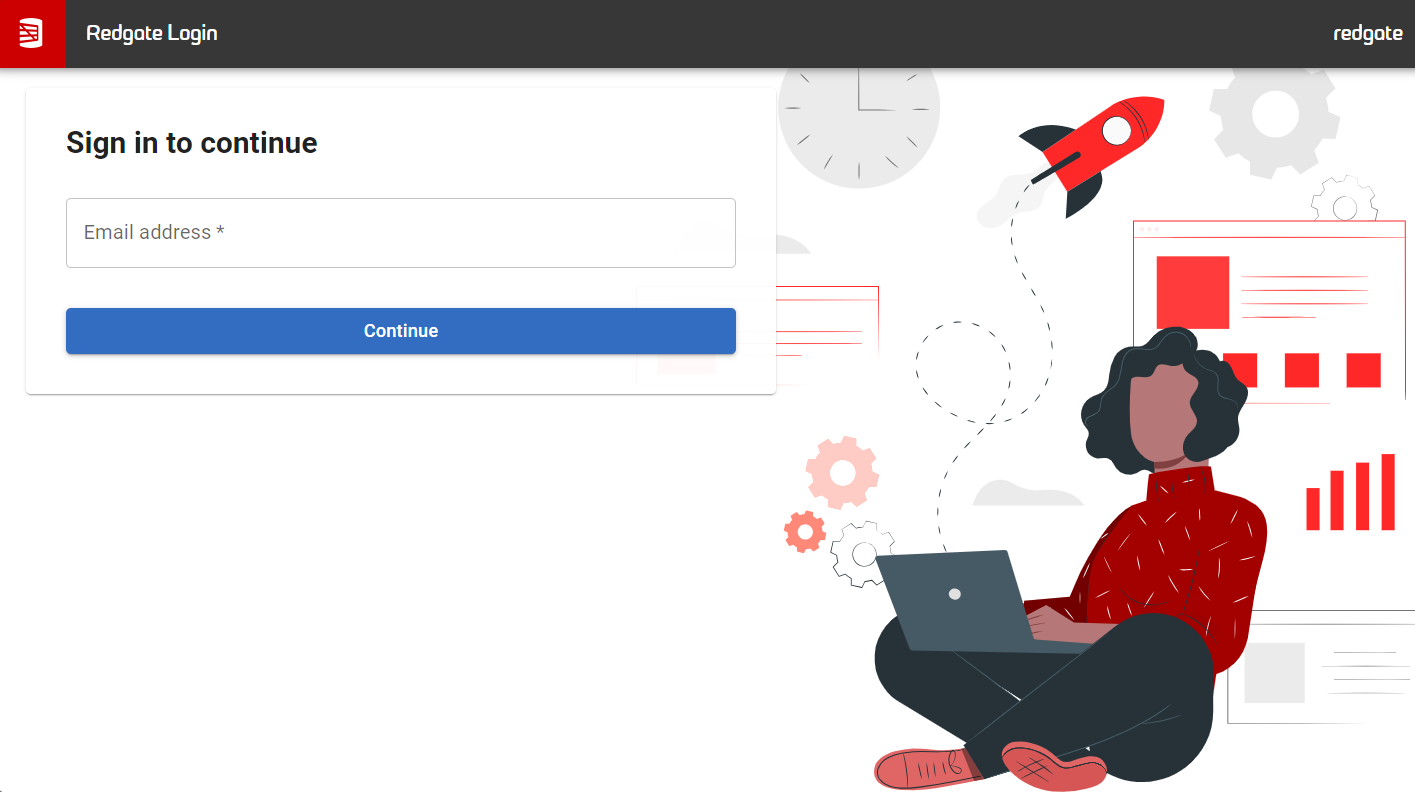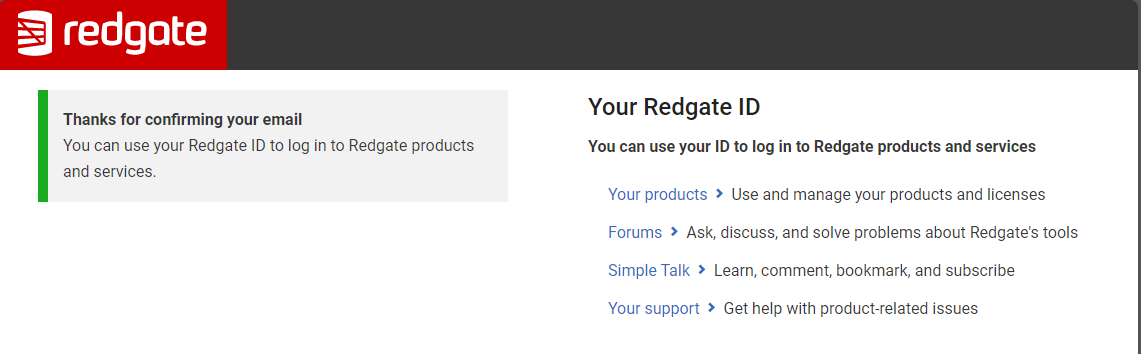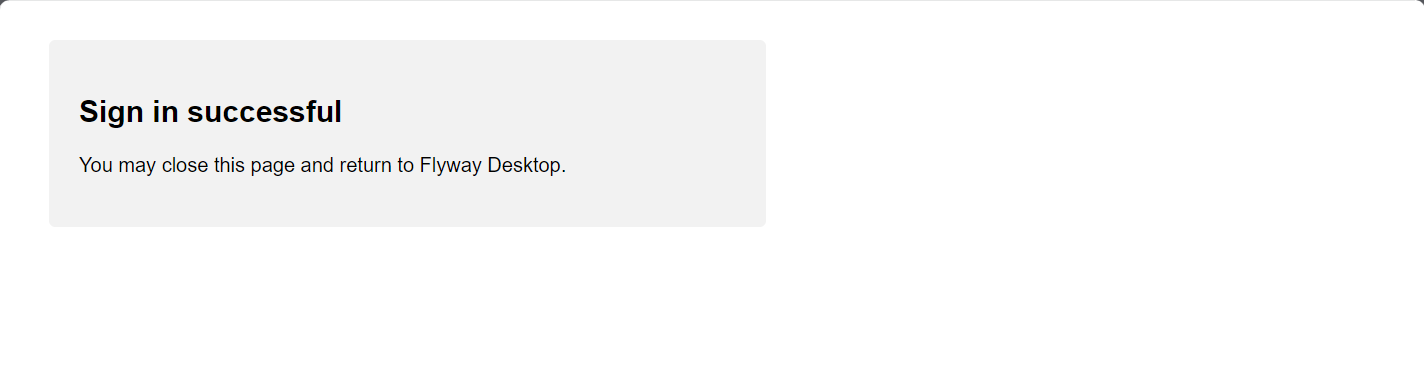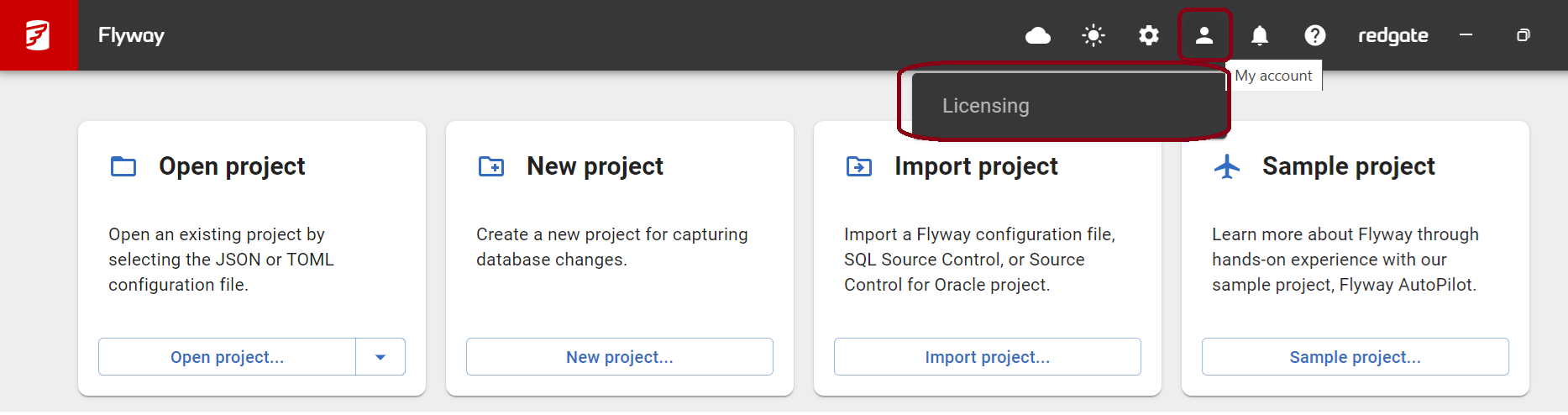Quickstart - Starting a Trial in Flyway Desktop
Published 15 November 2023
If you downloaded Flyway Community from the Redgate website, then you have everything you need to start a Trial of Flyway Enterprise.
Start a trial in Flyway Desktop
- Open Flyway Desktop.
- Click on Sign in to Trial, which will open a browser window to a Redgate Login page.
- Enter your email address associated with Redgate and click Continue.
- If your email is not associated with a Redgate ID, you will be given the option to create one. Enter password details and click Create Redgate ID.
- If your email is not associated with a Redgate ID, you will be given the option to create one. Enter password details and click Create Redgate ID.
- An email will be sent to the email address you entered.
- Click on the link in the email to verify your email address. You have now have successfully created your Redgate ID.
- The following message will appear. You can close the browser session and return to Flyway Desktop.
- Within Flyway desktop, click the Trial Enterprise option.
If you are already signed in with your Redgate ID
- Click on the user icon in the upper right to access your account and select Licensing.
- You can now start a trial of Flyway Enterprise.
Next Steps:
- Create a new project
- Generate a Personal Access Token (PAT) to trial Flyway Enterprise as part of a CI\CD pipeline