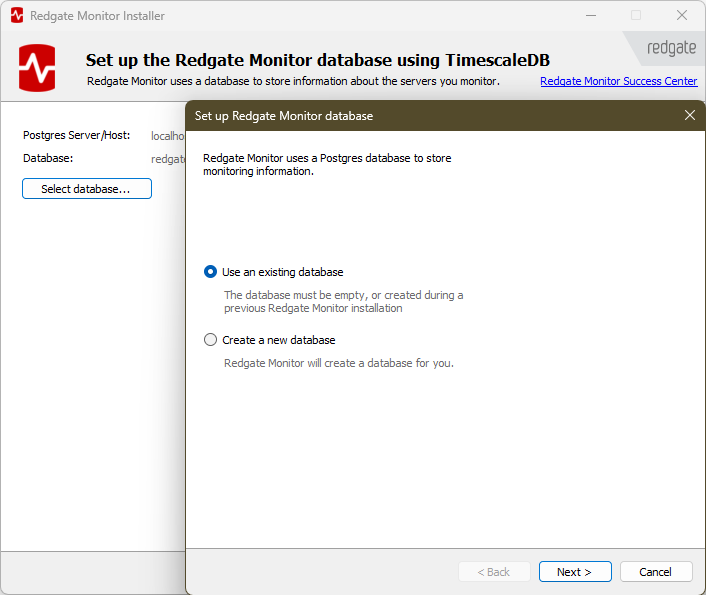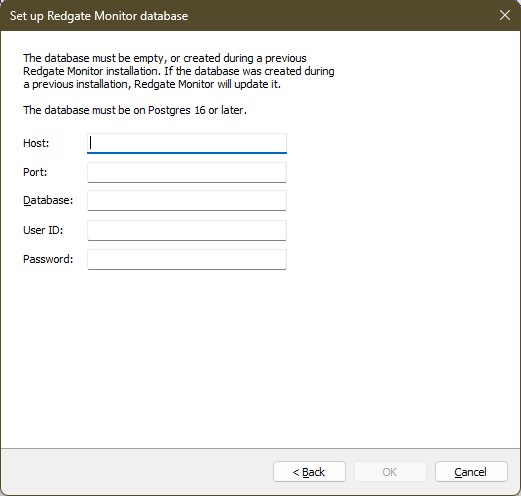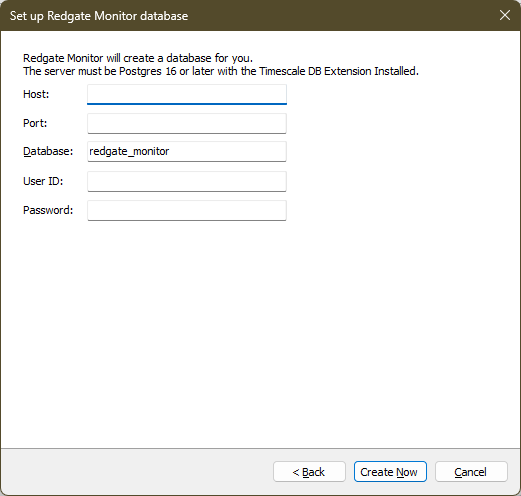Configuring Redgate Monitor database using PostgreSQL with TimescaleDB
Published 31 March 2025
See Also
Troubleshooting PostgreSQL with TimescaleDB Data Repository
Supported platforms for minimum supported versions
Configure the Redgate Monitor database
For the Redgate Monitor database, you can either:
- Use an existing empty database
or - Use a database created by Redgate Monitor through the installer (which will be called RedGateMonitor by default).
If your TimescaleDB is self-managed, ensure that:
- The timescaledb extension is installed: installation guide
- The timescaledb-toolkit extension is installed: installation guide
- TimescaleDB tune has been run: TimescaleDB tuning tool
If your TimescaleDB is a Timescale Cloud instance then select "tsdb" as your existing, empty database to use.
Using an existing PostgreSQL with TimescaleDB database
Click Select database. Leave the default option of Use an existing database selected and click Next:
Note that you need to choose either an empty database or a database that was created during a previous Redgate Monitor installation. Click OK.
Create a new database using the Redgate Monitor installer
1. Click Select database and choose Create a new database. Then click Next:
2. Specify the credentials used to create the database.
Specify the PostgreSQL host, port, database name, user, and password.
3. Click Create now.
Next steps
When you click Next, Redgate Monitor will summarize the install, and you can click Install to start it.
- If you're installing the Base Monitor and Web Server on one machine, then this will complete the installation.
- If you're installing the Base Monitor on a separate server, then: