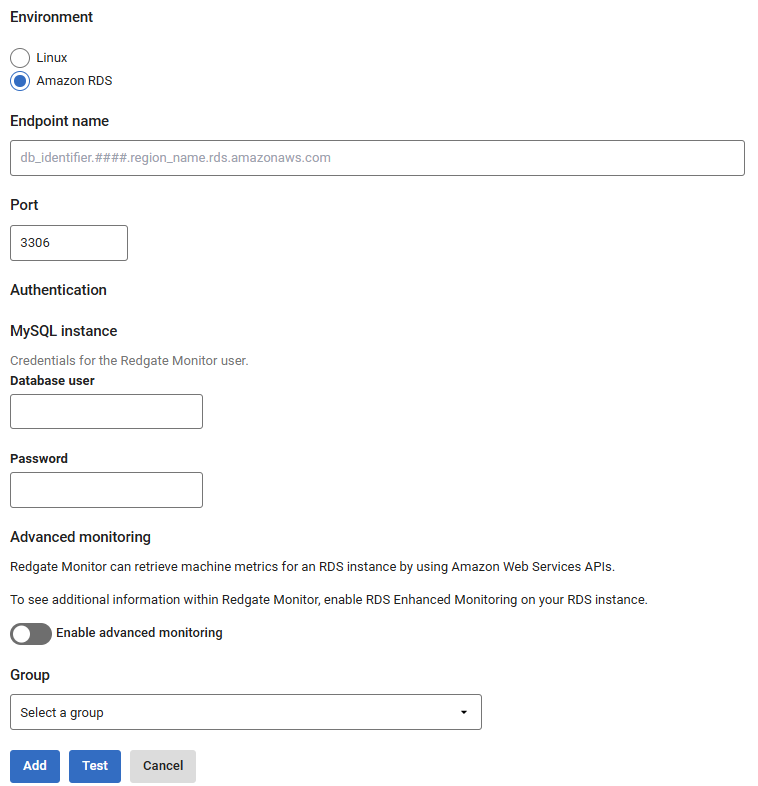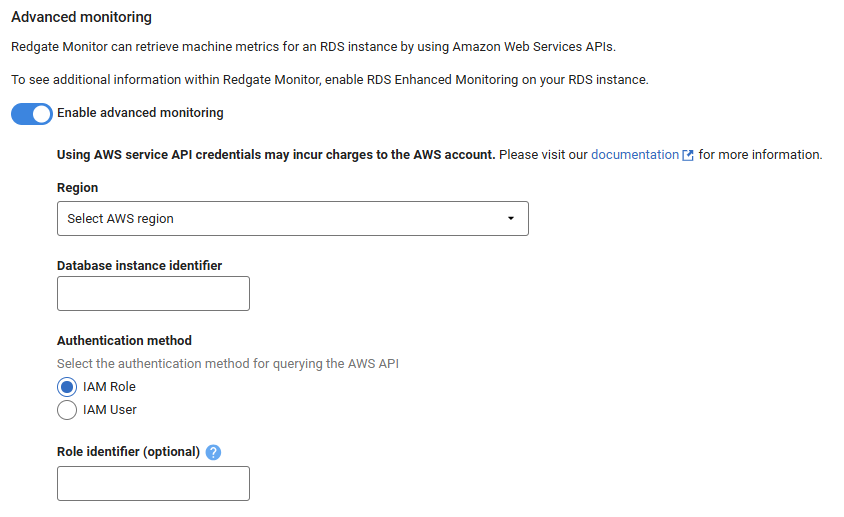Adding MySQL on Amazon RDS
Published 11 March 2025
Additional configuration required
Make sure you have prepared MySQL for monitoring before adding a MySQL instance to Redgate Monitor.
This page explains how to add MySQL instances running on Amazon RDS.
Adding MySQL Instance
Go to Configuration → Monitored servers → Add → MySQL instance
Insert the endpoint and port details, the authentication details will be the same as created in the precursory step above.
Optionally, set up host monitoring using your AWS API credentials:
You can now attempt to test the connection, then add once connection is successful, or, add straight away.