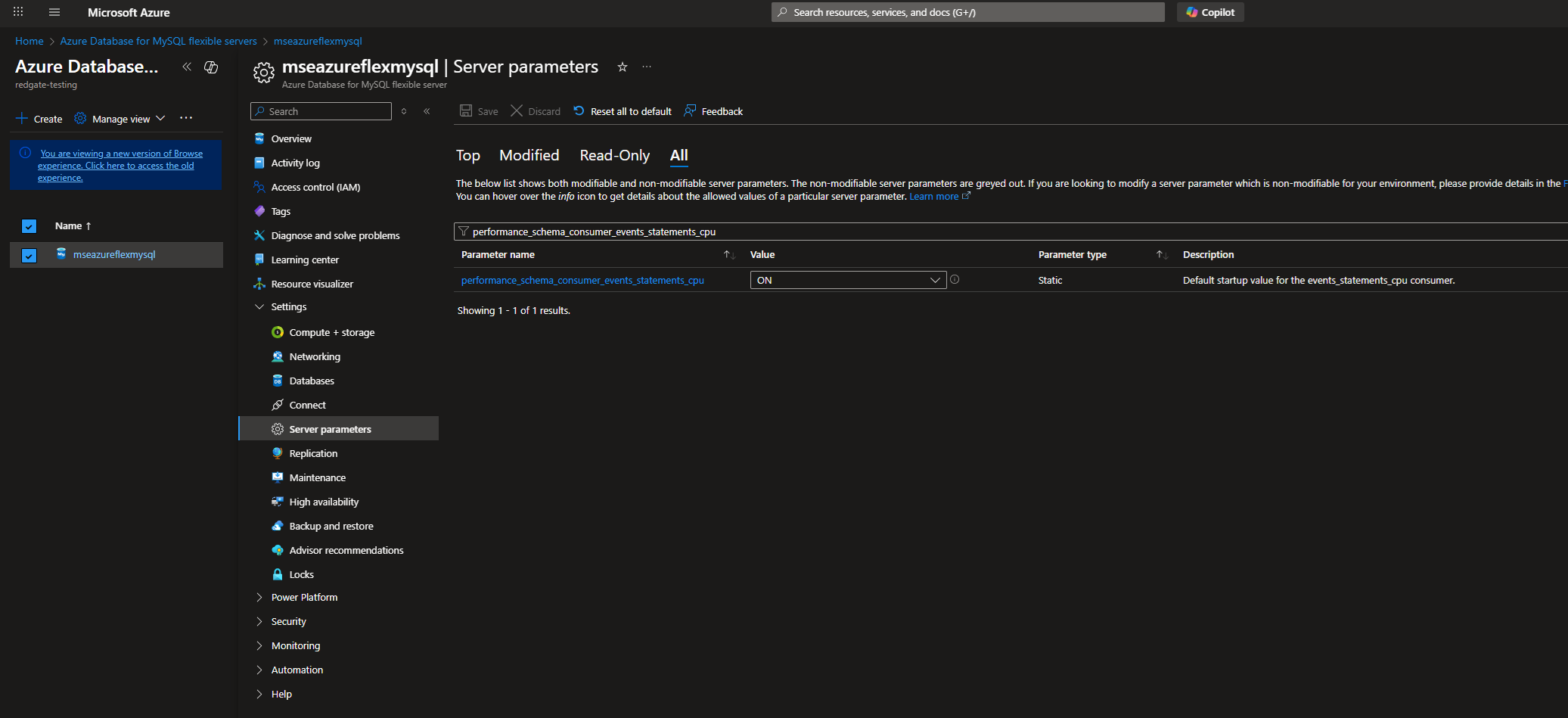Preparing MySQL for monitoring
Published 18 February 2025
Setting up a MySQL User
In the following commands replace:
- <password> with the password for the user being created
CREATE USER 'redgatemonitor'@'<host>' IDENTIFIED BY '<password>'; GRANT SELECT ON *.* TO redgatemonitor; GRANT PROCESS ON *.* TO redgatemonitor; GRANT CREATE TEMPORARY TABLES ON *.* TO redgatemonitor;
CREATE USER 'redgatemonitor'@'<host>' IDENTIFIED BY '<password>'; GRANT SELECT ON *.* TO 'redgatemonitor'@'<host>'; GRANT PROCESS ON *.* TO 'redgatemonitor'@'<host>' WITH GRANT OPTION; GRANT CREATE TEMPORARY TABLES ON *.* TO 'redgatemonitor'@'<host>';
If you would like to use MySql authentication (username and password):
CREATE USER 'redgatemonitor'@'<host>' IDENTIFIED BY '<password>';
If you would like to use Microsoft Entra Managed Identity or Microsoft Entra Service Principal authentication:
CREATE AADUSER 'redgatemonitor' IDENTIFIED BY '<Application/Client ID>';
Once the user has been created, you will need to assign the appropriate permissions:
GRANT SELECT ON *.* TO redgatemonitor; GRANT PROCESS ON *.* TO redgatemonitor; GRANT CREATE TEMPORARY TABLES ON *.* TO redgatemonitor;
Configuring MySQL Instances
You will need to connect to the MySQL instance and create a database which Redgate Monitor can use to create temporary tables within:
CREATE DATABASE IF NOT EXISTS redgatemonitor_db;
Configuring MySQL Instances to track statement execution CPU time
Make sure that events_statements_cpu is enabled by running following command
SELECT * FROM performance_schema.setup_consumers WHERE NAME LIKE '%statements%';
If the ENABLED column is set to NO, please run the following:
UPDATE performance_schema.setup_consumers SET ENABLED = 'YES' WHERE NAME = 'events_statements_cpu';
By default, performance_schema is disabled in Amazon RDS for MySQL and Amazon Aurora MySQL.
You will need to enable it by modifying your RDS/Aurora parameter group, as csystem variables in RDS/Aurora cannot be directly changed with SET statements.
Step 1: Create a Custom Parameter Group
Amazon Aurora and RDS do not allow modifying performance_schema directly on the instance, so you must create a custom DB parameter group.
- Sign in to AWS Management Console and go to Aurora and RDS.
- In the left menu, click Parameter groups.
- Click Create parameter group.
- Choose:
- Parameter group family: Select the correct MySQL version (e.g.,
mysql8.0). - Type: Select DB Parameter Group.
- Name: Enter a descriptive name, e.g.,
mysql-custom-params. - Description: (Optional) Add a description.
- Parameter group family: Select the correct MySQL version (e.g.,
- Click Create.
Step 2: Modify the Parameter Group
- Find your newly created DB parameter group and click on it.
- Search for
performance_schema. - Change its value from 0 to 1.
- Click Save changes.
Step 3: Apply the Custom Parameter Group to Your Aurora or RDS Instance
- Go to Aurora and RDS → Databases.
- Select your MySQL RDS instance or MySQL Aurora instance.
- Click Modify.
- Scroll down to DB parameter group and select the custom parameter group you created.
- Click Continue.
- Select Apply Immediately (or apply it during the next maintenance window).
- Click Modify DB Instance.
Step 4: Reboot the Aurora or RDS Instance
The changes won’t take effect until you reboot:
- Go to Aurora and RDS → Databases.
- Select your MySQL instance.
- Click Actions → Reboot.
- Confirm the reboot.
Step 5: Enable events_statement_cpu
- Connect to your MySQL instance with a user that has UPDATE permissions on the performance_schema
- Run
UPDATE performance_schema.setup_consumers SET ENABLED = 'YES' WHERE NAME = 'events_statements_cpu';
Please note that the UPDATE performance_schema query must be executed each time the MySQL instance is restarted as changes to performance_schema via queries do not persist across restarts.
Go to your Azure portal and locate your Azure Flex for MySql instance. Navigate to Settings > Server Parameters > All and then search for 'performance_schema_consumer_events_statements_cpu'
If the VALUE column is set to OFF, please flip the switch to ON.