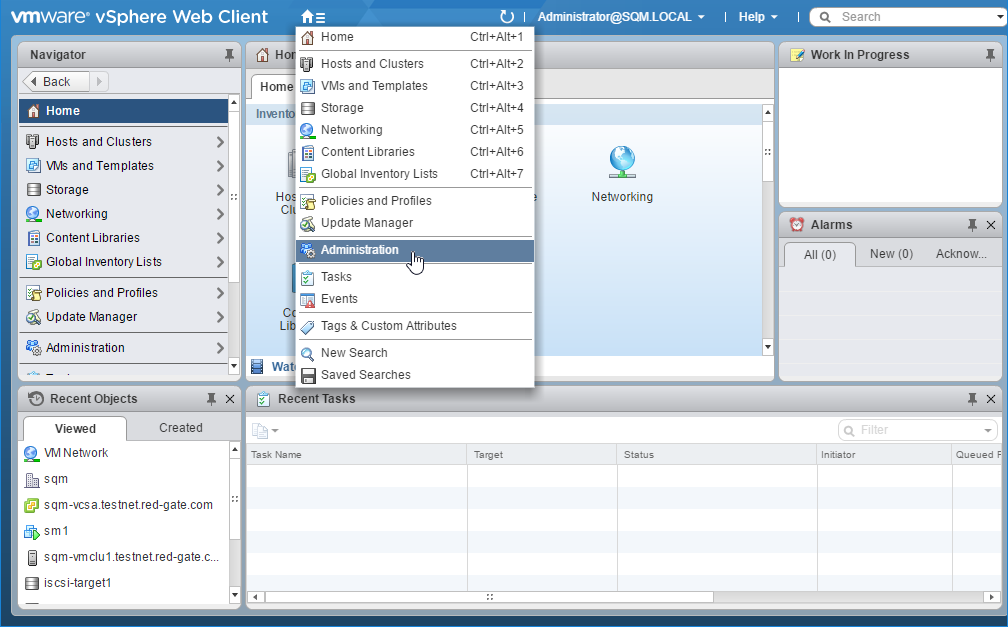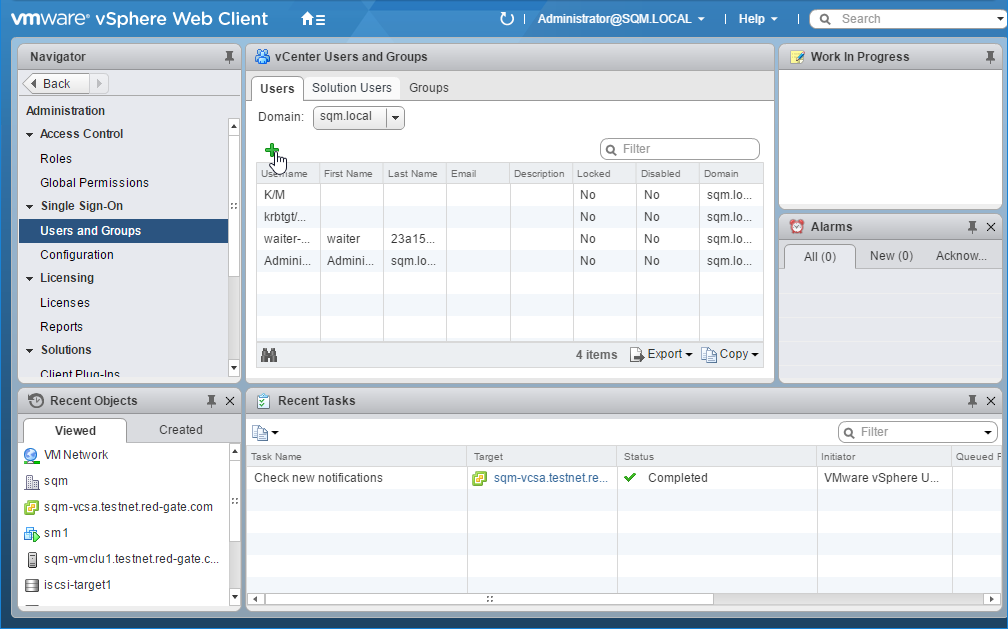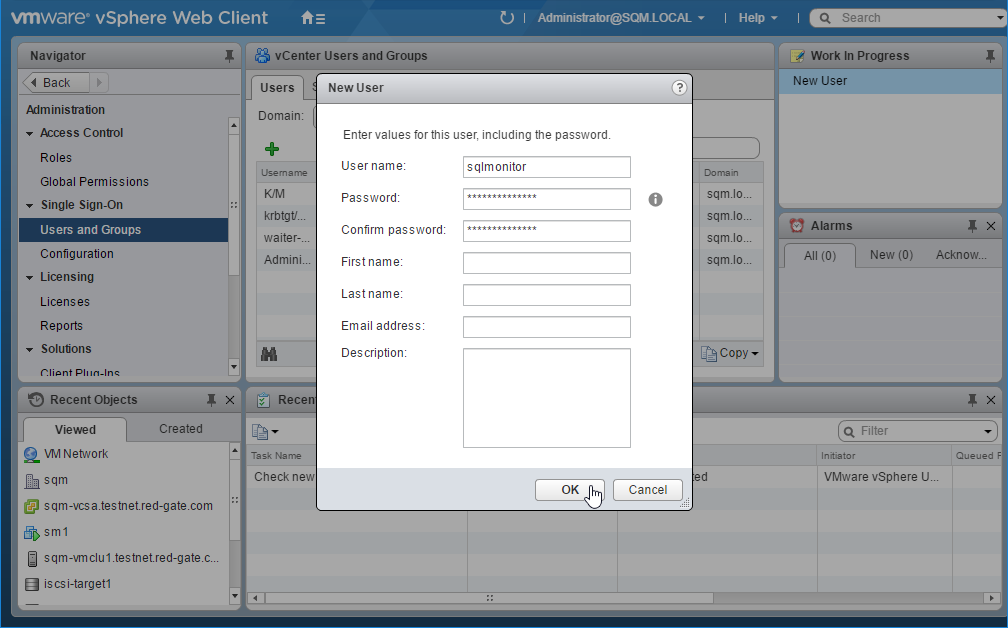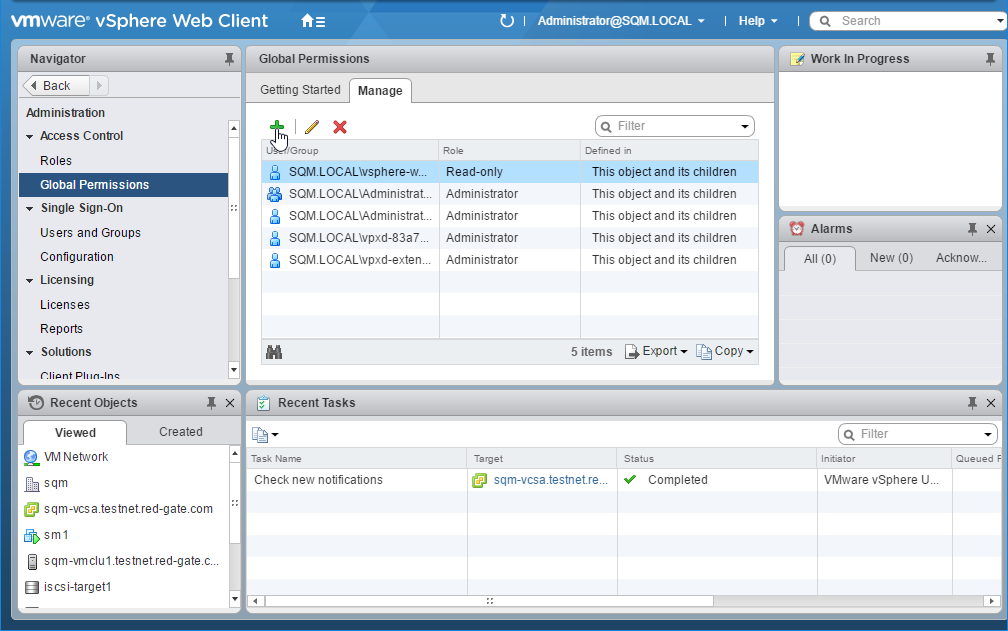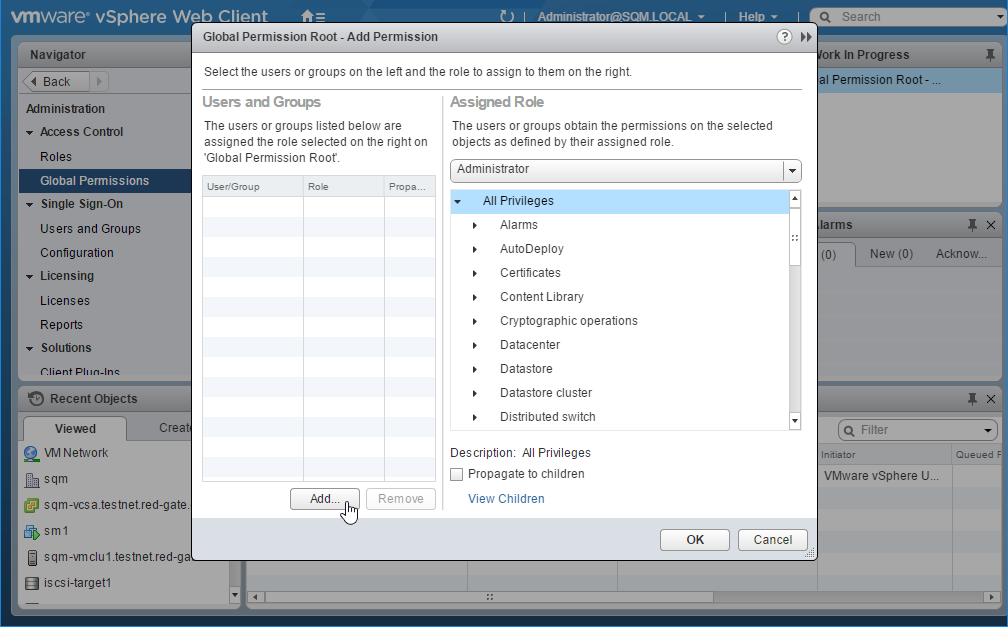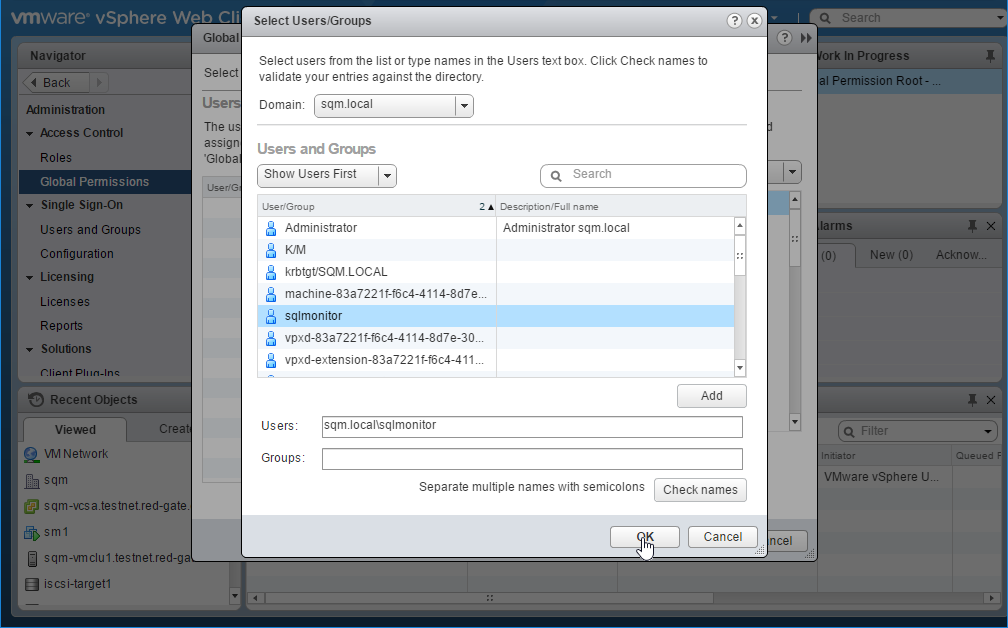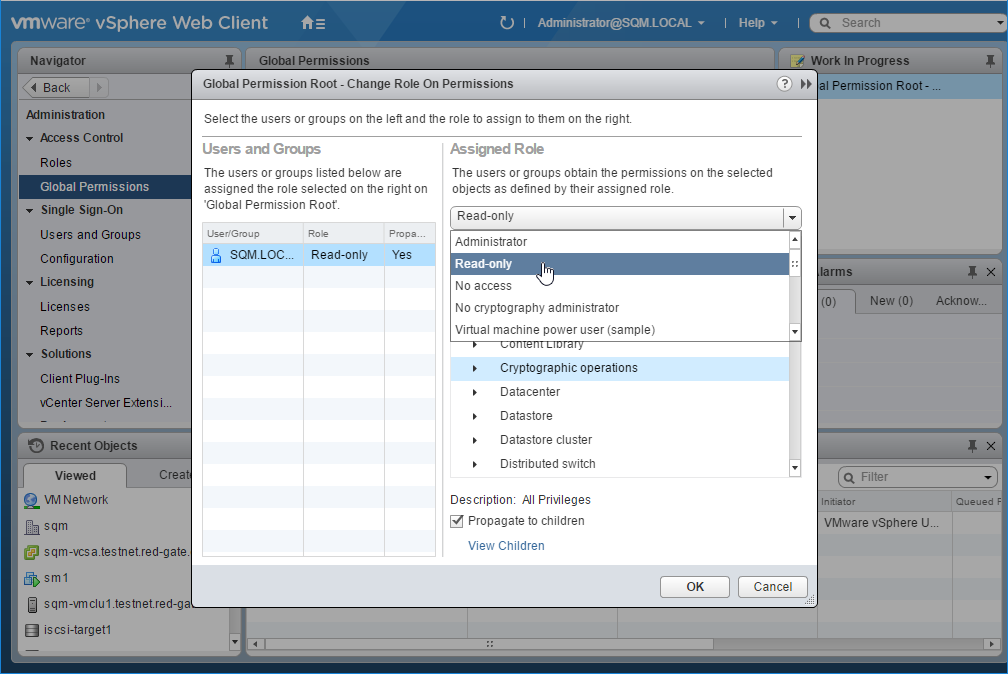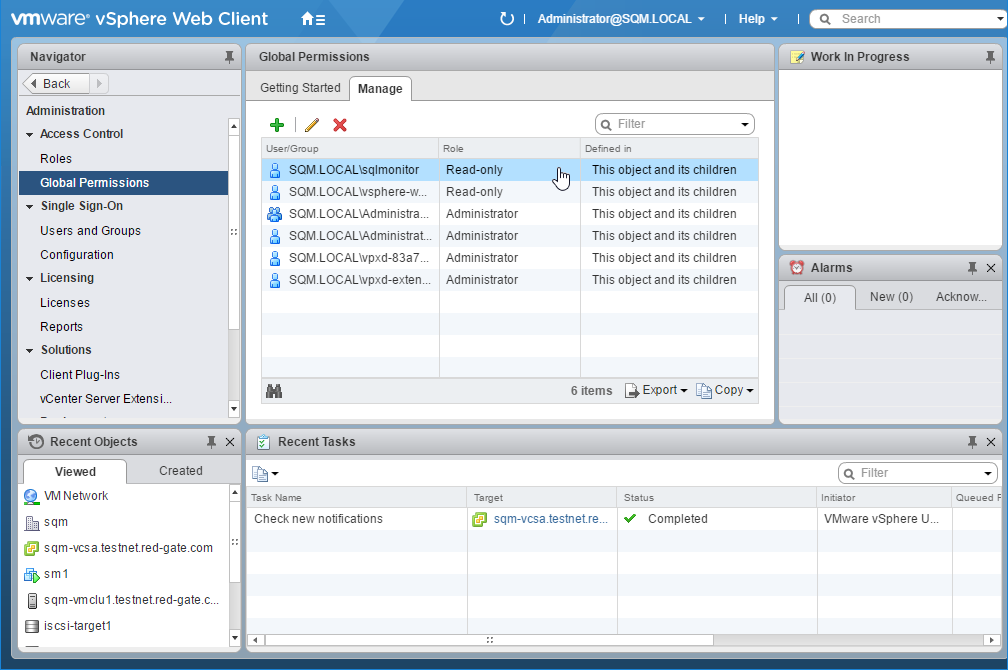Creating a user in vCenter for read-only access
Published 28 March 2024
Redgate Monitor requires read-only to the vSphere to collect performance information related to instances running in virtual machines. This guides you through using the vSphere web client to create such a user account with read-only access.
Step-by-step guide
- Begin by logging in to the vSphere web client. You will need administrative privileges to complete these operations.
From the Home menu of the vSphere web client, enter the administration section by clicking on the home drop-down menu and selecting Administration:
Using the menu on the left, enter the Users and Groups section and create a new user for Redgate Monitor using the "+" button:
Choose a name that Redgate Monitor will use and enter a password:
Using the menu on the left, enter the Global Permissions section. Click the "+" button to create a new rule:
To create the rule, begin by clicking the Add button to apply the rule to a user:
Select the user you created earlier and then click Add followed by OK.
In the Assigned Role menu, select Read-only access:
Click OK to create the rule. It will then appear in the global permissions list. The rule gives Redgate Monitor read-only permission across all servers: this is needed, firstly so that Redgate Monitor can automatically correlate virtual machines to machines that it is monitoring, and secondly so that it can collect performance information: