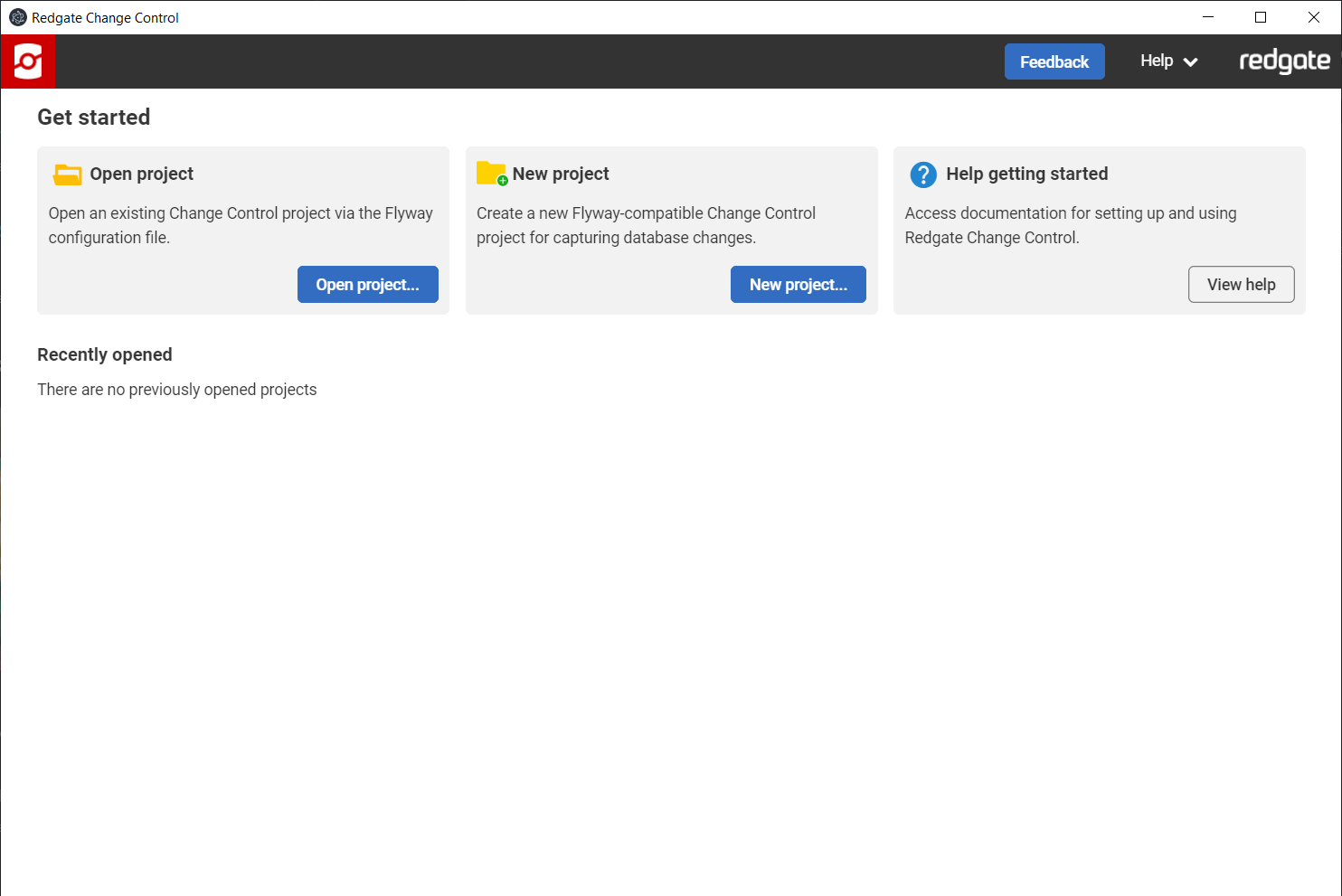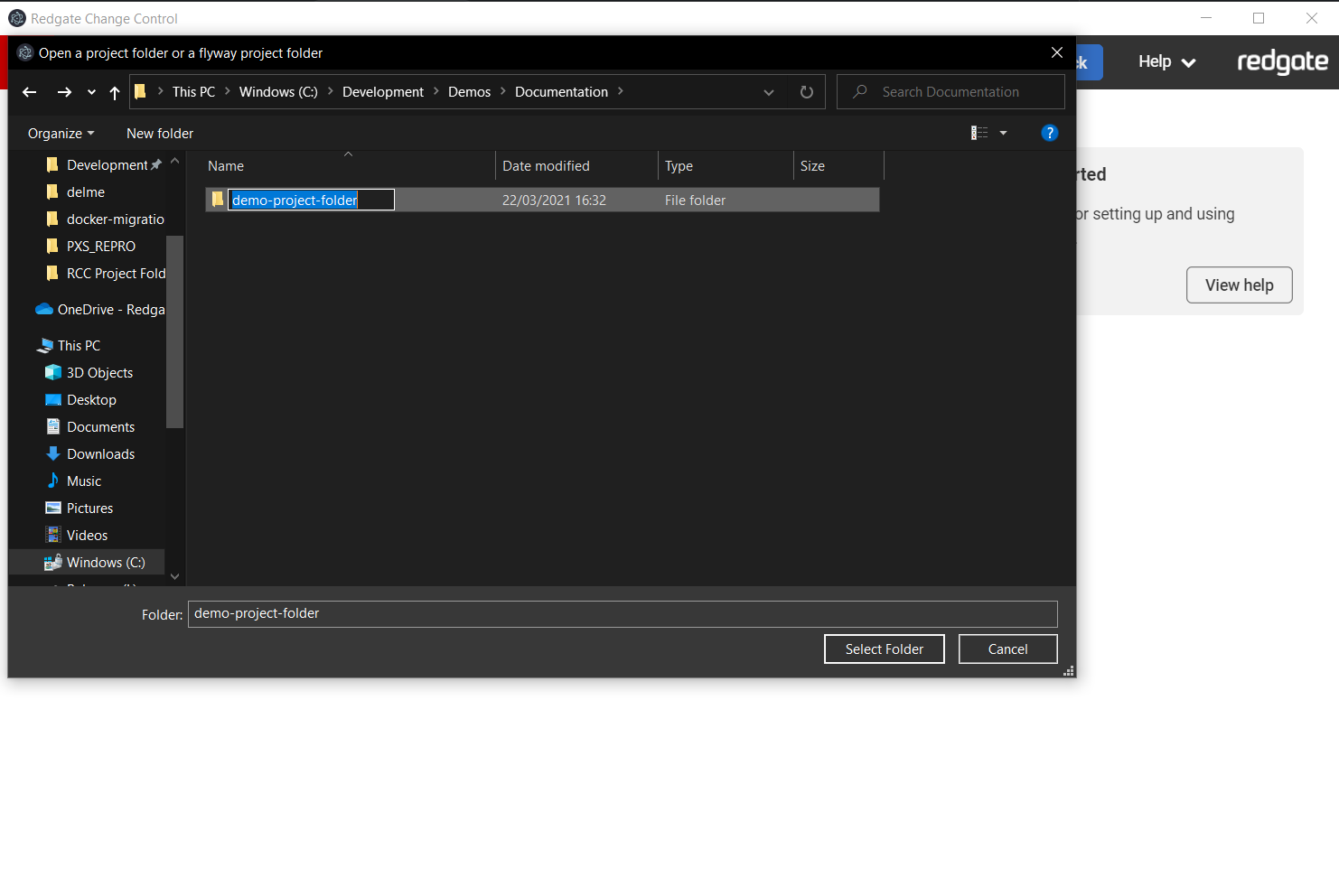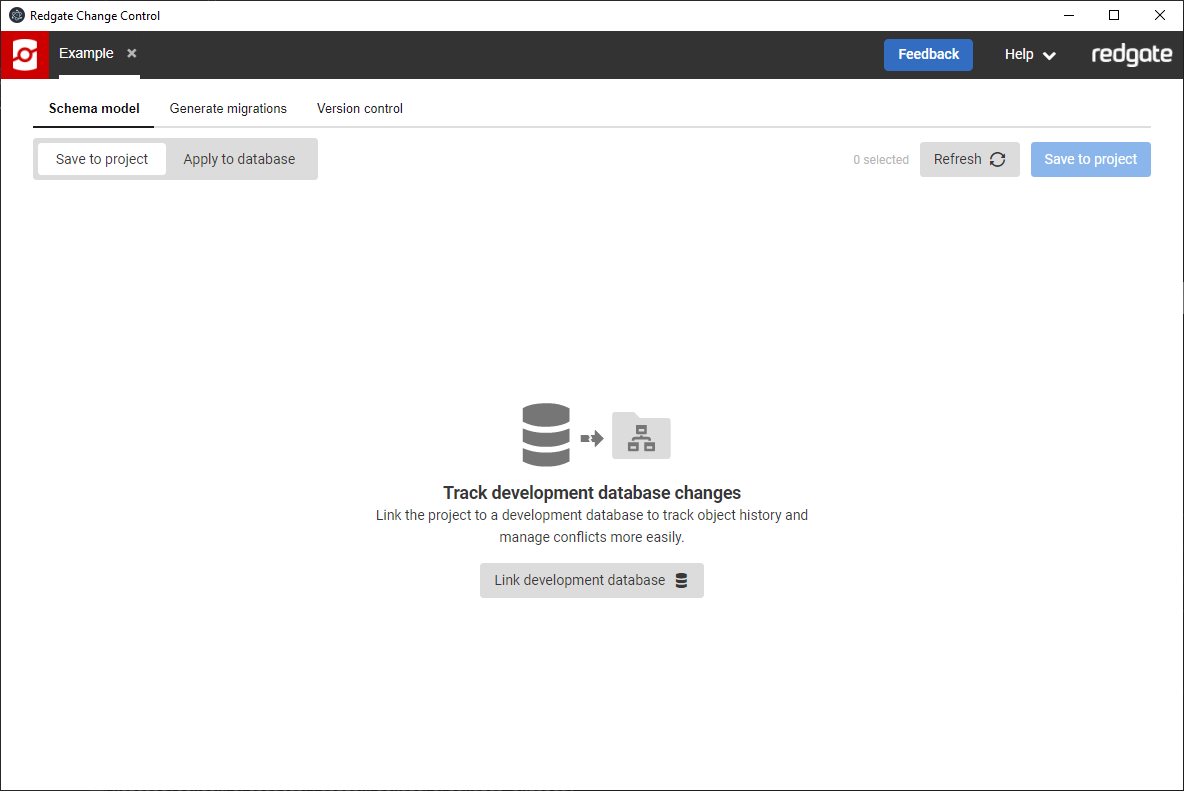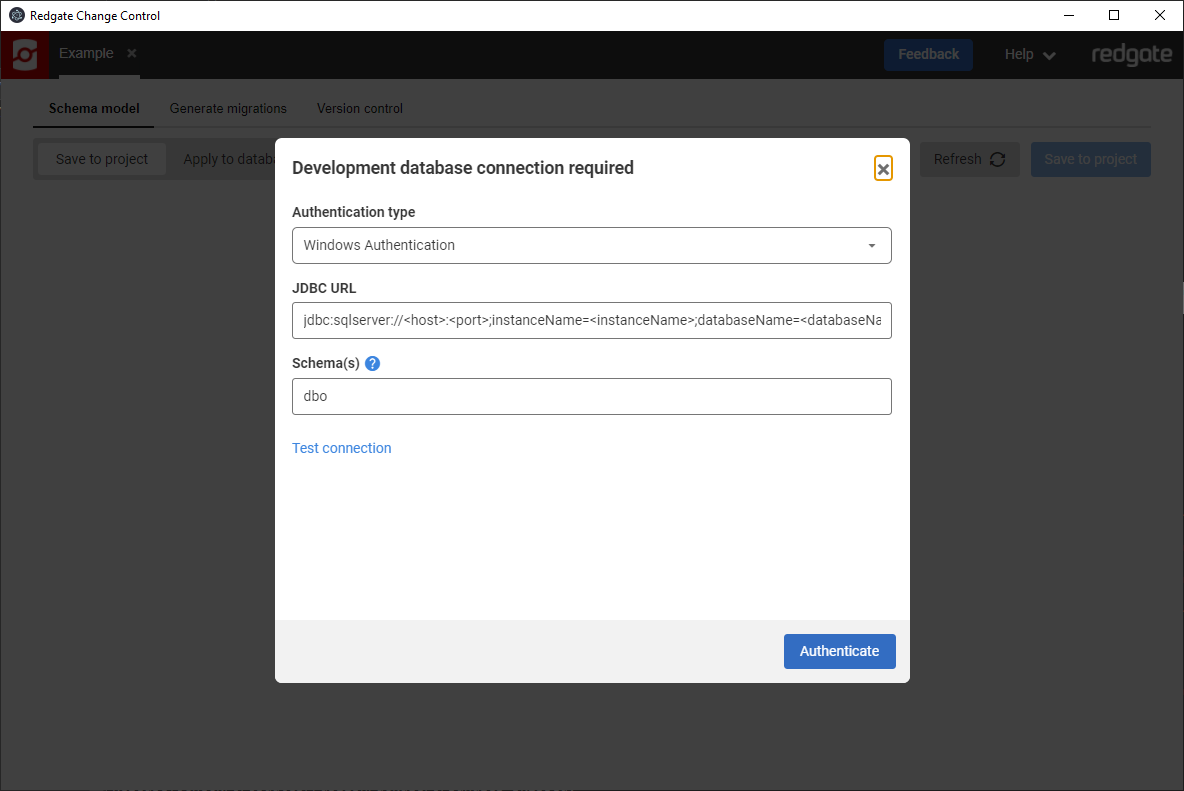Opening an existing project
Published 29 July 2021
In v5, Redgate Change Control has been renamed to Flyway Desktop. Check out the latest documentation at https://documentation.red-gate.com/fd
Redgate Change Control enables teams working on the same database to more easily capture these changes and standardize the way database deployments are done. If one member of your team has created a Redgate Change Control project, they should then commit this to a version control system.
- Pull the project from a version control system to your own local working area.
- Launch Redgate Change Control from the start menu and click Open project...
- Navigate to and select folder containing the RCC configuration file(s) and click Open.
Now you can start making changes to your Development Source. When ready, click on Generate migrations to review your changes and select which ones to generate a migration script for.