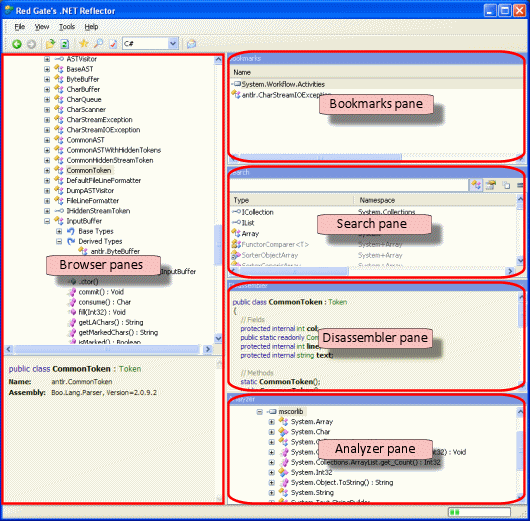About the graphical user interface
Published 10 July 2013
The .NET Reflector graphical user interface enables you to navigate, decompile, and analyze assemblies. It also provides features and tools to help you manage your code.
To start the graphical user interface, see Running .NET Reflector.
Once opened, .NET Reflector displays the main window:
Initially, only the Browser panes are shown, which are used to navigate to the assembly you are interested in. Other panes are opened when you perform a particular operation or action:
- Bookmarks pane - enables you to bookmark an assembly.
See Using bookmarks for details. - Search pane - displays the search criteria and the results of any search.
See Navigating in .NET Reflector for details. - Disassembler pane - shows the disassembled code for the selected assembly.
See Disassembling code for details. - Analyzer pane - shows the code dependencies.
See Analyzing code for details.
You can choose to leave the panes open, that way they are refreshed automatically, when required. Alternatively, you can close them until the next time the operation is performed.
The various panes in .NET Reflector contain entities that are displayed in a tree structure. To expand an item, click . To collapse an item, click .
Using the toolbar
The following options are shown on the toolbar:
| Navigate the history | |
| Open an assembly | |
| Refresh the assembly list. This updates the tree structure containing the assemblies, but also closes all other panes. | |
| Open the Bookmarks pane | |
| Open the Search pane | |
| Open the Options dialog box | |
| Select the disassembly language | |
| Provide feedback |
Using the menu options
The following actions can only be performed using the menu options, and are not available as icons on the toolbar:
- From the File menu, you can open the assembly cache, manage the assembly list, and unload an assembly from the browser tree structure. You can also exit .NET Reflector.
- From the View menu, you can manage any .NET Reflector add-ins.
- From the Tools menu, you can open the the Disassembler and Analyzer panes, view the integration options, and search specialized websites (Bing and MSDN).
- From the Help menu, you can access and view help information on .NET Reflector. You can also check to make sure that you are using the latest version of .NET Reflector.