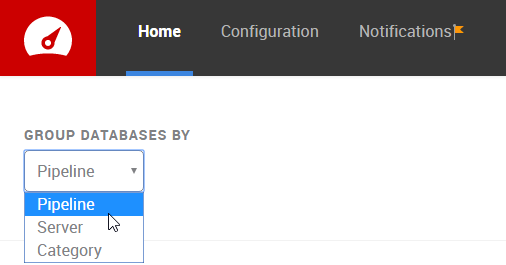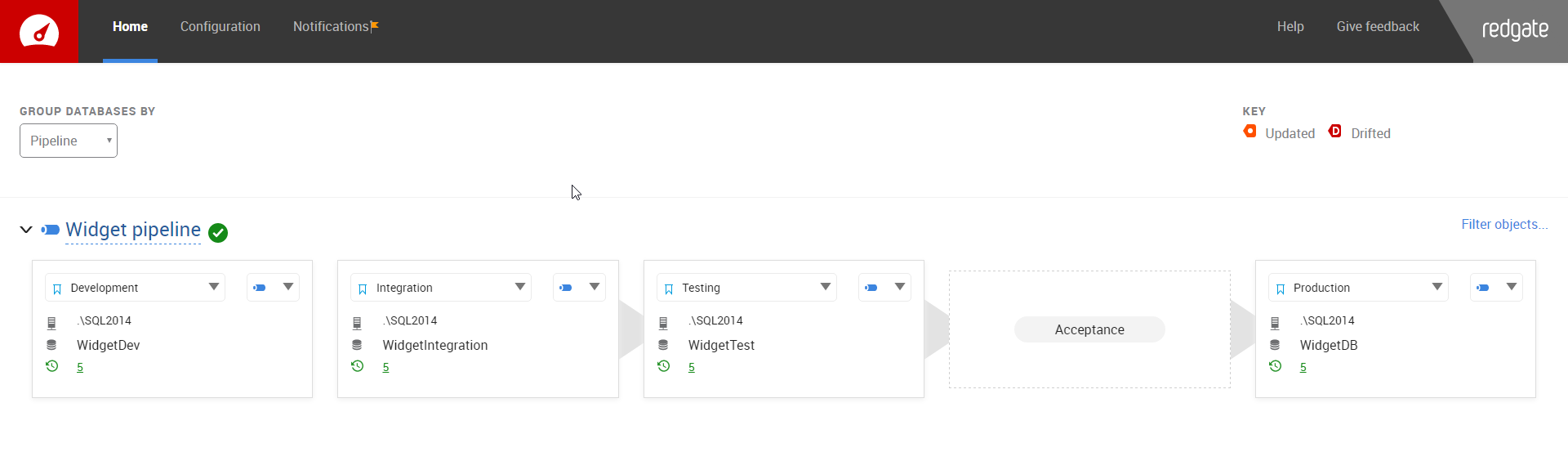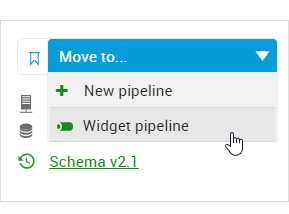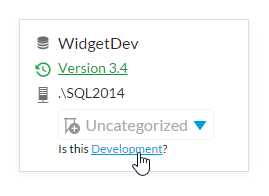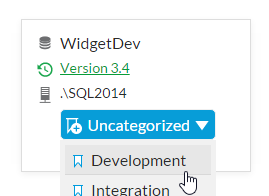Grouping databases
Published 03 May 2016
DLM Dashboard groups databases according to pipeline, server or category. You can switch between these views using the Group databases by drop-down menu:
Pipelines
Group your databases by pipeline to visualize schema changes as they progress through the stages of the database lifecycle: Development, Integration, Testing, Acceptance, and Production. Or, if you're using DLM Dashboard 1.7.4 or later, you can rename these database categories (see Categories).
When a database is added to DLM Dashboard, it's added to a pipeline with databases that share similar schemas. If there aren't any databases with similar schemas, the database is added to a new pipeline.
Pipelines are automatically named according to the databases added to them. To rename a pipeline, click on its name.
To move a database to a pipeline, click the on the database and select an existing pipeline, or click New pipeline.
If you're using filters
When you move a database from a filtered pipeline to a newly created pipeline, the filter file is applied to the new pipeline. When you move a database to an existing pipeline, this won't affect any filters on it - the database will use any filter on the pipeline it moves to.
Categories
You can categorize databases according to their stage in the database lifecycle. To do this, in either Pipeline, Server or Category view, click the suggested category, or click Uncategorized and selecting a category from the list.
Renaming categories
The default category names are Development, Integration, Testing, Acceptance and Production. If you're using DLM Dashboard 1.7.4 or later, you can rename these categories. To do this:
- Go to the Configuration page.
- Click View options.
- In the Category names section, enter the new name for the category you want to change.
- Click Save.
Hiding categories
In DLM Dashboard 1.7.4 and later, you can hide unused categories from the pipeline view. To do this:
- Go to the Configuration page.
- Click View options.
- Select Hide categories that aren't in use.
- Click Save.
The unused categories will remain visible until you have categorized all the databases in your pipeline.
Changes to these options will affect all users.
Servers
If you monitor multiple databases across different servers, you can group databases by server to see the databases arranged according to their server, rather than environment.