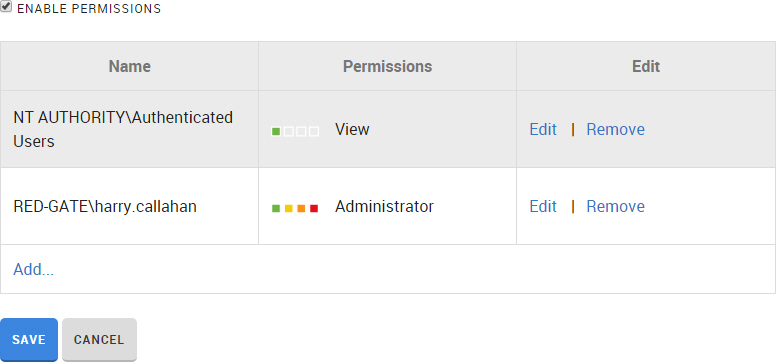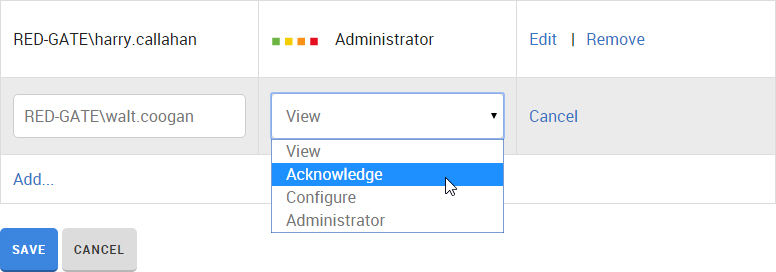Managing users and permissions
Published 18 September 2015
This page applies to DLM Dashboard 1.6 and later.
User details in DLM Dashboard come from your Active Directory credentials. By default, all Active Directory users have unrestricted access to DLM Dashboard. If you want to restrict access to certain users and groups, and control what each user can do, you can enable permissions.
Administrators can grant users these permissions:
| View | Acknowledge | Configure | Administrator |
|---|---|---|---|
| In addition to View:
| In addition to Acknowledge:
| In addition to Configure:
|
Set up permissions
- Navigate to Configuration > Users and select Enable permissions.
By default, the user who enables permissions is given Administrator permissions (in this example, harry.callahan). All Authenticated users are given View permissions. - To change the default permissions for Authenticated users, click Edit and use the dropdown to change the permissions.
- When you're happy with the permissions, click Save.
DLM Dashboard is now configured to use permissions.
Add/remove a user or group
Navigate to Configuration > Users
To add a user:
At the bottom of the table, click Add... to add a new row.
Enter the Active Directory user or group you want to add, in the format DOMAIN\user.name, DOMAIN\ad group or user.name@domain.com.
Usernames longer than 20 characters are truncated in Active Directory. To add a user whose name is longer than 20 characters, you can:
a.) use their email address in the format user.name@domain.com
b.) enter the first 20 characters of their username only
Use the dropdown to select the right permissions.
- Repeat steps 2-4 for additional users or groups
- Click Save.
To remove a user or group, click Remove next to their name and then click Save. When you remove a user, they will no longer be able to access DLM Dashboard.