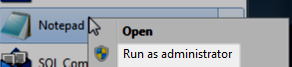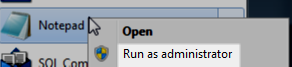Changing the directory that DLM Dashboard uses to store RavenDB files
Published 11 August 2015
By default, DLM Dashboard stores RavenDB files locally in the following directory: %ProgramData% \Red Gate\SQL Lighthouse\RavenDB. To change this, you first need to move the existing files, then configure DLM Dashboard to use the new location.
- Open Windows Services (services.msc). Right-click the following services and choose Stop:
- DLM Dashboard Storage Service
- DLM Dashboard Monitoring Service
- DLM Dashboard Web Server
- Navigate to %ProgramData% \Red Gate\SQL Lighthouse\RavenDB and copy the contents to the new directory you want to use.
Navigate to C:\Program Files (x86)\Red Gate\DLM Dashboard 1\StorageService
- If there's a file called UserSettings.config in the folder:
- Open the file in a text editor, running as administrator (right-click and select Run as administrator):
Inside the
<appSettings>node, copy and paste the following.<add key="Storage.DataDirectory" value="%ProgramData% \Red Gate\SQL Lighthouse\RavenDB" />
- Edit the value to the RavenDB folder in the new location you want to use.
eg"C:\DLMDB\RavenDB"
- Open the file in a text editor, running as administrator (right-click and select Run as administrator):
- If the file doesn't exist:
- Open a text editor, running as administrator (right-click and select Run as administrator):
- Create a new file.
- Save the file as UserSettings.config in the folder C:\Program Files (x86)\Red Gate\DLM Dashboard 1\StorageService
In the file, copy and paste the following:
<?xml version="1.0" encoding="utf-8"?> <appSettings> <add key="Storage.DataDirectory" value="%ProgramData%\Red Gate\SQL Lighthouse\RavenDB" /> </appSettings>Inside the
<appSettings>node, edit the value of the keyStorage.DataDirectoryto the RavenDB folder in the new location you want to use.
eg "C:\DLMDB\RavenDB"
- Open a text editor, running as administrator (right-click and select Run as administrator):
- Open Windows Services (services.msc). Right-click the following services and choose Start:
- DLM Dashboard Storage Service
- DLM Dashboard Monitoring Service
- DLM Dashboard Web Server
DLM Dashboard will now use the new location to store RavenDB files locally.