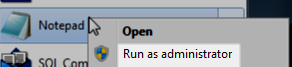Changing the port that DLM Dashboard uses
Published 19 December 2014
By default, DLM Dashboard runs on port 19528. To run DLM Dashboard on a different port:
- Open a text editor, running as administrator (right-click and select Run as administrator):
- Create a new file and save it as UserSettings.config in the folder C:\Program Files (x86)\Red Gate\DLM Dashboard 1\WebServer\bin\Release
If this folder doesn't exist, save the file in C:\Program Files (x86)\Red Gate\SQL Lighthouse 1\WebServer\bin\Release In the file, copy and paste the following:
<?xml version="1.0" encoding="utf-8"?> <appSettings> <add key="Owin.Urls" value="http://*:80/" /> </appSettings>Edit the value of
Owin.Urlsto the hostname and port you want to use.
You can use the wildcard * to access DLM Dashboard on any hostname:<add key="Owin.Urls" value="http://*:80/" />
You can restrict access to DLM Dashboard to the local machine:
<add key="Owin.Urls" value="http://localhost:80/" />
You can access DLM Dashboard on multiple addresses by separating them with spaces:
<add key="Owin.Urls" value="http://localhost:80/ http://dashboard:8080/" />
- Open a command prompt window (cmd.exe) running as administrator.
To do this, right-click on the Start menu entry and select Run as administrator:
Run the following command, replacing the URL with the URL you added to the config file:
netsh http add urlacl url="http://*:80/" user="NT SERVICE\RedGate.SQLLighthouse.WebServer"
If you added multiple URLs, run the command again for each URL.
- Open Windows Services (services.msc) and restart the DLM Dashboard Web Server service.
Once the web server has restarted, you should be able to access DLM Dashboard on the hostname and port you entered.