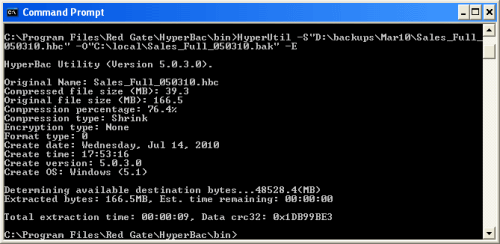Working with the HyperUtil.exe
Published 06 February 2015
HyperUtil.exe is a command line program that you can use to extract native SQL Server backup files from SQL HyperBac compressed or encrypted files. You can also use HyperUtil.exe to verify SQL HyperBac backup files, and to view backup file metadata.
Using HyperUtil.exe
Open a Command Prompt window in the HyperBac bin folder (hold SHIFT, right-click and select Open command window here).
By default, HyperUtil.exe is copied to%ProgramFiles%\Red Gate\HyperBac\bin
on 32-bit machines and
%ProgramFiles(x86)%\Red Gate\HyperBac\bin
on 64-bit machines when the HyperBac Compression Engine Components are installed.
Alternatively, open a Command Prompt window anywhere and change directory to the HyperBac bin folder (for example,cd C:\Program Files\Red Gate\HyperBac\bin).Type the required command, and press RETURN to execute it.
For example, type:HyperUtil ‑S"D:\backups\Mar10\Sales_Full_050310.hbc" ‑O"C:\local\Sales_Full_050310.bak" ‑E
to extract "Sales_Full_050310.bak" (native SQL Server format) from "Sales_Full_050310.hbc" (SQL HyperBac format).
HyperUtil.exe syntax
Argument | Description |
/S[ource]"filepath" | Specify the location and name of the file you want to use. Required for all operations. |
/O[utput]"filepath" | Specify the location and name for the native SQL Server file that HyperUtil.exe will generate. Required for Extract (/E). |
/K[ey]"filepath" | Specify the location and name of the key file used to encrypt the source file. Required if the source file is encrypted. See Managing key files for encrypted data for more information about how SQL Storage Compress uses key files. |
/Q[uery] | Display information about the source file. |
/T[est] | Verify the integrity of the source file's contents. |
/E[xtract] | Create a native SQL Server version of the source file with the location and name specified by /O. |
/D[efrag] | Defragment the source file (specified by /S). Defragmentation can reduce the size of the source file by recovering free space. Use /F to control the amount of free space left in the file after defragmentation. |
/F[ill factor]fill factor percentage | Specify the fill factor of the source file when using /D. Fill factor determines how much space is allocated to data and ranges from 60 to 100 percent. The default setting is 90 percent. Note: Using 100 percent is not recommended, as no free space is left in the file, which may cause it to become fragmented more quickly. |
/I[gnore] | Ignore errors during defragmentation. |
/V[erbose_output] | Display detailed information about the operation. |
/Y[do_not_prompt_for_overwrite] | Silently overwrite an existing output file. |
/? or --help | Display help information. |
Examples
Extract a native SQL Server format file from a compressed SQL HyperBac file
The following command extracts the native SQL Server format backup file "sales_010310.bak", from the compressed SQL HyperBac backup file "sales_010310.hbc":
HyperUtil.exe ‑S"backups\sales_010310.hbc" -O"backups\sales_010310.bak" ‑E
Extract a native SQL Server format file from an encrypted SQL HyperBac file
The following command extracts the native SQL Server format backup file "sales_010310.bak", from the encrypted (and optionally compressed) SQL HyperBac backup file "sales_010310.hbe", using the "AES_256.key" key file:
HyperUtil.exe ‑S"backups\sales_010310.hbe" ‑O"backups\sales_010310.bak" ‑E ‑K"C:\Program Files\Red Gate\HyperBac\keys\AES_256.key"
Display information (metadata) about a SQL HyperBac file
The following command lists information (metadata) about the SQL HyperBac backup file "sales_010310.hbc":
HyperUtil.exe ‑S"backups\sales_010310.hbc" ‑Q